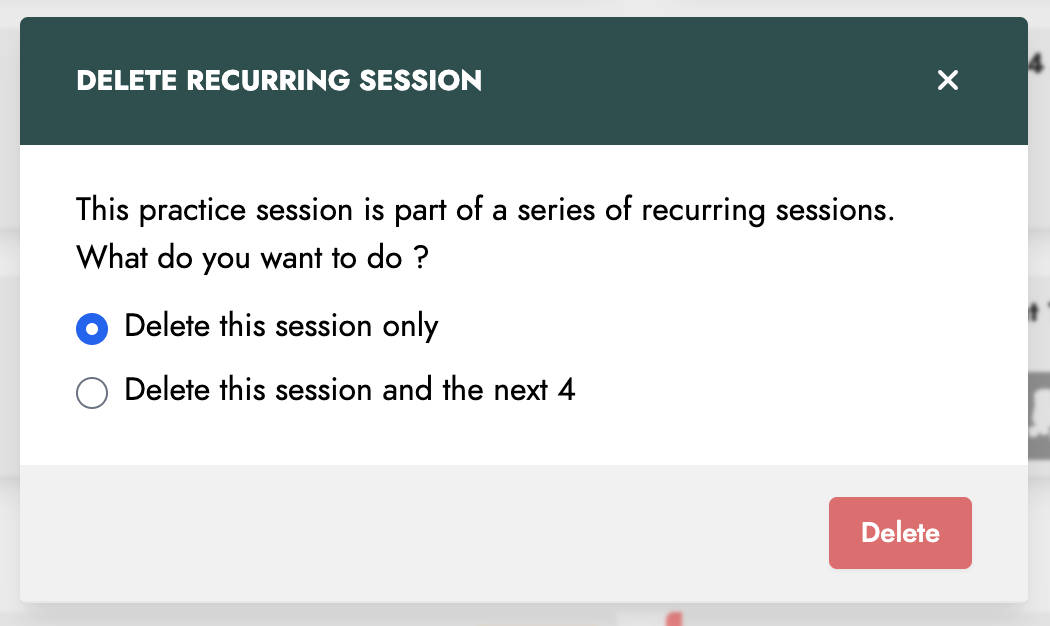Start here
Create an account
League Administrator
Member
Official
Create a league
Navigation
Home
Add members
Teams
Attendance settings
Attendance
Roles and Permissions
Edit roles and permissions
Practice sessions
Training programs
Games
Attendance
Officials
Statistics
Calendar
Meetings
Groups
Members
Minimum skills
Discussions
Resources
Tasks
Membership fees
Assignments
Knowledge base
Announcements
Access rights
Settings
Account
Notifications
Attendance
Roles and permissions
Access rights
League
Seasons
Officials
Junior Members
Switch league
Delete my Account
Practice sessions
Practice sessions are the central element of Trackarma. They allow you to plan practice sessions, easily track member attendance, and greatly simplify management for trainers.
List practice sessions
To view the list of sessions in your league, go to the Practice sessions menu.
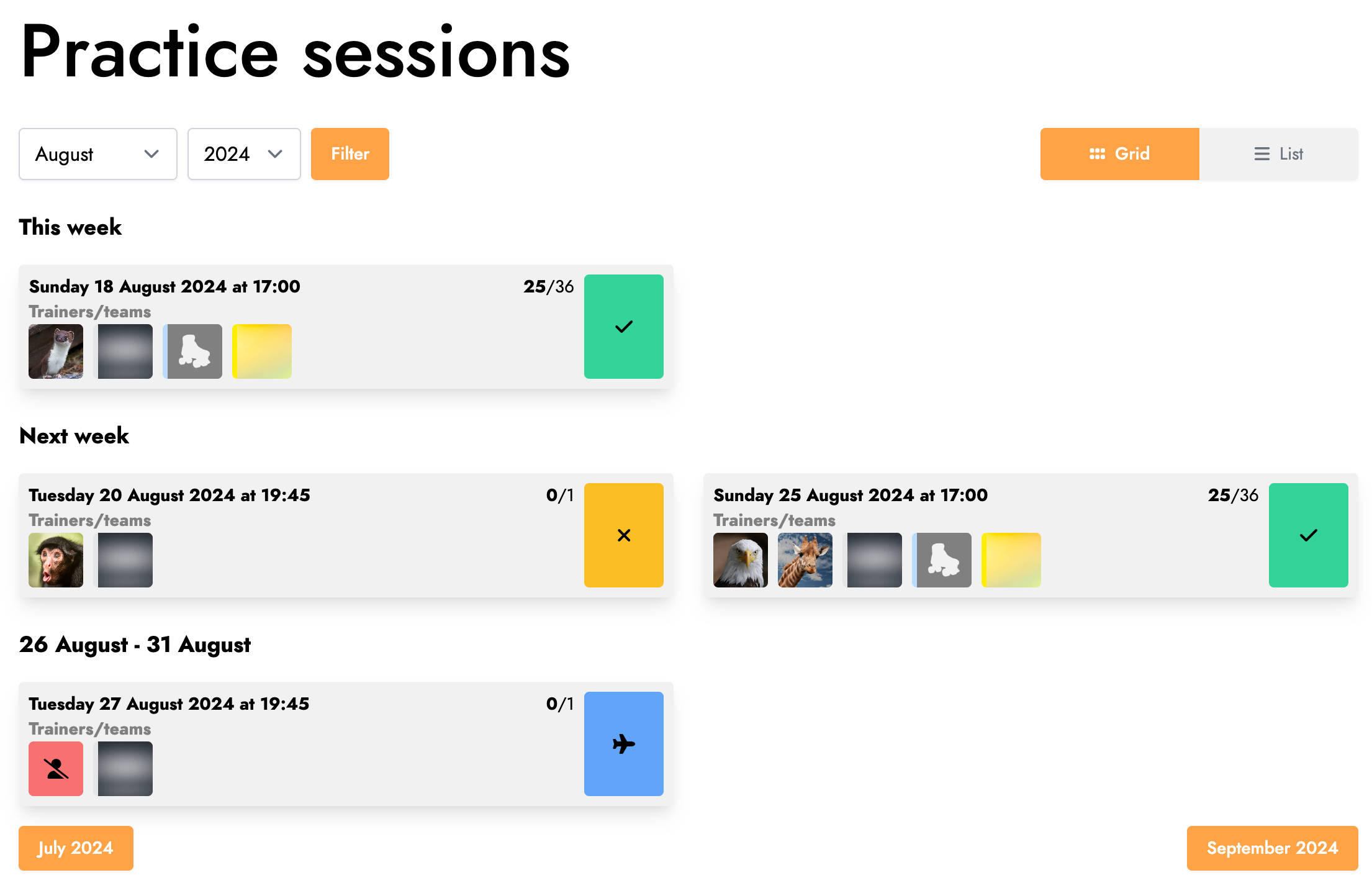
As a player, you will see the list of sessions for the teams you are a member of. For each session, you can see your current attendance status, which you can update by clicking on it.
If you have the Trainer role, this list will include the sessions for all teams in your league. The listed sessions will also display more information.
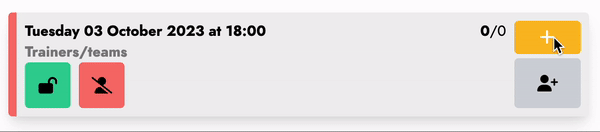
A border on the left of the session indicates the trainers' status. If the border is red, no trainer has been assigned for the session yet. If the border is green, you are part of the list of trainers.
On the right side of the session, above the attendance status, a + button allows you to add yourself to the list of trainers.
Manage practice sessions
Create practice sessions
Still in the Practice sessions menu, click the Create practice sessions button to create new ones.
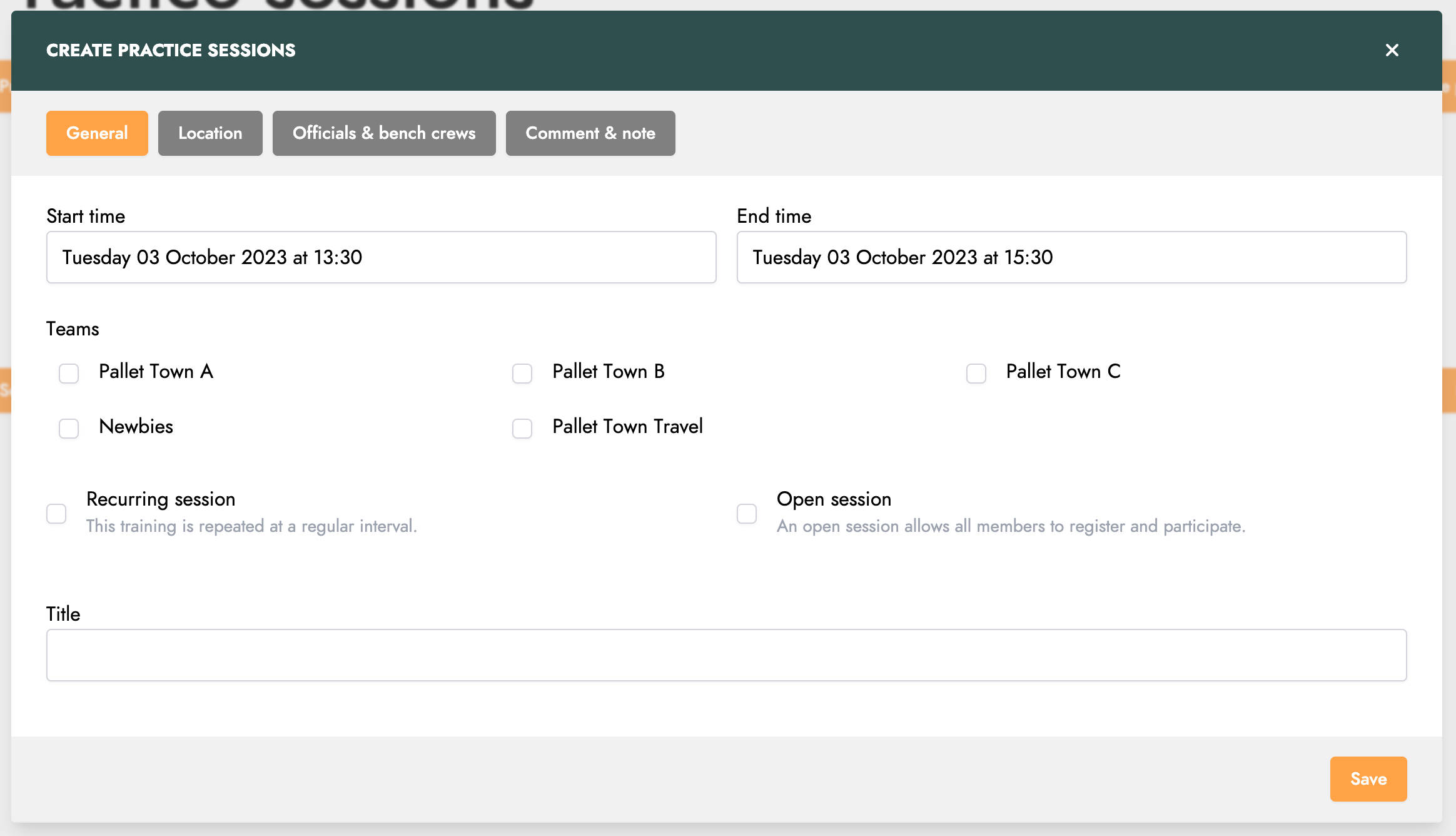
In addition to the schedule and the teams participating in a session, it is also possible to indicate a recurrence and thus create several practice sessions in one go. For example, every Thursday for the next 6 months, your A team trains from 7 p.m. to 9 p.m. at the gym.

The Open session option allows you to mark a session as open to all members of your league. It is not necessary to be part of one of the session's teams to participate.

An open session will always appear in the list of sessions in your league. To join it, simply click the + button on the right of the session.
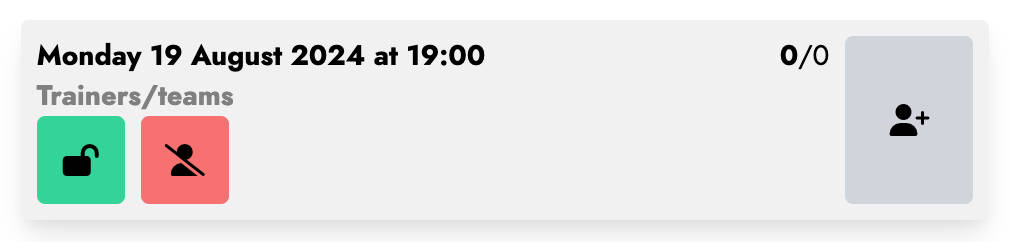
Regarding session configuration, you also have the option to provide detailed information about session locations.
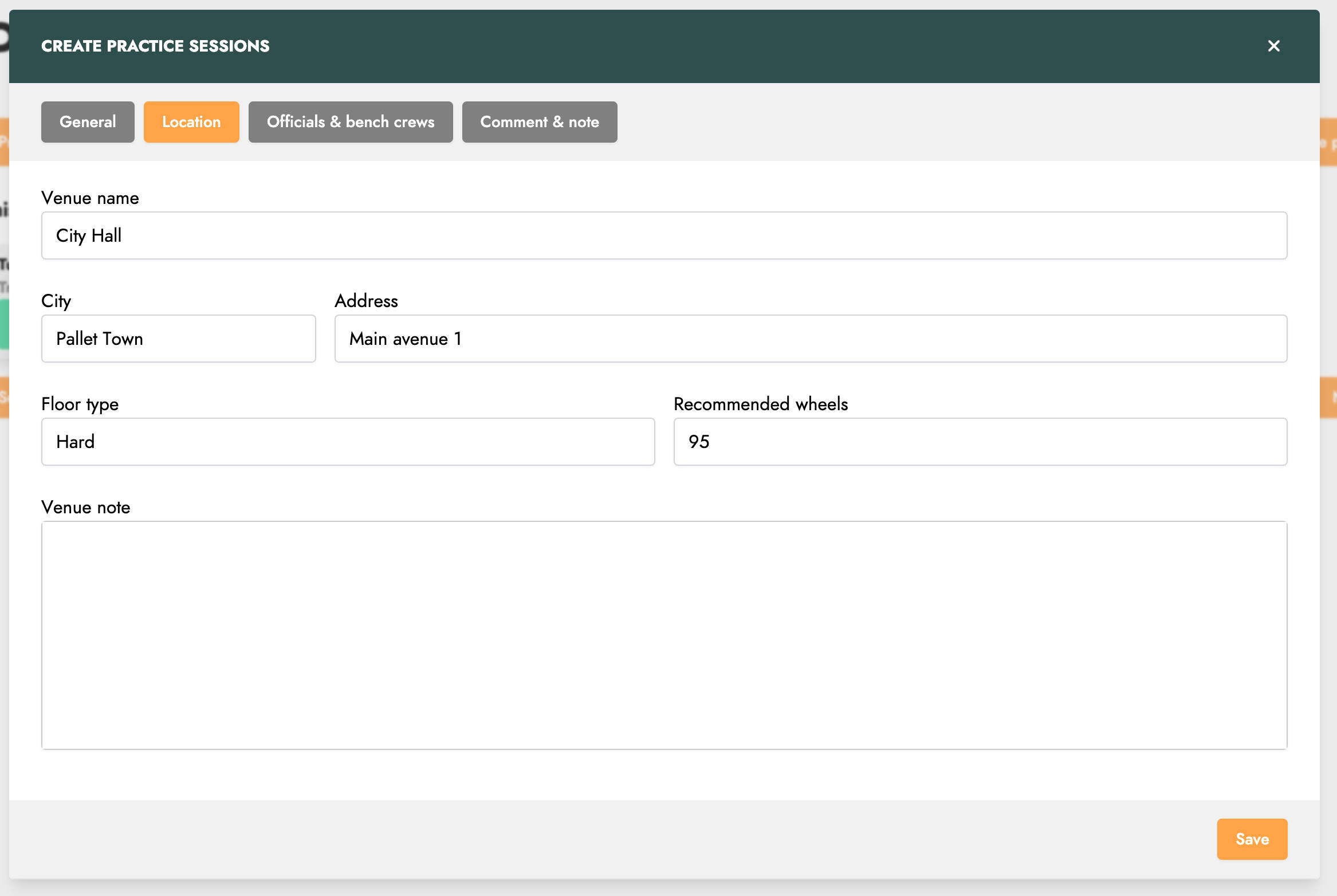
In terms of availability, you can explicitly request the availability of league officials and bench crew members of the session teams.
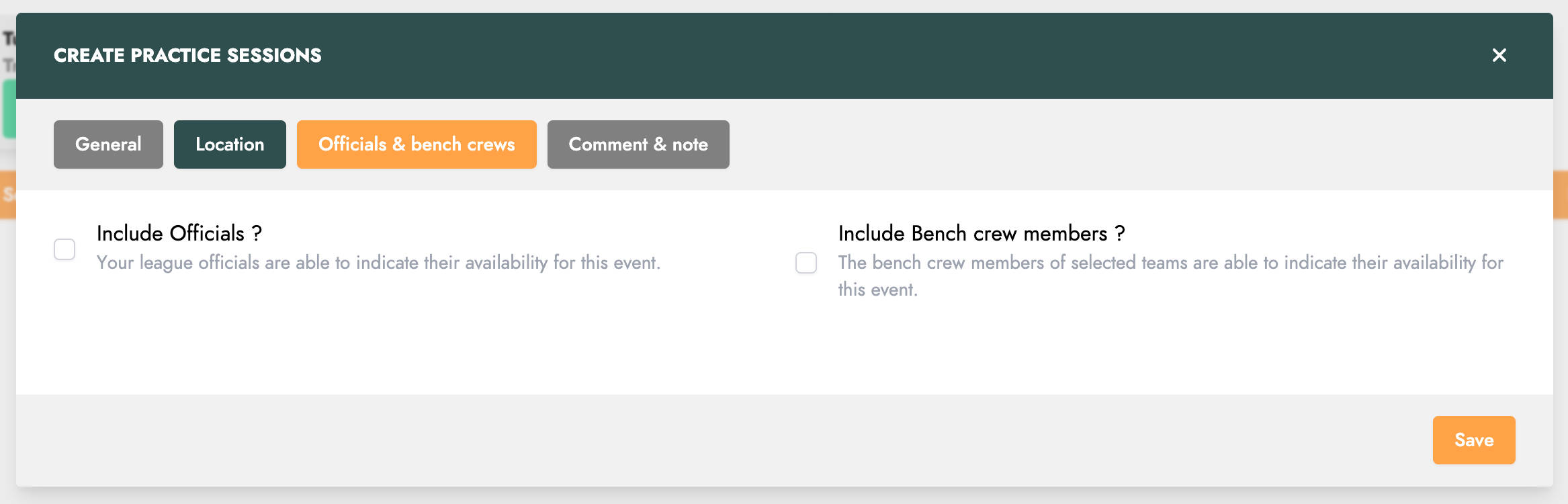
Finally, you have the option to add notes. The Note for trainers will only be visible to trainers, while the Note for players will be visible to all members.
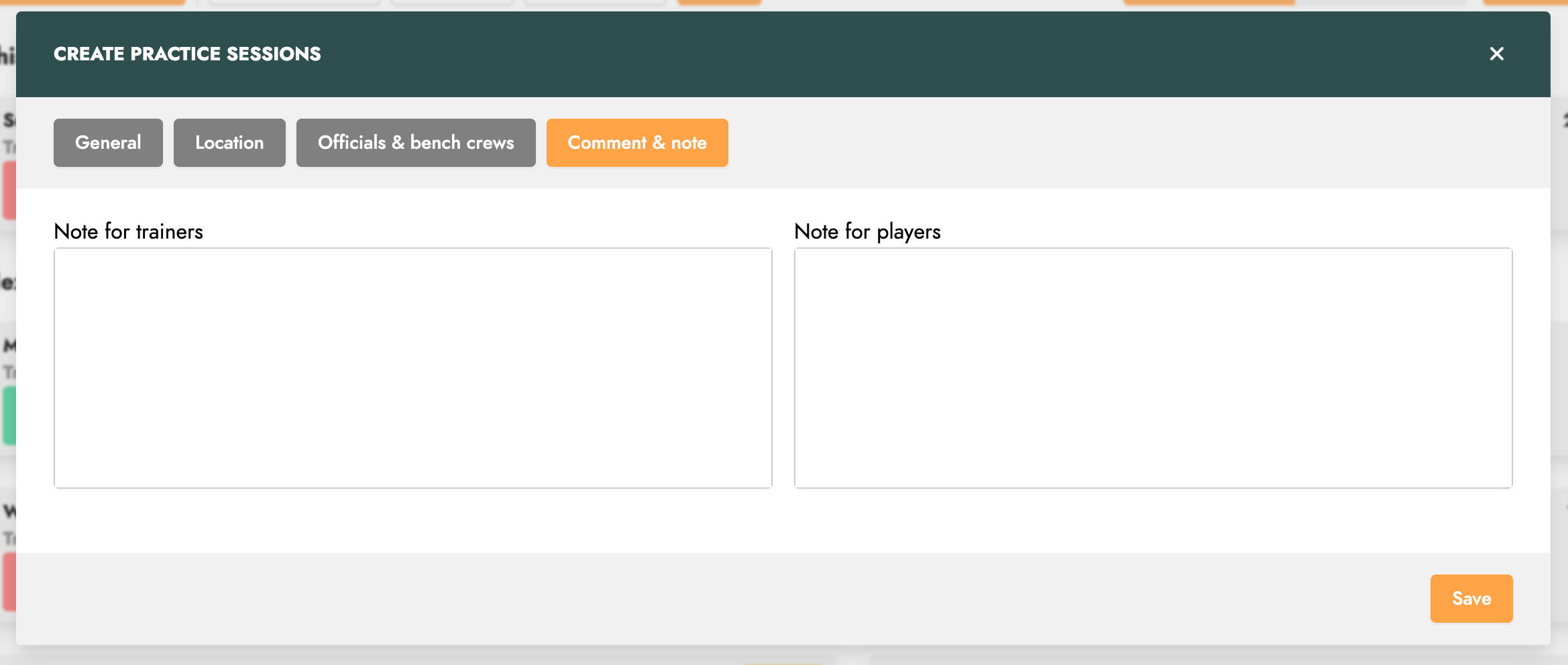
Then click on Save to create the sessions.
Edit one or more practice sessions
When editing a session, you can choose whether the changes should apply to a single session or to all sessions in the series.

For each session, you can also edit the list of trainers via the Edit trainers option in the menu. This screen also allows you to indicate whether a session requires a trainer.
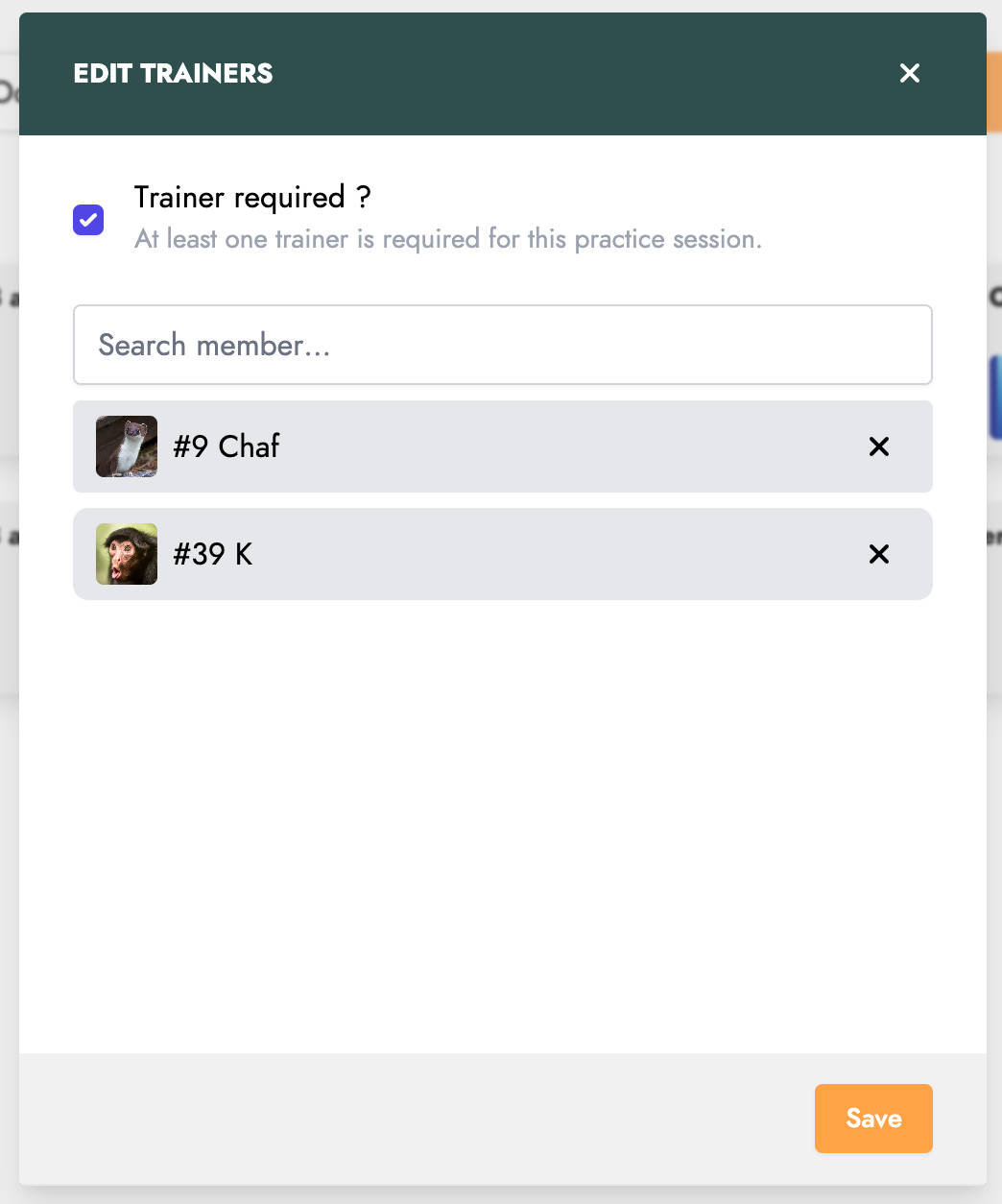
If your account has only the Trainer role, you also have limited editing rights for sessions. You can only modify the title, program, and various notes of a session.
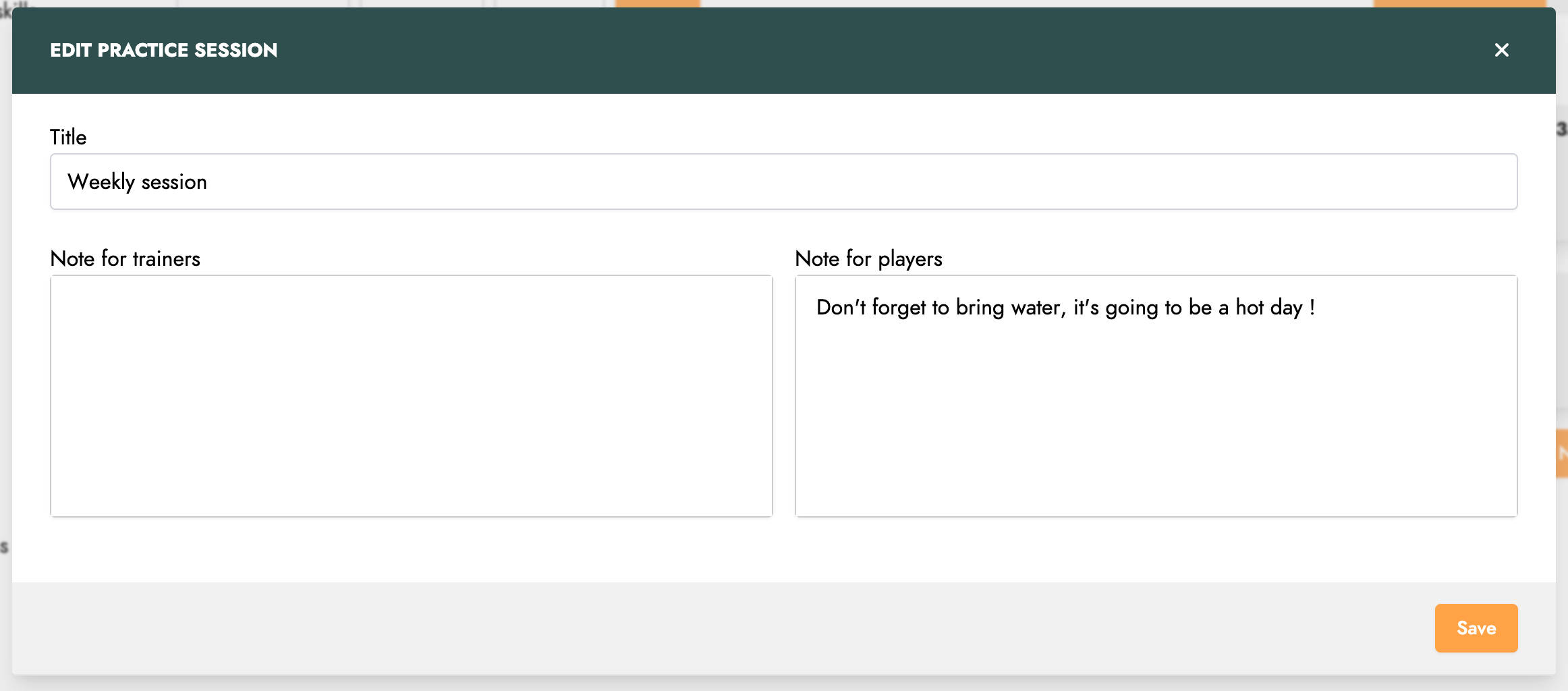
Delete one or more practice sessions
As with editing, when deleting a session, you can choose to delete a single session or all sessions in the series.