Start here
Create an account
League Administrator
Member
Official
Create a league
Navigation
Home
Add members
Teams
Attendance settings
Attendance
Roles and Permissions
Edit roles and permissions
Practice sessions
Training programs
Games
Attendance
Officials
Statistics
Calendar
Meetings
Groups
Members
Minimum skills
Discussions
Resources
Tasks
Membership fees
Assignments
Knowledge base
Announcements
Access rights
Settings
Account
Notifications
Attendance
Roles and permissions
Access rights
League
Seasons
Officials
Junior Members
Switch league
Delete my Account
Junior Members
In Trackkarma, a Junior Member is a member too young to have an email address and therefore does not have direct access to Trackkarma. Their account is managed by another league member, called the parent or guardian of the junior member.
Add a junior member
To add a junior member, go to the Members section and click the Add members button. Among the options, you will find a new action Add a junior member.
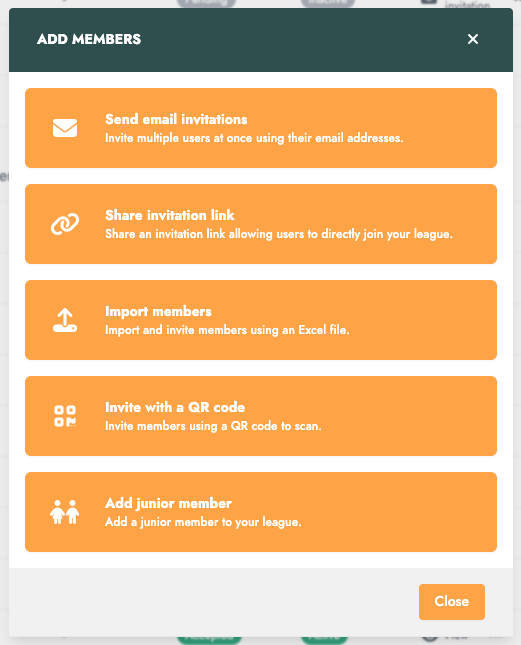
By clicking this new option, a new window opens, allowing you to enter the junior member's information. You will then need to select their parent/guardian. This can be an existing member of your league or a new user. In the latter case, you will need to provide their valid email address before inviting this user to join your league.
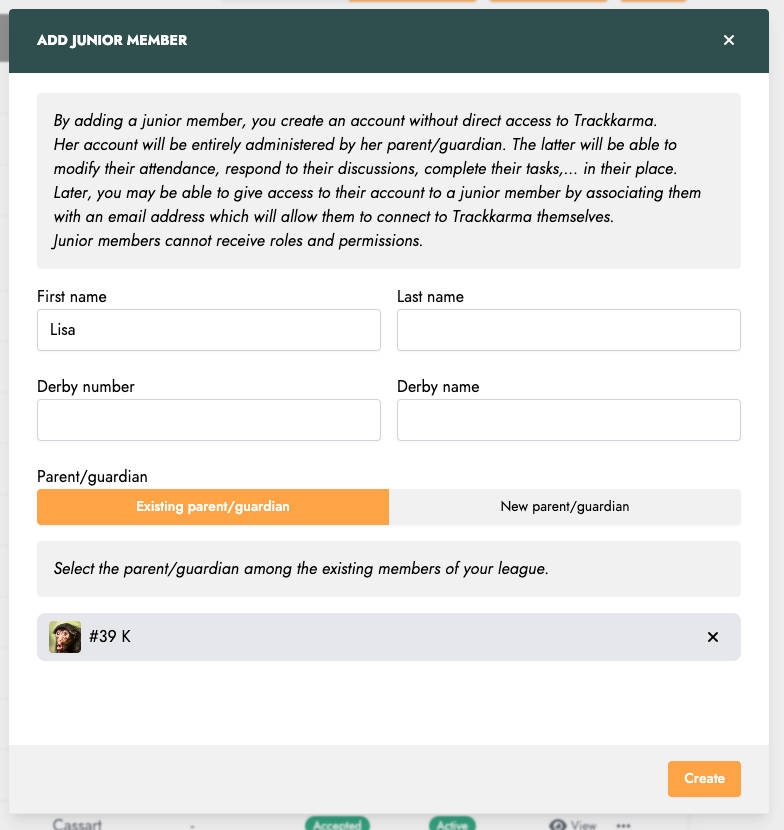
Once added, the junior member will appear in your league's members list. By visiting their profile, you will see that their account is properly linked to a parent/guardian.

As a full member, this new junior member can now be added to teams or groups. The only restriction compared to a "regular" member is that a junior member cannot be part of a team's bench crew, a group's managers, or be assigned roles and permissions.
As mentioned earlier, the management of a junior member's account is delegated to their parent/guardian. They will be able to modify the junior member's availability for practice sessions and games. The junior member's events will also appear among the parent/guardian's events.
For example, in the case of sessions, the junior member's availability will be clearly indicated separately to quickly identify the child's availability.
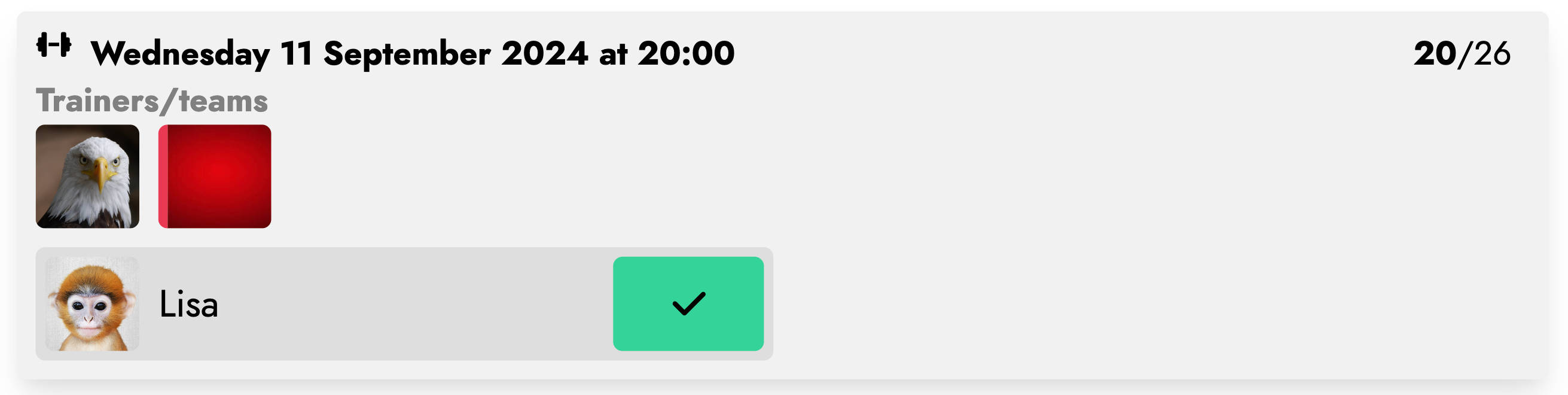
The parent/guardian can also be a player in the league. If the parent/guardian and their child have a shared practice session, the availability of each will be clearly identifiable and modifiable independently. In the example below, we can see a training situation where the junior is available but the parent/guardian is not.
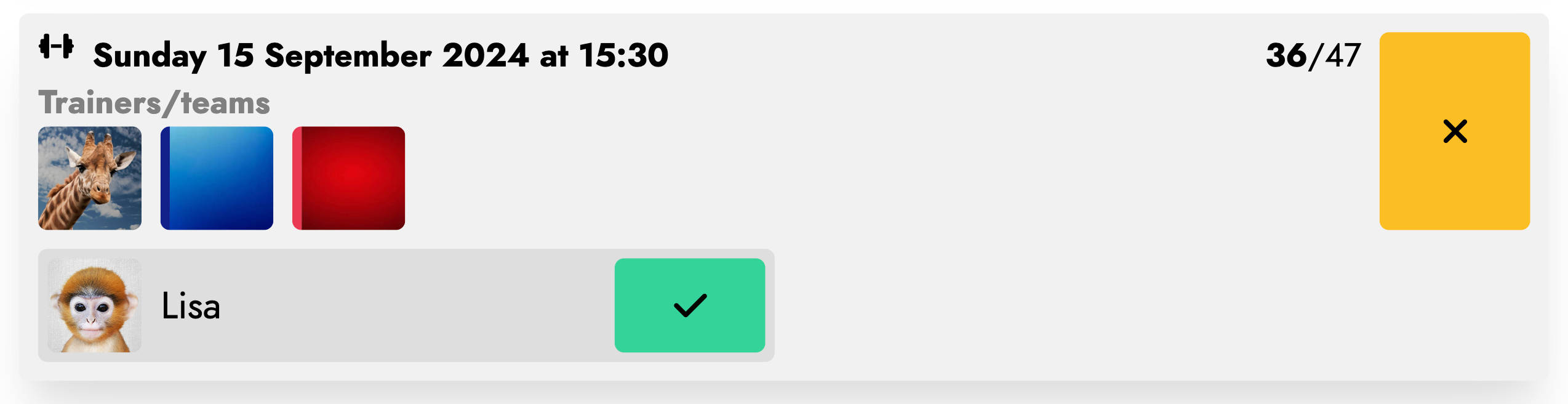
The distinction between the information related to the parent/guardian and the child also applies to other relevant features. For instance, in the case of membership fees, it will be clearly indicated to the parent/guardian that the payment concerns a junior member.
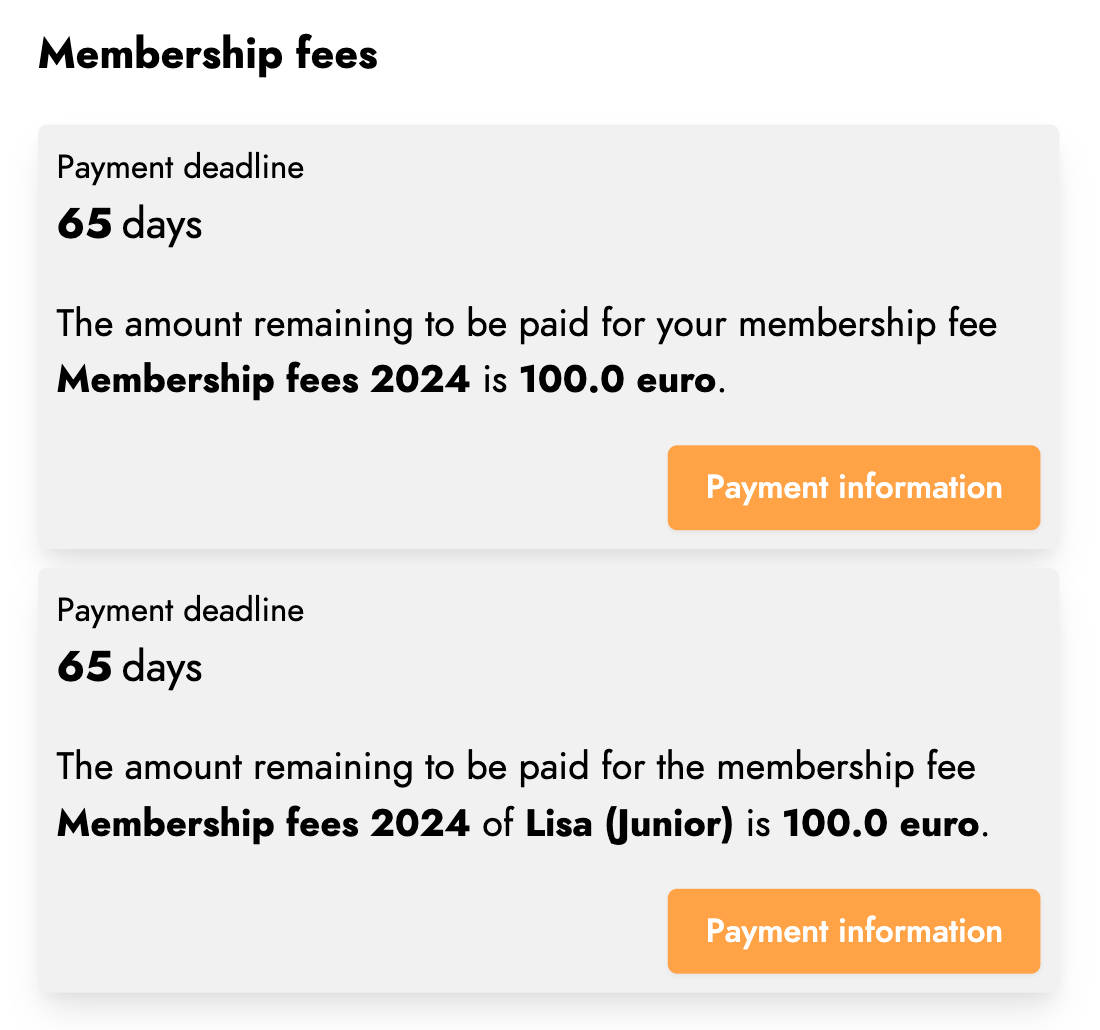
Change the parent/guardian
You can change the parent/guardian of a junior member at any time. To do this, go to the Members section and select the Change parent/guardian option in the junior member's menu.
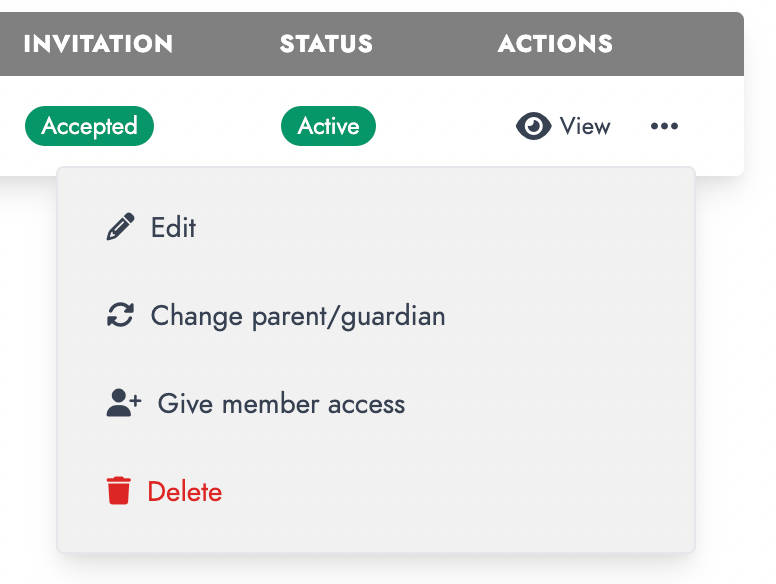
The following window will open, where you can see the current parent/guardian of the junior member and select a new one.
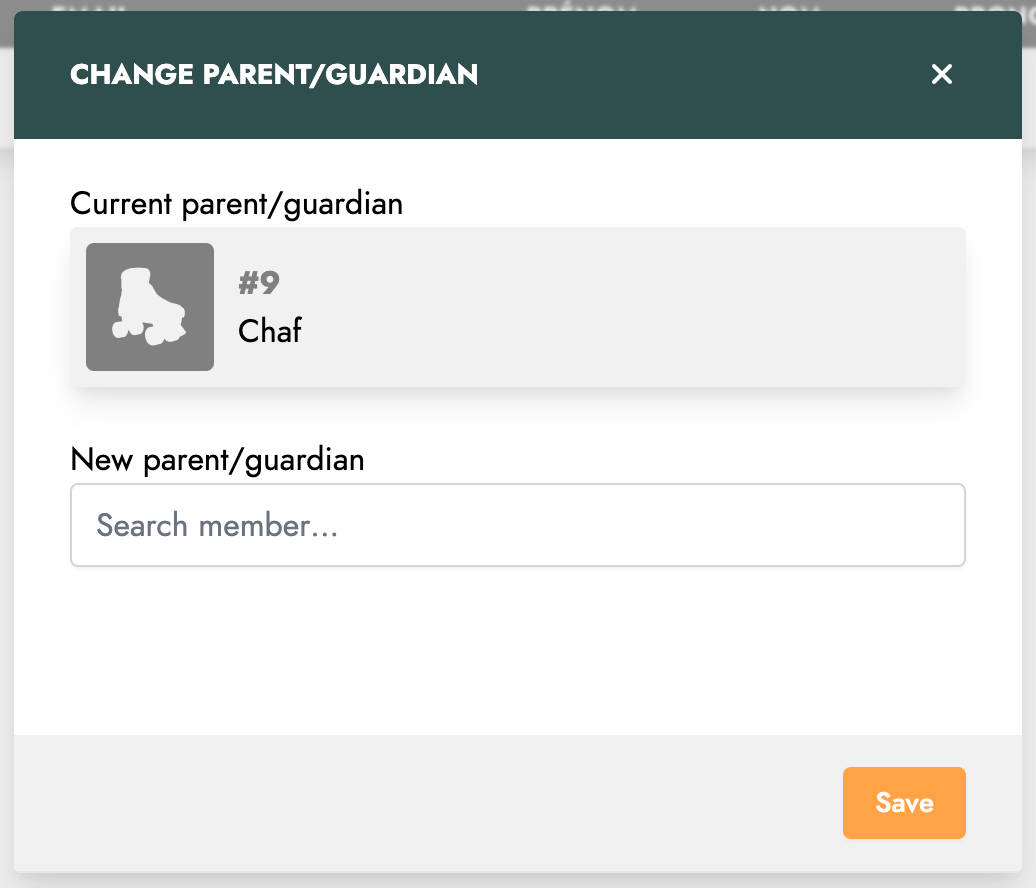
Emancipate a junior member
Over time, the junior member may reach an age where they can manage their account on their own.
To do this, go to the Members section and select the Give member access option in the junior member's menu.
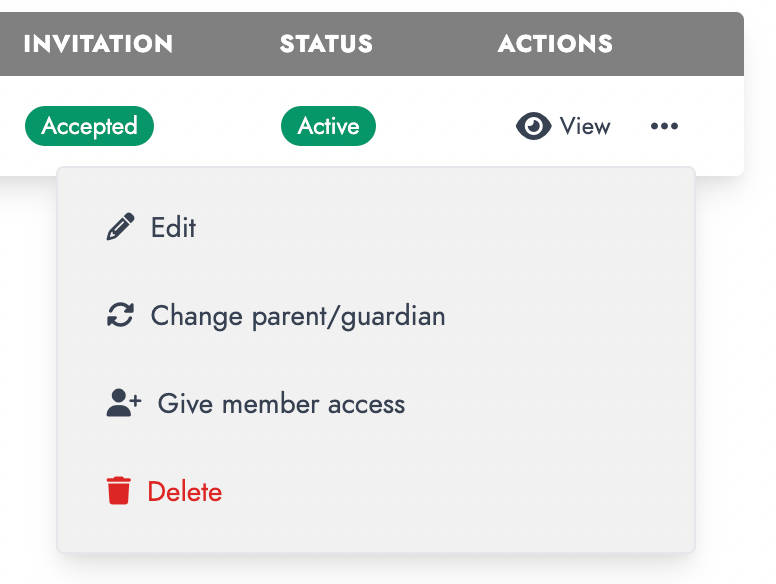
A new window will open where you must enter the email address the junior member will use to access their account.
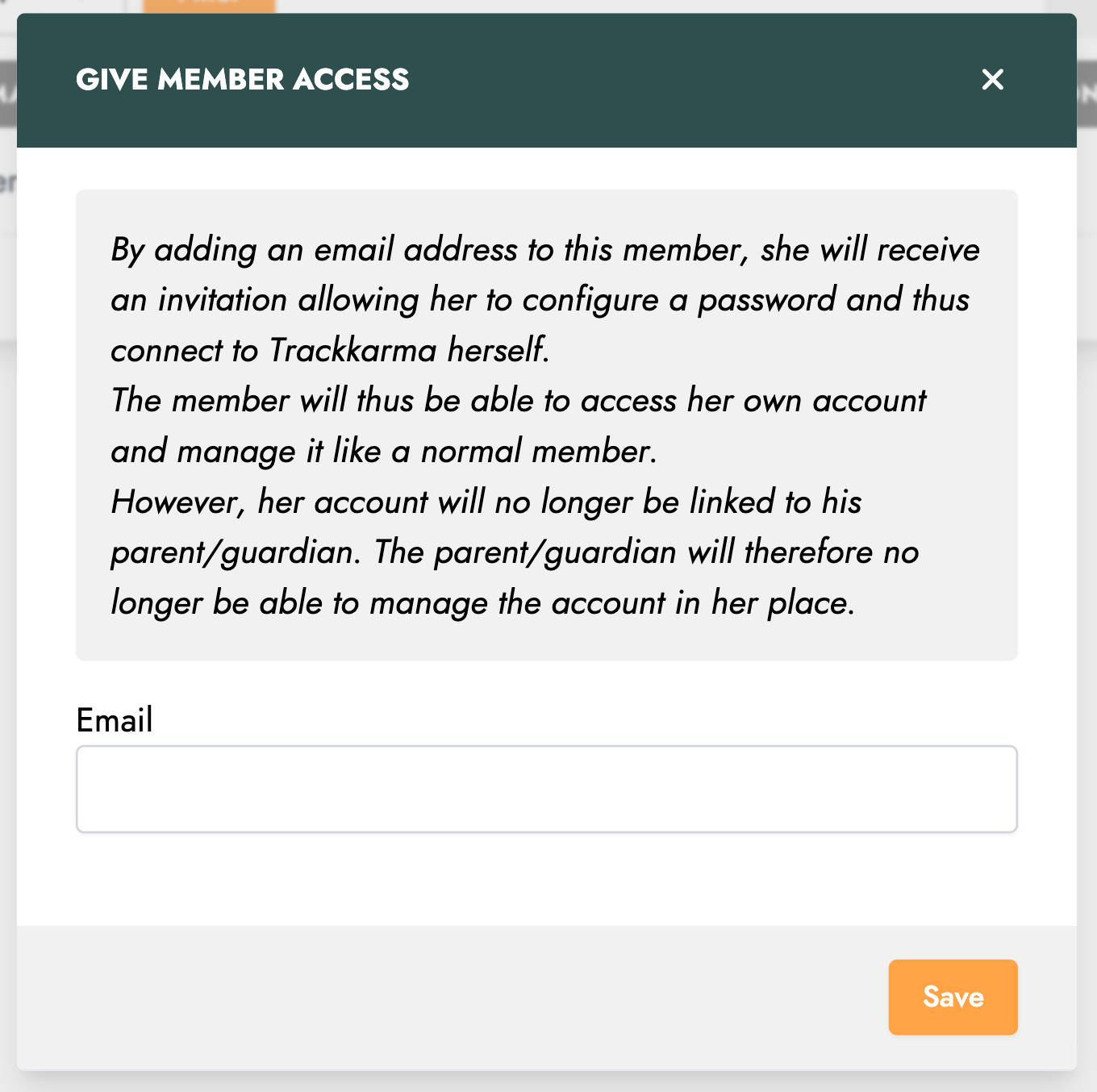
Once validated, this email address will be used to send an invitation to the junior member. They can then configure their account and manage their own information. The link with the parent/guardian will be broken, and the parent/guardian will no longer have access to the junior member's data and events.