Start here
Create an account
League Administrator
Member
Official
Create a league
Navigation
Home
Add members
Teams
Attendance settings
Attendance
Roles and Permissions
Edit roles and permissions
Practice sessions
Training programs
Games
Attendance
Officials
Statistics
Calendar
Meetings
Groups
Members
Minimum skills
Discussions
Resources
Tasks
Membership fees
Assignments
Knowledge base
Announcements
Access rights
Settings
Account
Notifications
Attendance
Roles and permissions
Access rights
League
Seasons
Officials
Junior Members
Switch league
Delete my Account
Practice sessions - Training programs
In Trackkarma, trainers can define a program for their practice sessions, listing exercises for each session. These exercises are saved and can be reused for future practice sessions.
Create a training program
To create a new training program, go to the practice session page, select the Program tab, and click the Create training program button. You will then have three options:
- Create new program: Creates a new blank training program.
- Create from template: Creates a training program from a template containing a predefined list of exercises.
- Surprise me: Creates a random training program.

Creating a blank program will display an empty list of exercises.
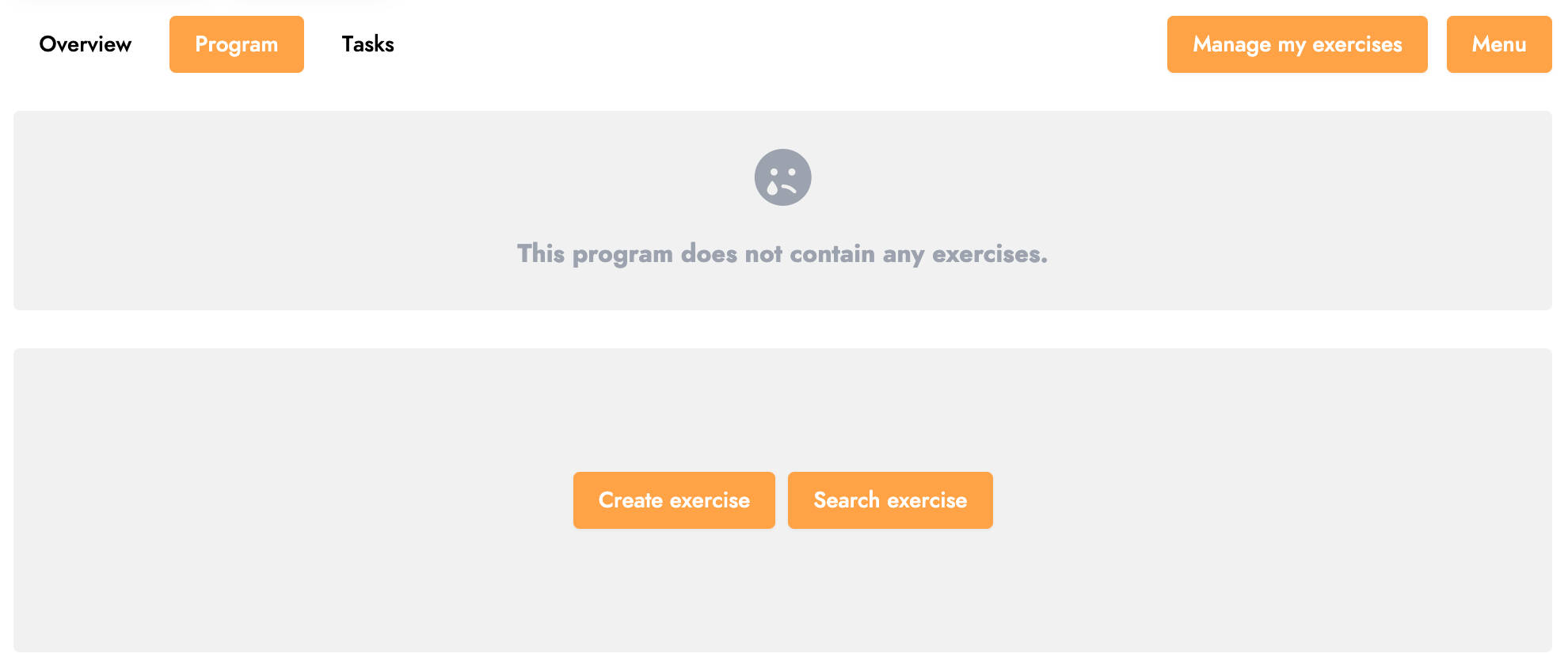
You can then either Create an exercise or Search for an exercise in the exercise database.
Create an exercise
Creating a new exercise involves several steps.
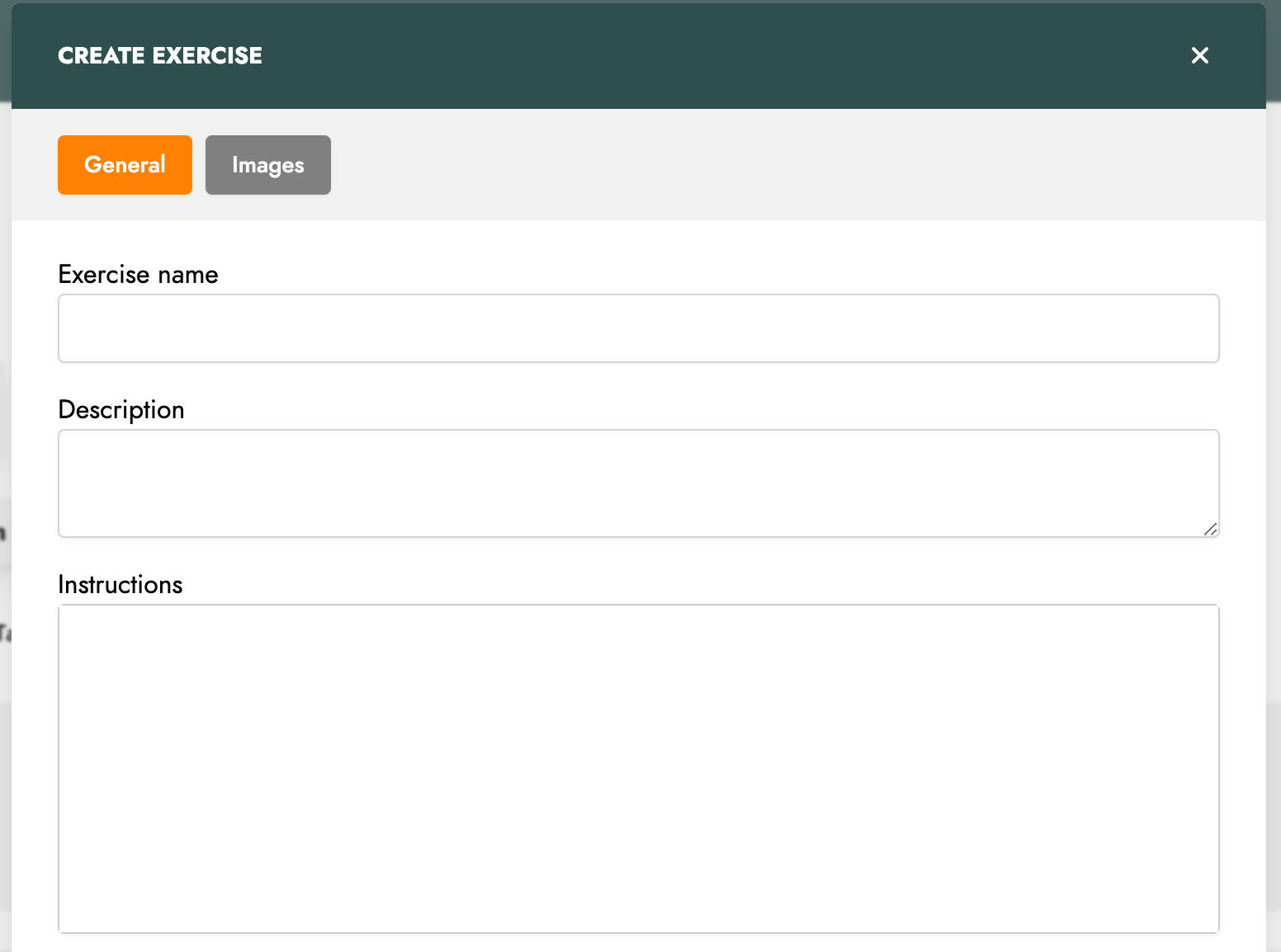
First, define the general parameters of the exercise, such as its name, a short description, and detailed instructions for the exercise.
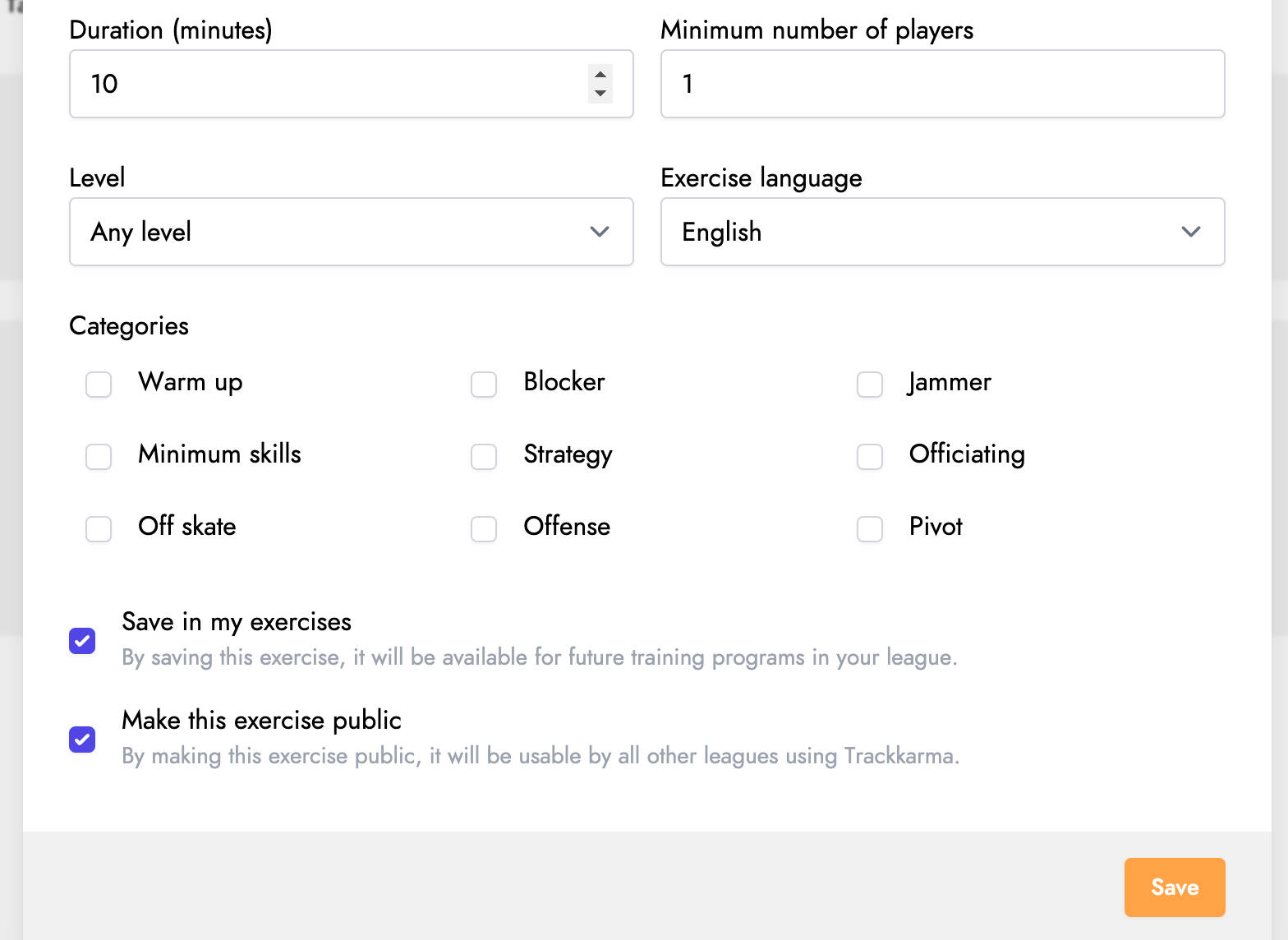
You can also set the exercise's duration, minimum number of players required, difficulty level, language, and several categories.
Afterward, you have two options. You can first Save in my exercises. The exercise will then be saved in your personal exercise list and can be reused for other sessions via exercise search.
By checking the option Make this exercise public?, the exercise will be visible to trainers from other leagues and can be reused in their training programs.
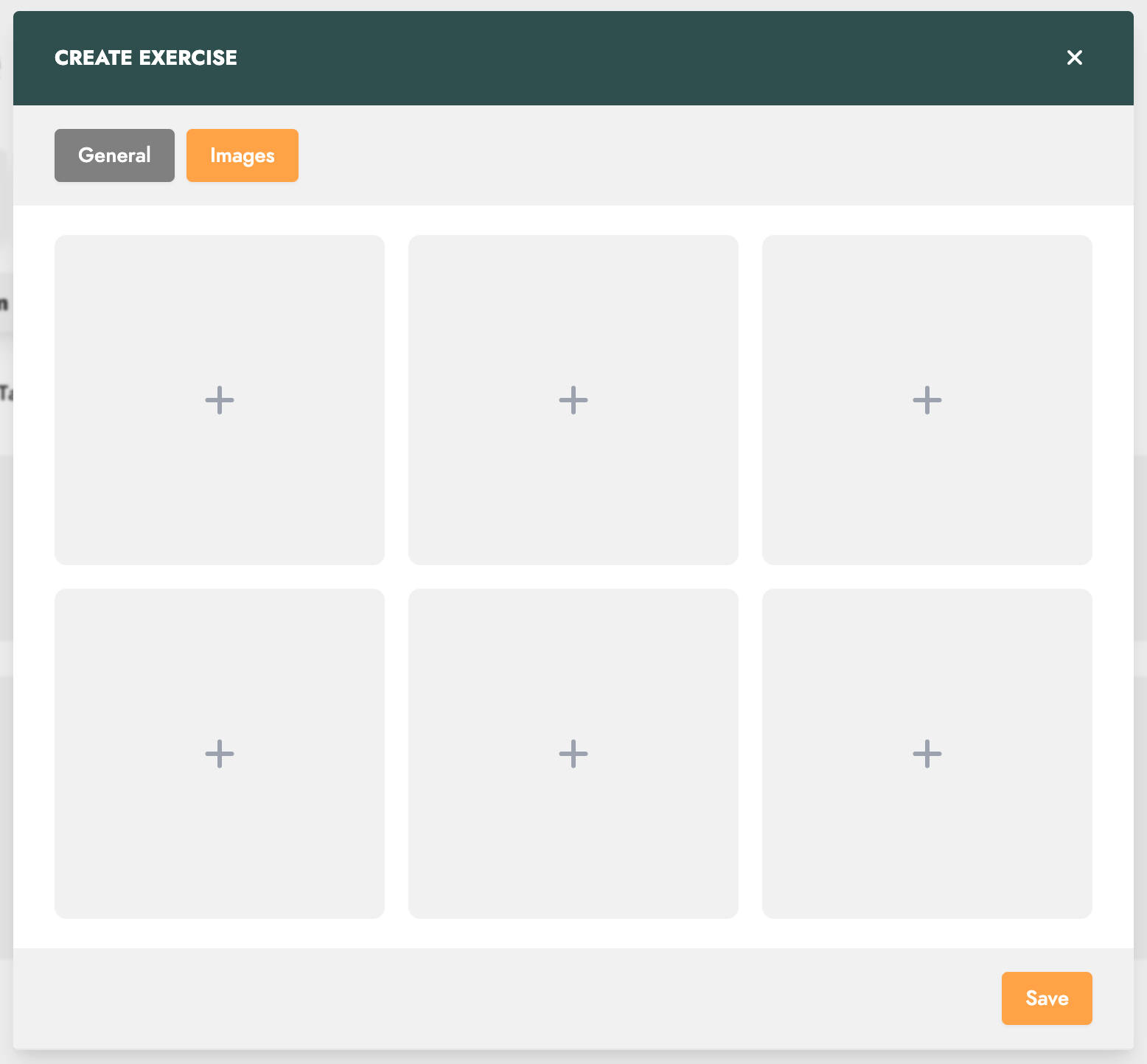
Finally, in the Images tab, you can add up to 6 images to illustrate the exercise.

Once created, the exercise is added to your current program. At the top left, you will notice the time the exercise is scheduled to start based on the practice session's timing. The Show instructions and images button reveals exercise details.
By clicking on the menu you can see the available actions on this exercise.
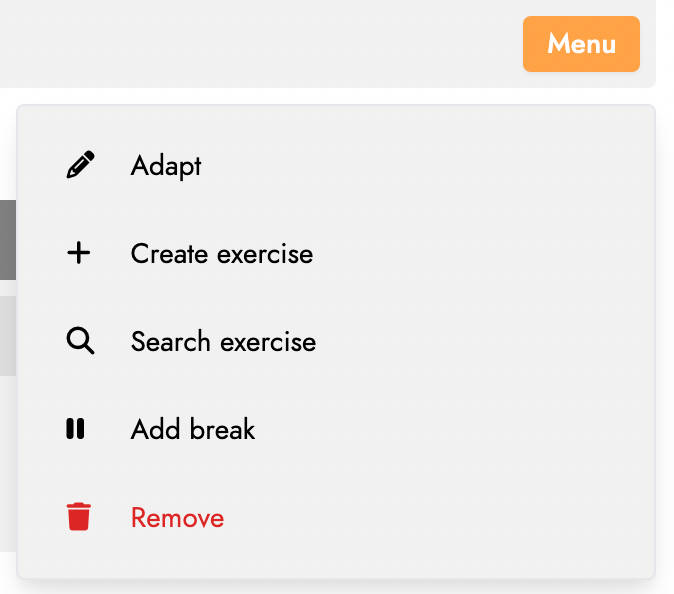
The Create exercise and Search exercise options allow you to create or search for an exercise and add it to your training program directly after the current exercise.
You will also notice additional actions. Below the exercise, the Add break button allows you to insert a break between two exercises, optionally with a comment.
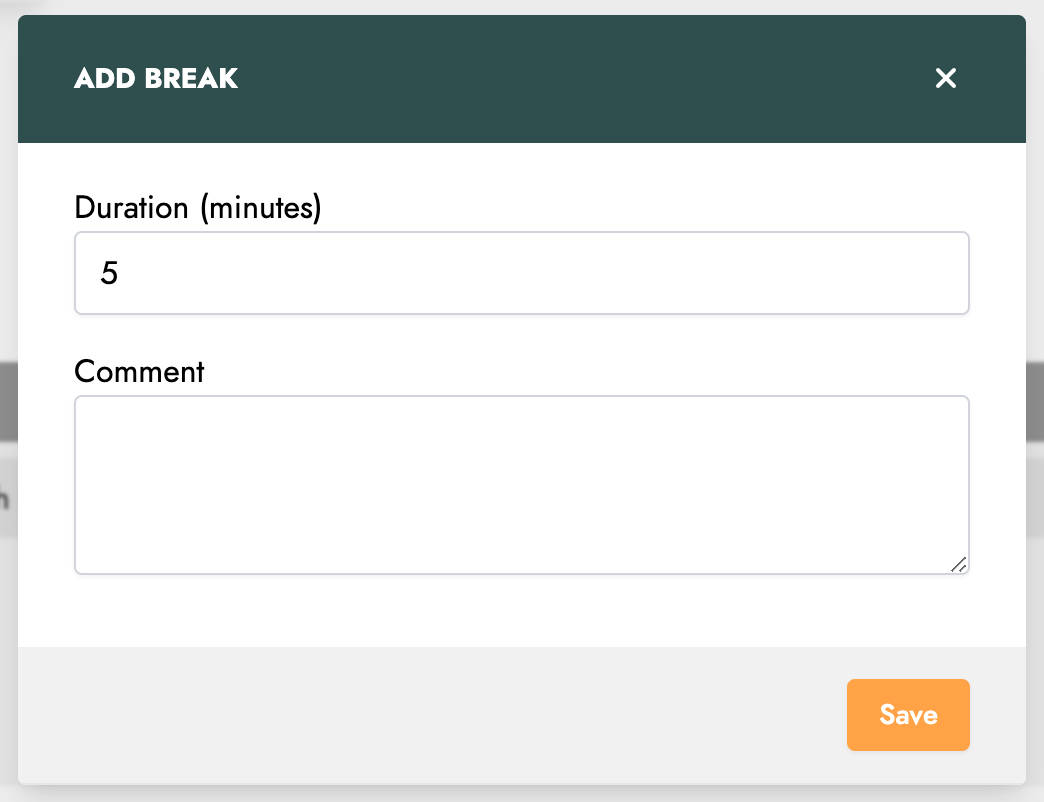
The Adapt button allows you to make modifications to the exercise. Beyond the same parameters available during creation, there are three types of adaptations.
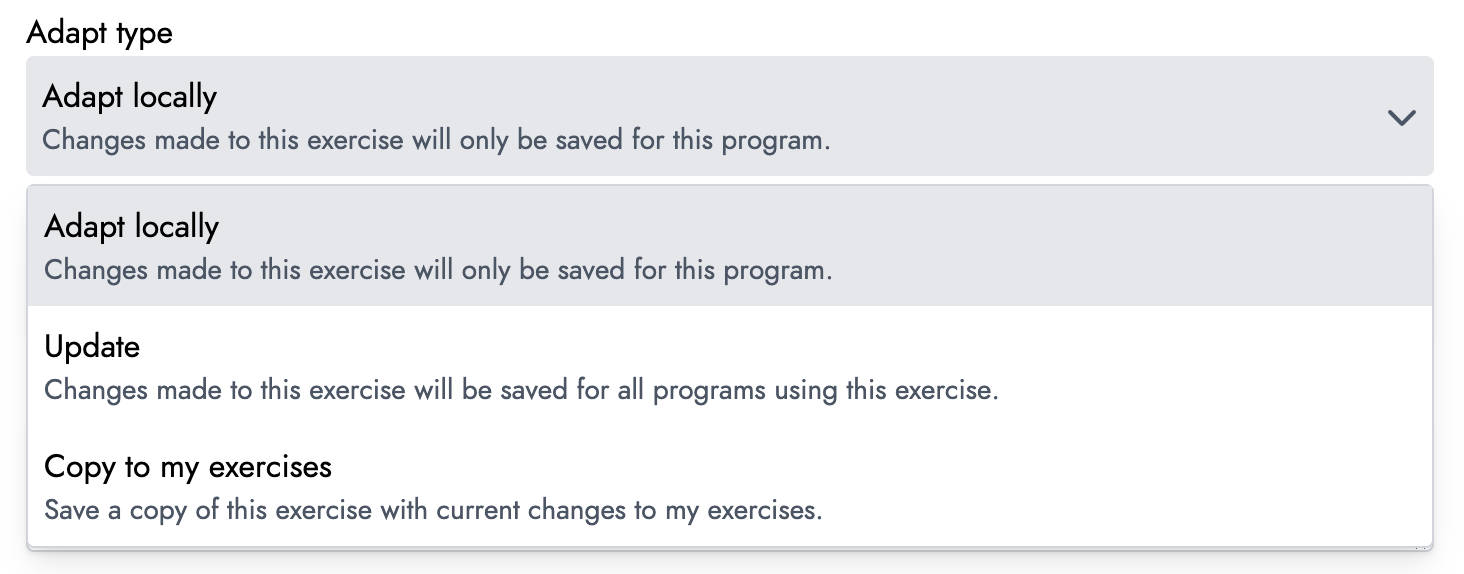
Choosing Adapt locally applies changes only to this session. If the exercise is used in another session, its parameters remain unchanged.
Update modifies the exercise parameters for all sessions where it is used. This option is only available if the exercise has not been locally adapted.
Finally, Copy to my exercises creates a copy of the exercise with new parameters and saves it in your personal exercises. This is useful if the changes make the exercise a valuable variation for future reuse.
Lastly, the Remove button lets you delete an exercise from the current program.
Search for an exercise
Searching for exercises lets you add existing exercises, created by yourself or other trainers, to your training program. The search window appears as follows:
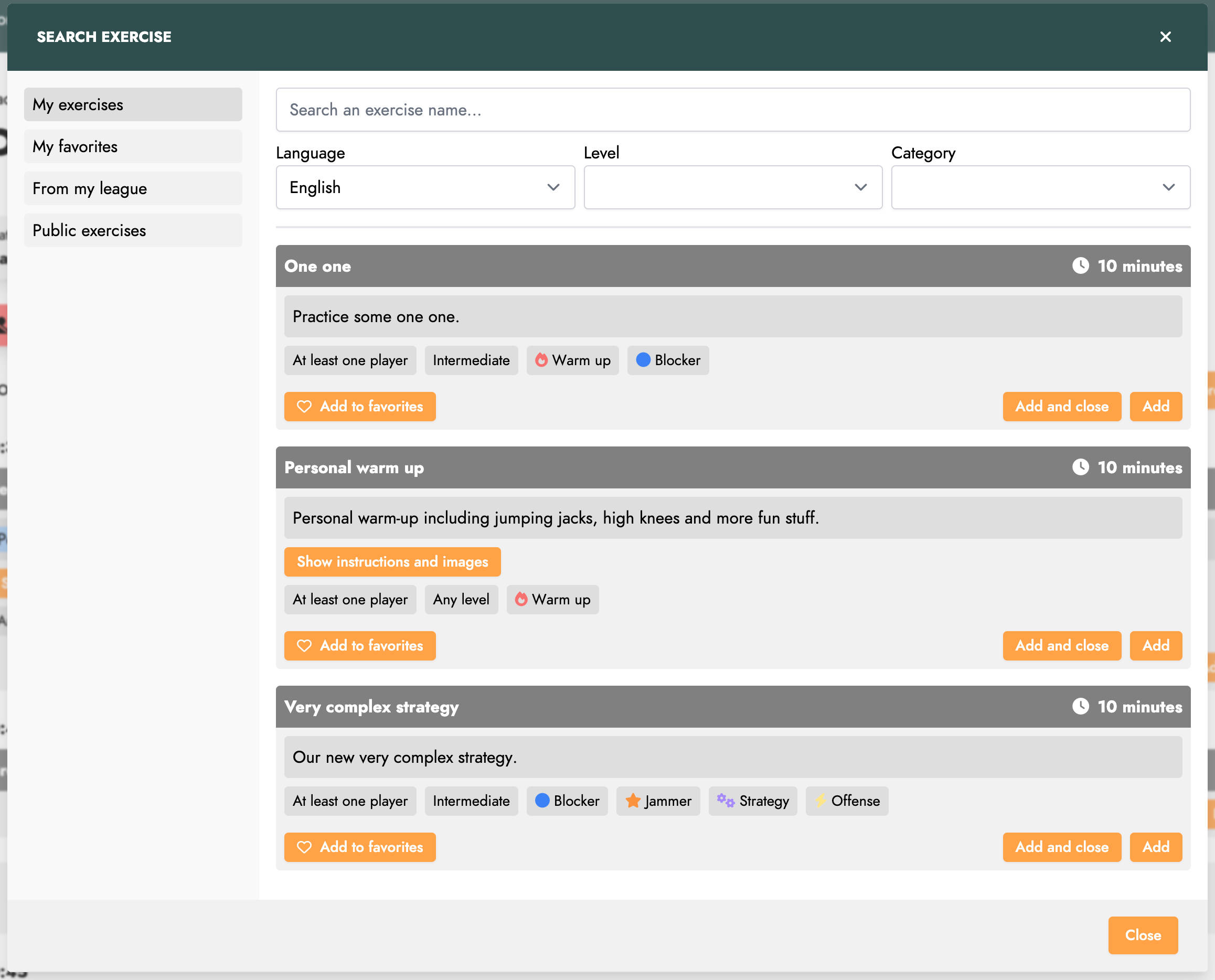
Exercises are grouped into four categories for easier searching. In My Exercises, you'll find exercises you've created and saved. My Favorites contains exercises you've marked as favorites. League Exercises includes exercises created by your league's trainers. Lastly, Public Exercises features exercises made public by trainers from other leagues.
A search bar also lets you filter exercises by name, difficulty, language, and categories.
When an exercise suits your needs, you can add it to your program by clicking Add. The Add and Close button adds the exercise and closes the search window.
Reorder the exercises
You can change the order of the exercises in the program at any time. To do this, click on the Reorder button in the menu.
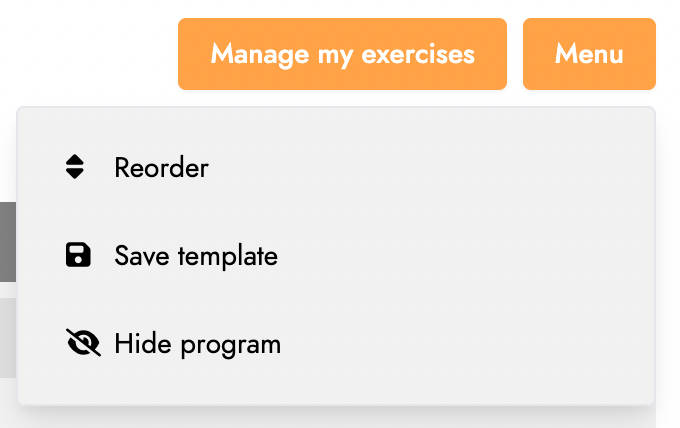
By clicking on it, a window opens and you can then move the exercises by dragging and dropping them.
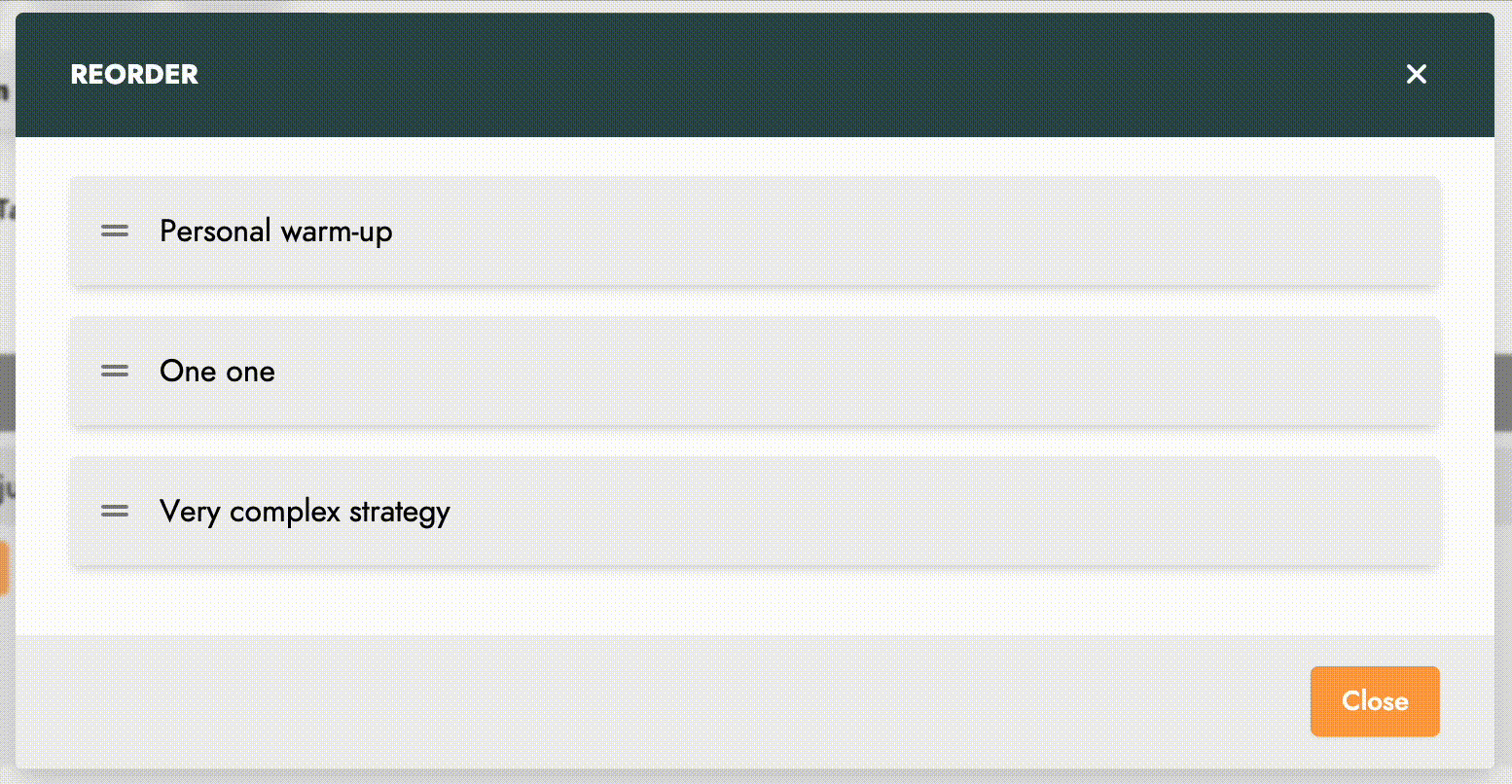
Save a Training Program Template
When a training program proves useful, you can save it as a template for future use. Click the Save as Template button in the menu to do so.
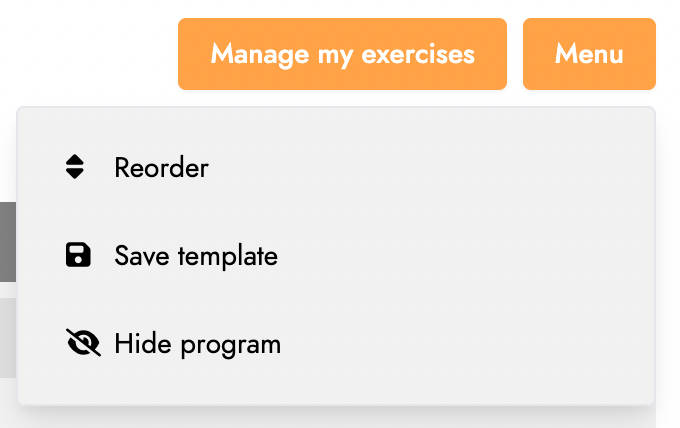
A window will open where you can name the template and add a comment.
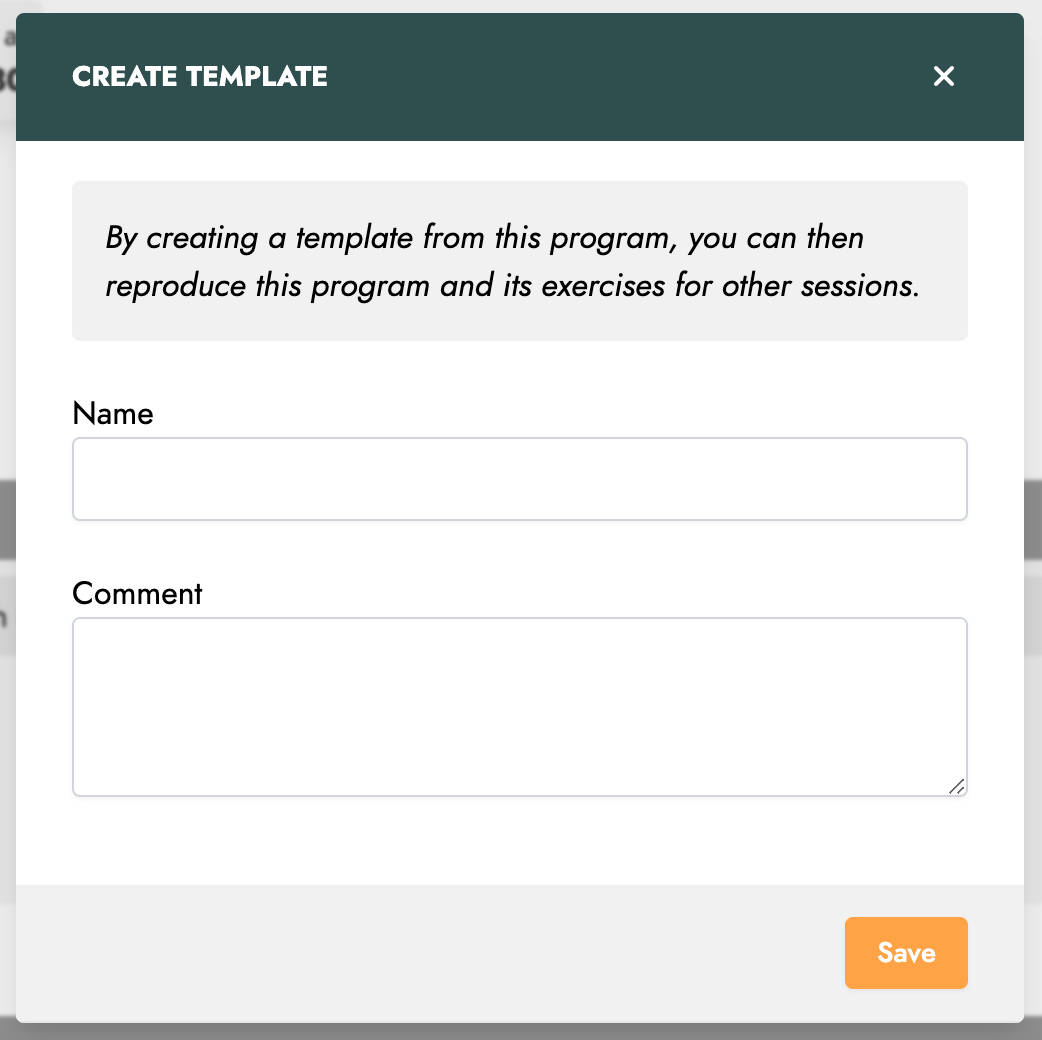
Hide/Publish a Training Program
By default, the training program is visible to players of the session. However, a trainer may want to hide it in certain cases.
To do so, click the Hide Program button in the menu. The program will no longer be visible to players.
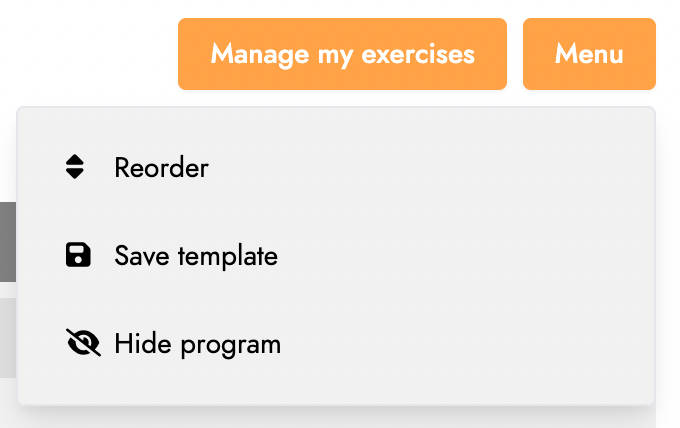
To make the program visible again, click Publish Program in the menu.
Manage Exercises and Templates
To manage exercises outside of creating a program, go to the Exercises menu.
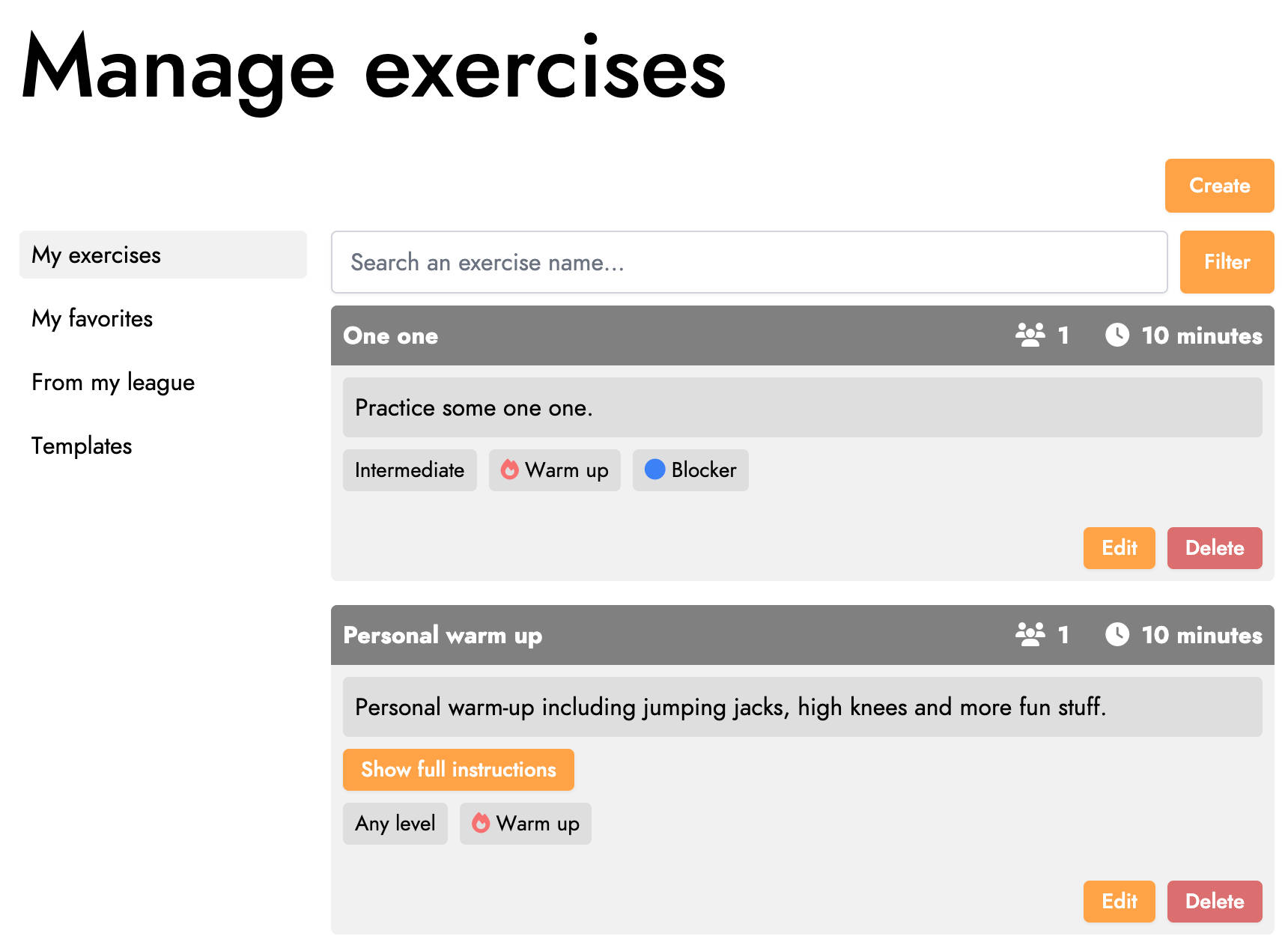
This screen has several sections. In My Exercises, you'll find your created exercises, which you can edit, delete, or make public. You can also create new exercises.
In the My Favorites section, you'll find exercises you've marked as favorites, which you can remove.
The League Exercises section lists exercises created by your league's trainers.
Lastly, in Templates, you'll find the league's training templates. Clicking a template opens a window displaying its exercises.
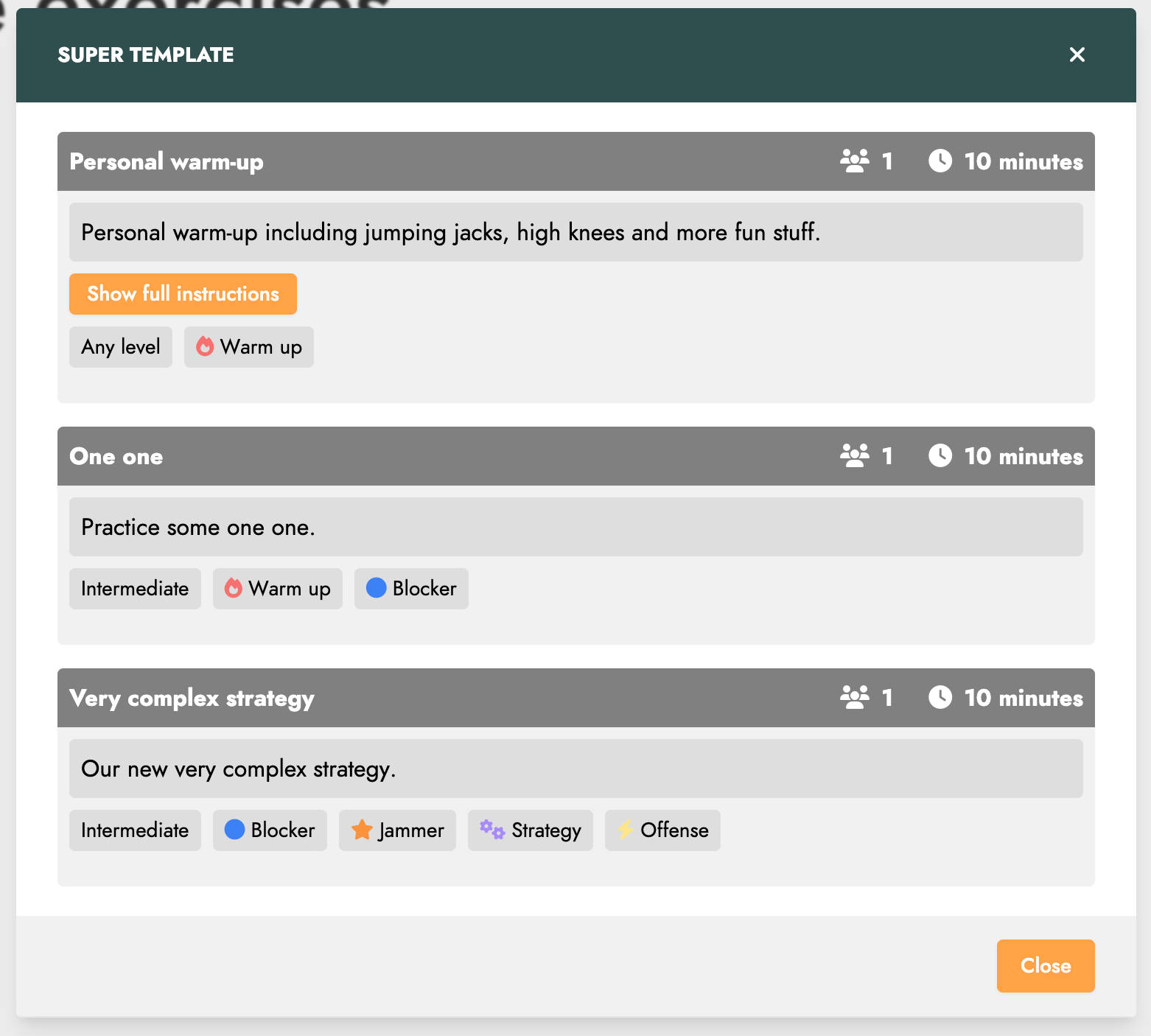
Pressing and holding a template opens a menu to edit or delete it.
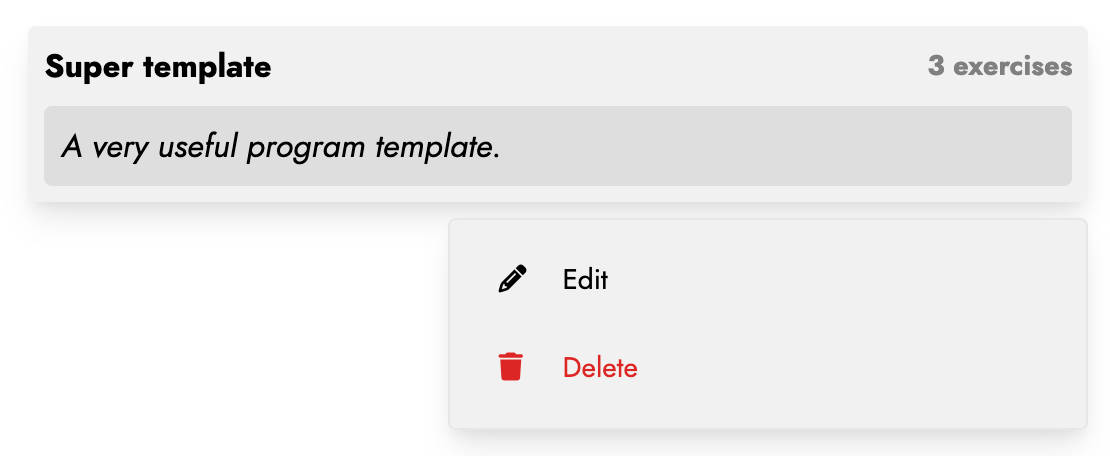
Editing a template allows you to modify its name and comment.
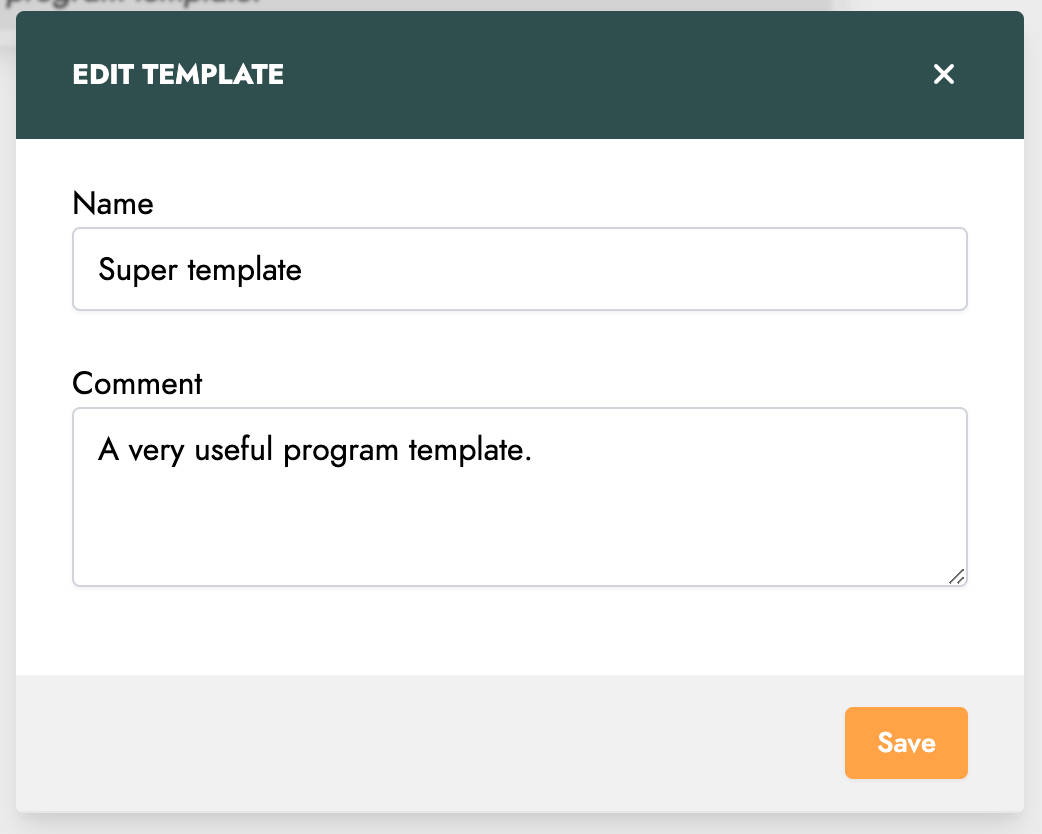
Create a Training Program from a Template
To create a program from a template, select Create from a Template when creating a program. A window will open listing your league's templates.
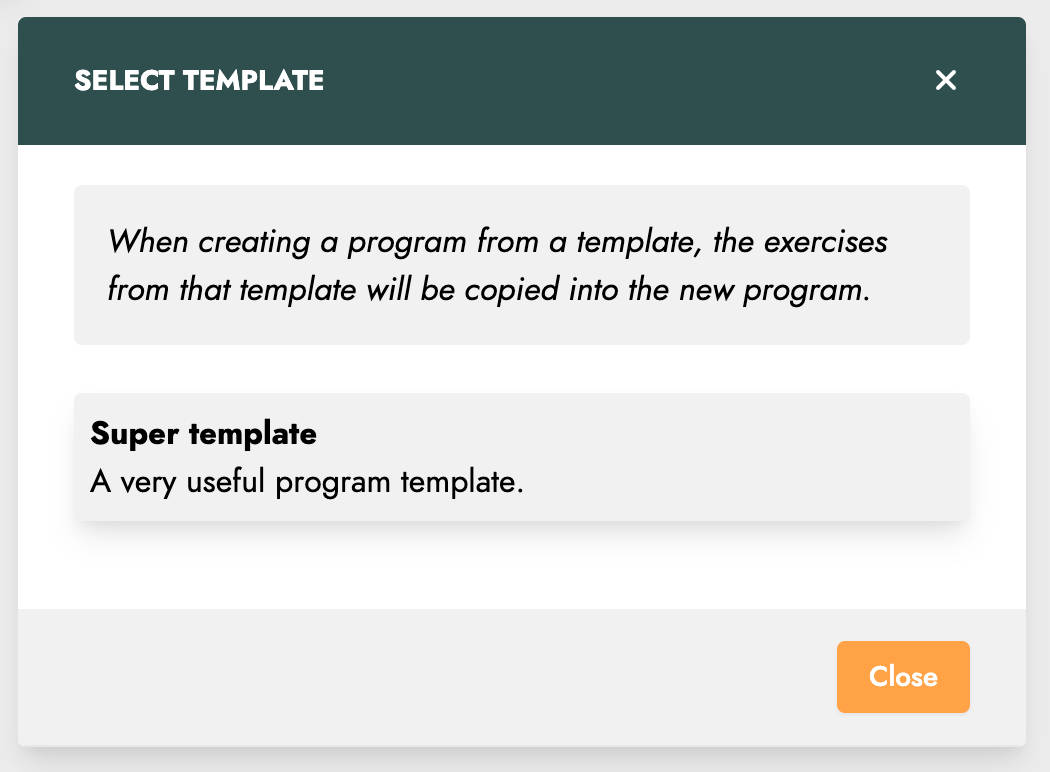
Clicking a template creates a program with its exercises, which you can then modify as needed.
Create a Random Training Program
To create a random training program, select Surprise Me! during program creation. A window will open where you can set training parameters.
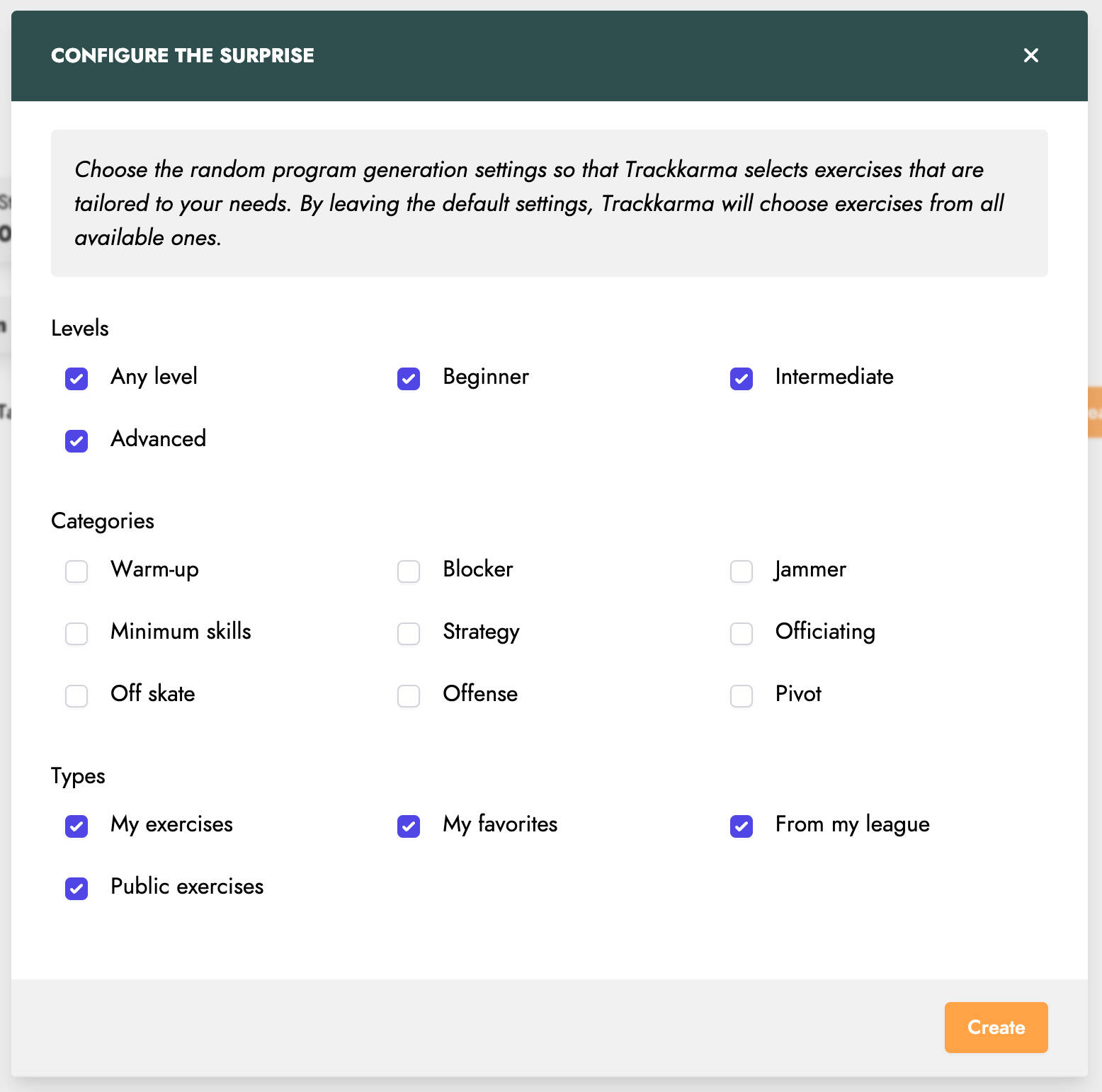
Clicking Create will generate a program with randomly selected exercises based on your parameters.