Start here
Create an account
League Administrator
Member
Official
Create a league
Navigation
Home
Add members
Teams
Attendance settings
Attendance
Roles and Permissions
Edit roles and permissions
Practice sessions
Training programs
Games
Attendance
Officials
Statistics
Calendar
Meetings
Groups
Members
Minimum skills
Discussions
Resources
Tasks
Membership fees
Assignments
Knowledge base
Announcements
Access rights
Settings
Account
Notifications
Attendance
Roles and permissions
Access rights
League
Seasons
Officials
Junior Members
Switch league
Delete my Account
Resources
Resources make it easy to centralize and share various documents with your members. To facilitate organization, resources can be created from different contexts: at the level of the entire league, a team, a group, or a game. Resources can also be grouped into categories.
List resources
There are several ways to list your resources. Either through the Resources menu, which brings together all the resources you have access to, or through the Resources tabs on the pages of the teams, groups, and games you belong to.
As for the Resources menu, a submenu on the left allows you to filter the displayed resources while the right section lists the resources.
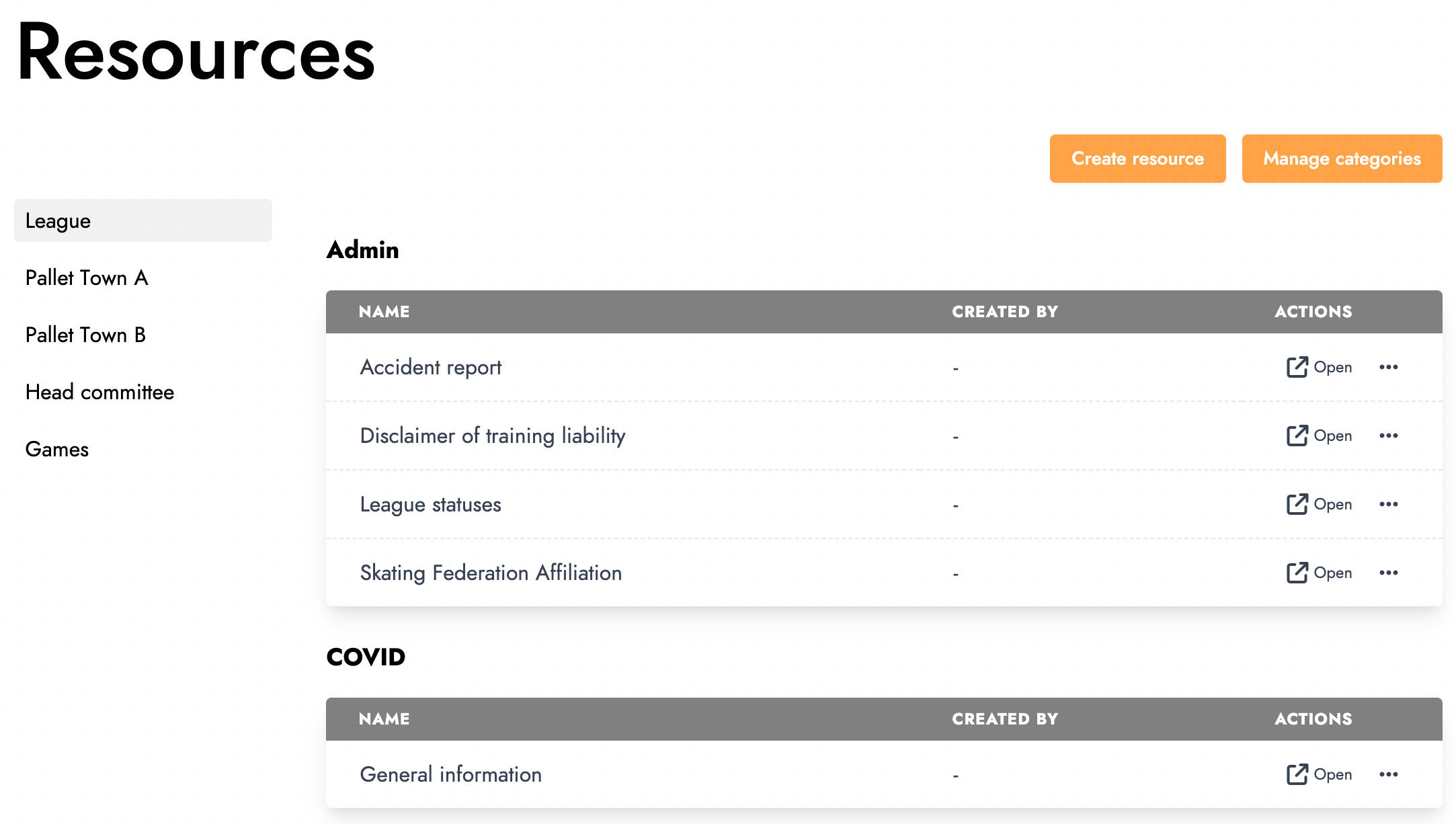
Create a resource
To create a new resource, click on the Create resource button. The following window will open:
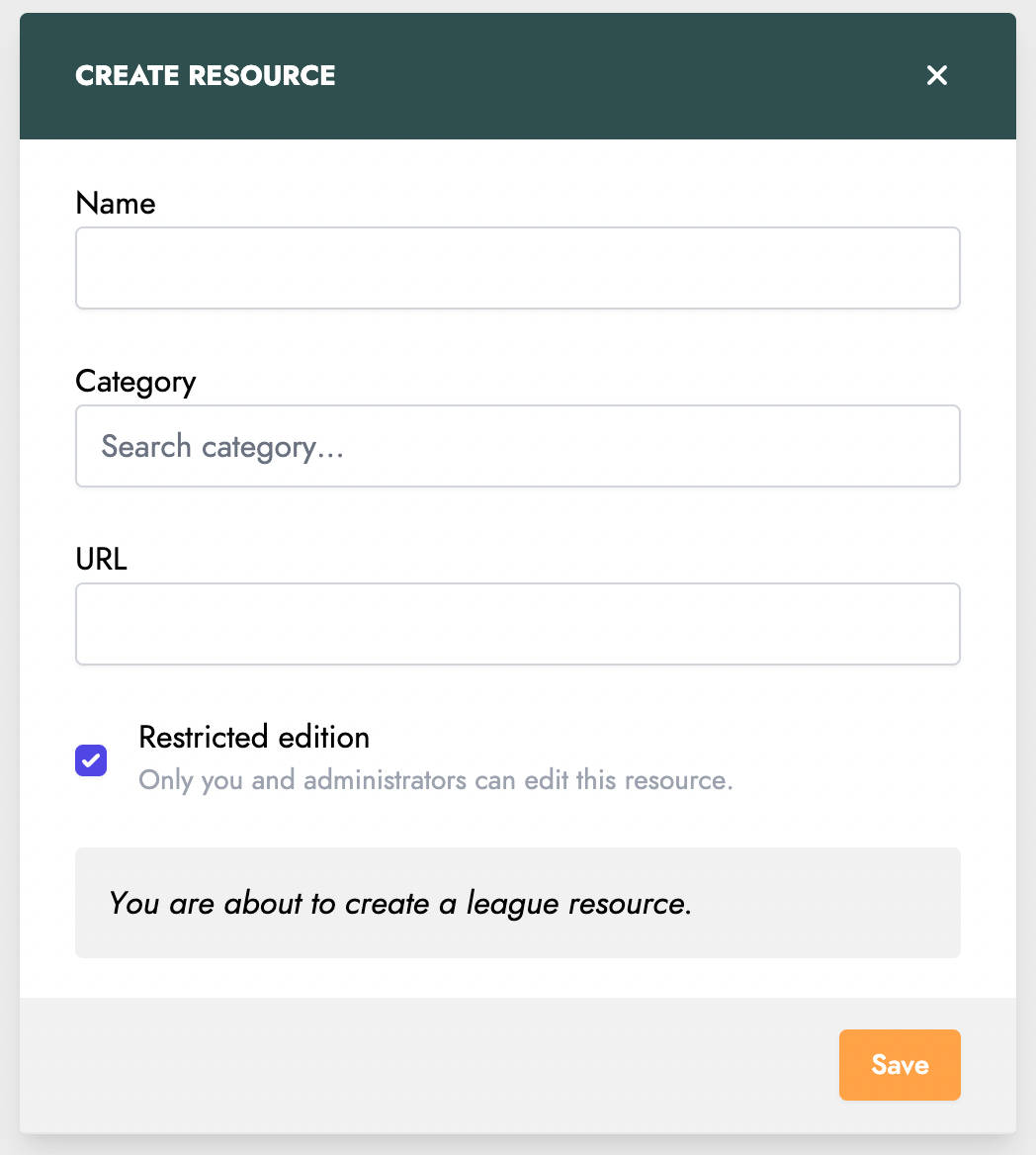
You can then specify the name and category of the resource. Next, indicate the URL link to your resource. Check the Restricted edition option if you want the resource to be editable afterward only by you and members with the Resources management permission.
A message also reminds you of the context in which you will create the discussion. Then click Save to publish your discussion.
Manage categories
It is sometimes necessary to tidy up the categories created for resources.
To access category management, click on the Manage categories button from the Resources menu.
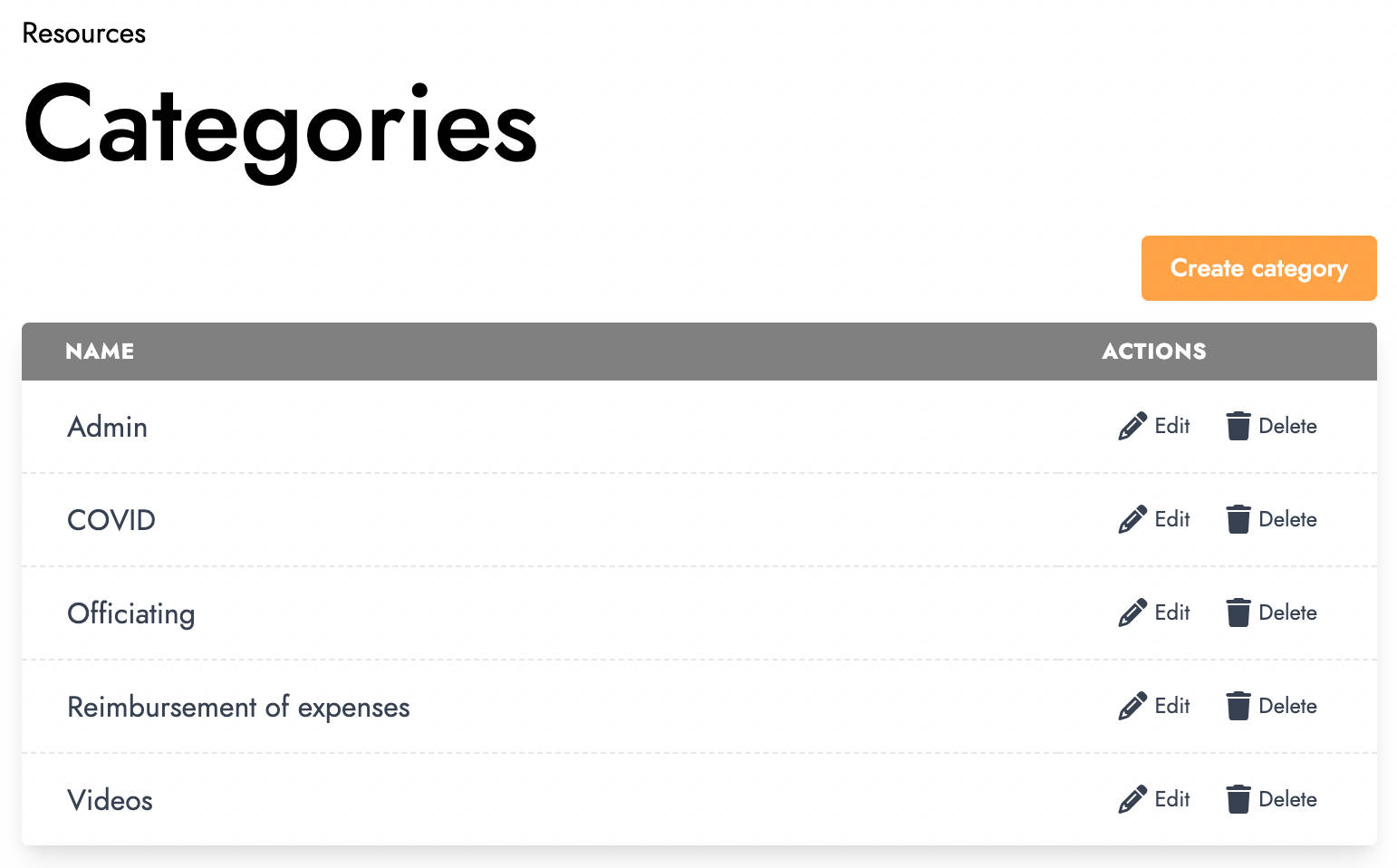
This screen lists the different existing categories used by the resources encoded in your league. You can add new ones by clicking on the Create category button.
Click the Edit button to modify an existing category. The following window will open:
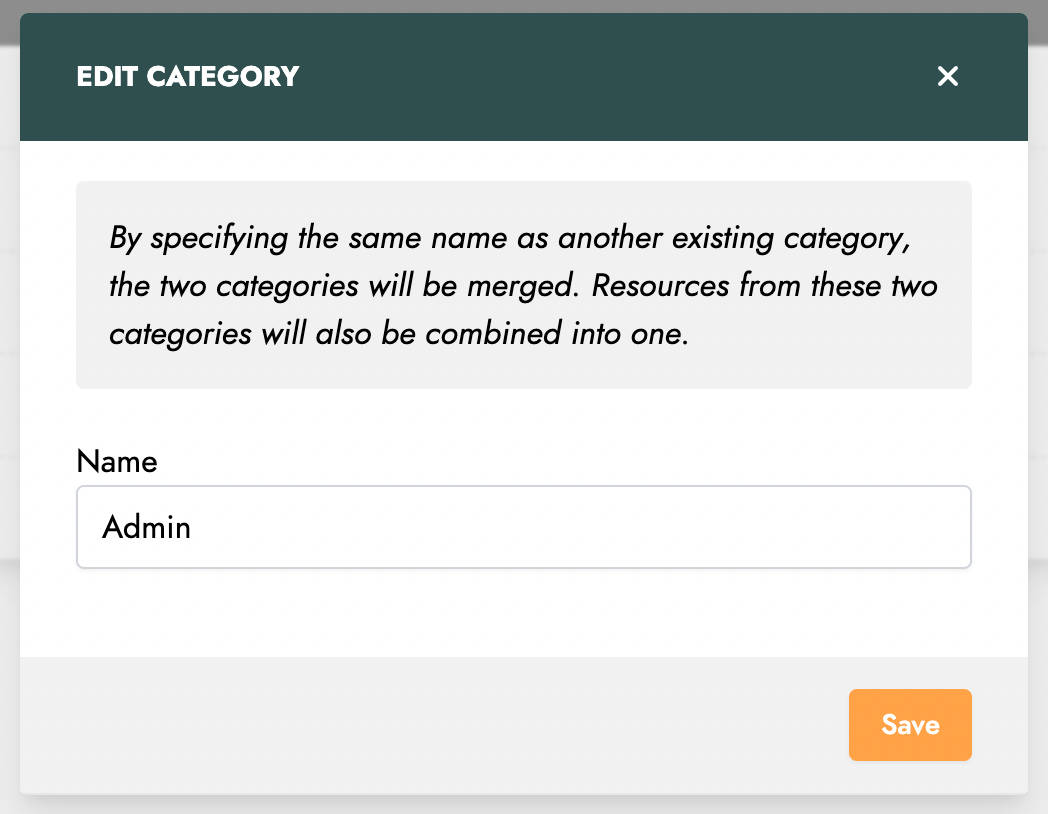
As indicated by the information message, not only can you change the name of the category, but you can also <b>merge</b> this category with another by specifying the same name. Merging multiple categories can be helpful if users have created categories with the same purpose but different names.