Start here
Create an account
League Administrator
Member
Official
Create a league
Navigation
Home
Add members
Teams
Attendance settings
Attendance
Roles and Permissions
Edit roles and permissions
Practice sessions
Training programs
Games
Attendance
Officials
Statistics
Calendar
Meetings
Groups
Members
Minimum skills
Discussions
Resources
Tasks
Membership fees
Assignments
Knowledge base
Announcements
Access rights
Settings
Account
Notifications
Attendance
Roles and permissions
Access rights
League
Seasons
Officials
Junior Members
Switch league
Delete my Account
Assignments
At first glance, assignments are very similar to tasks. The major difference is that, unlike a task, each member assigned to an assignment must individually mark it as completed for it to be considered fully completed.
In the case of a task, even if it is assigned to multiple members, it is considered completed as soon as one member marks it as completed.
The use cases for assignments can vary greatly but are particularly suited to administrative requirements at the start of the season. For example, an assignment could be "Sign the code of conduct," where all league members are expected to review the code and commit to following it.
Manage assignments
To manage assignments, go to the Assignments menu and click on the Manage assignments button. Click on the Create assignment button to create a new assignment.
Creating a new assignment is quite simple. You can define a title, a due date, and a description.
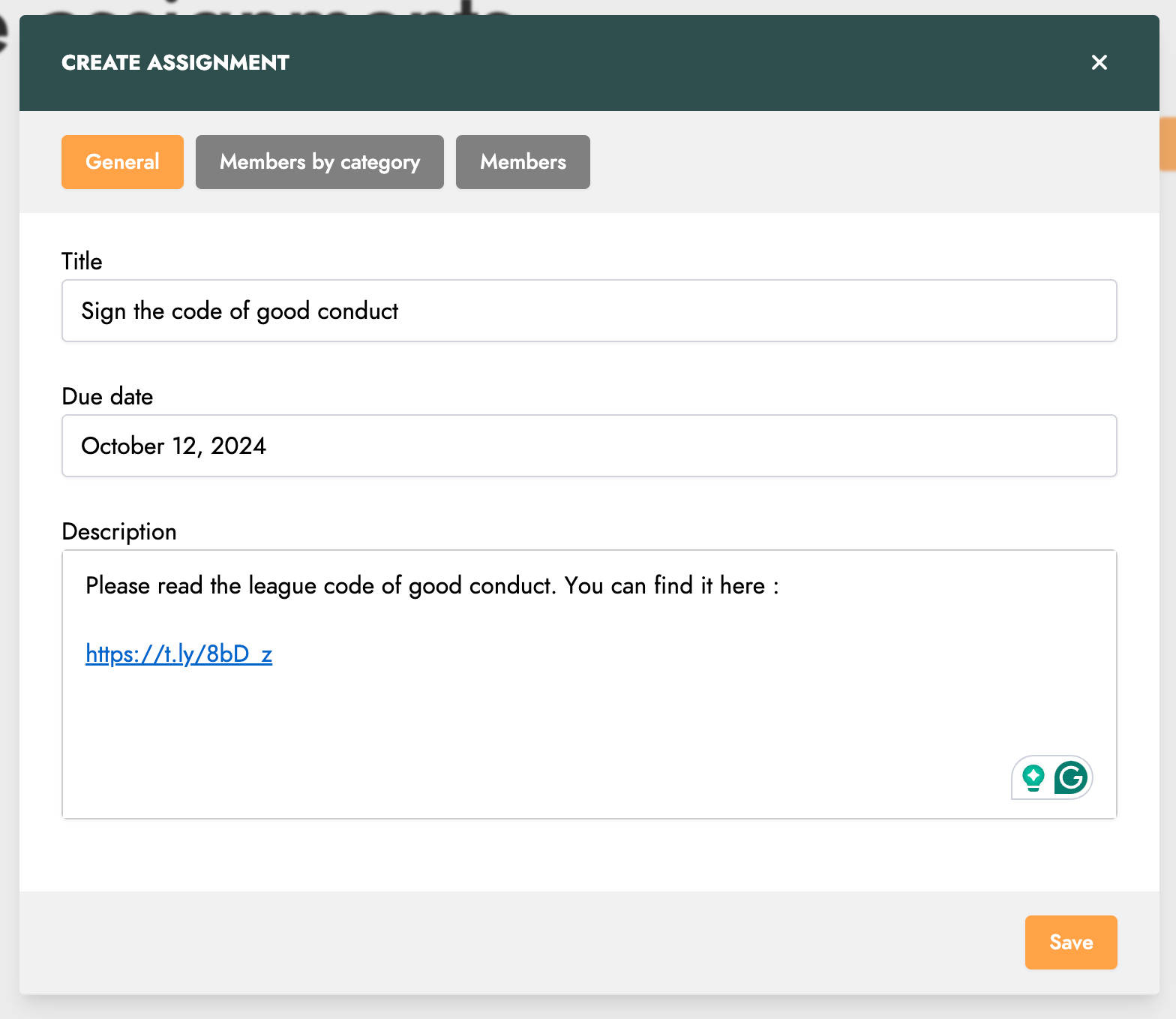
You can then specify the members assigned to this assignment. You can add these members by category.
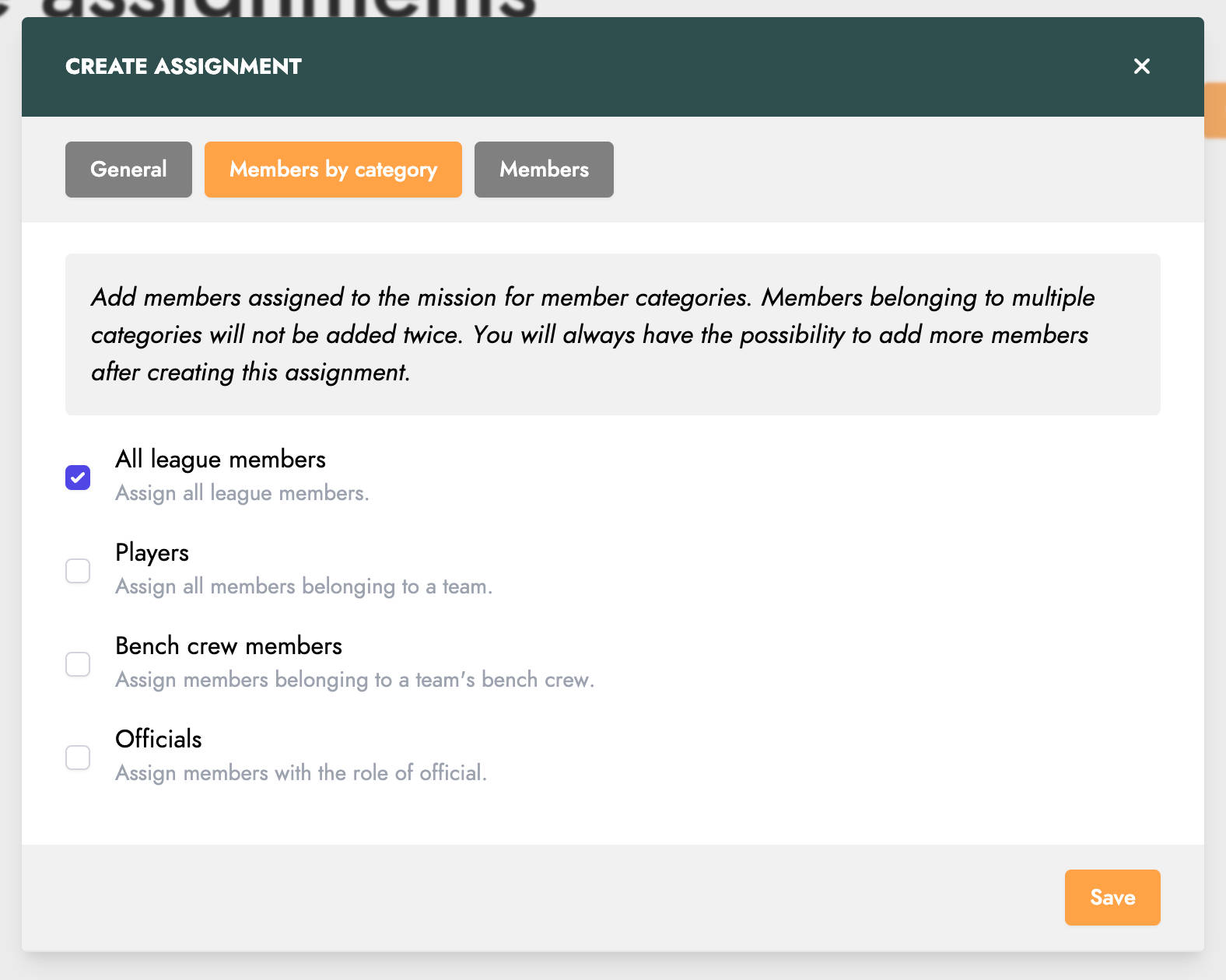
For more flexibility, you can also assign members individually.
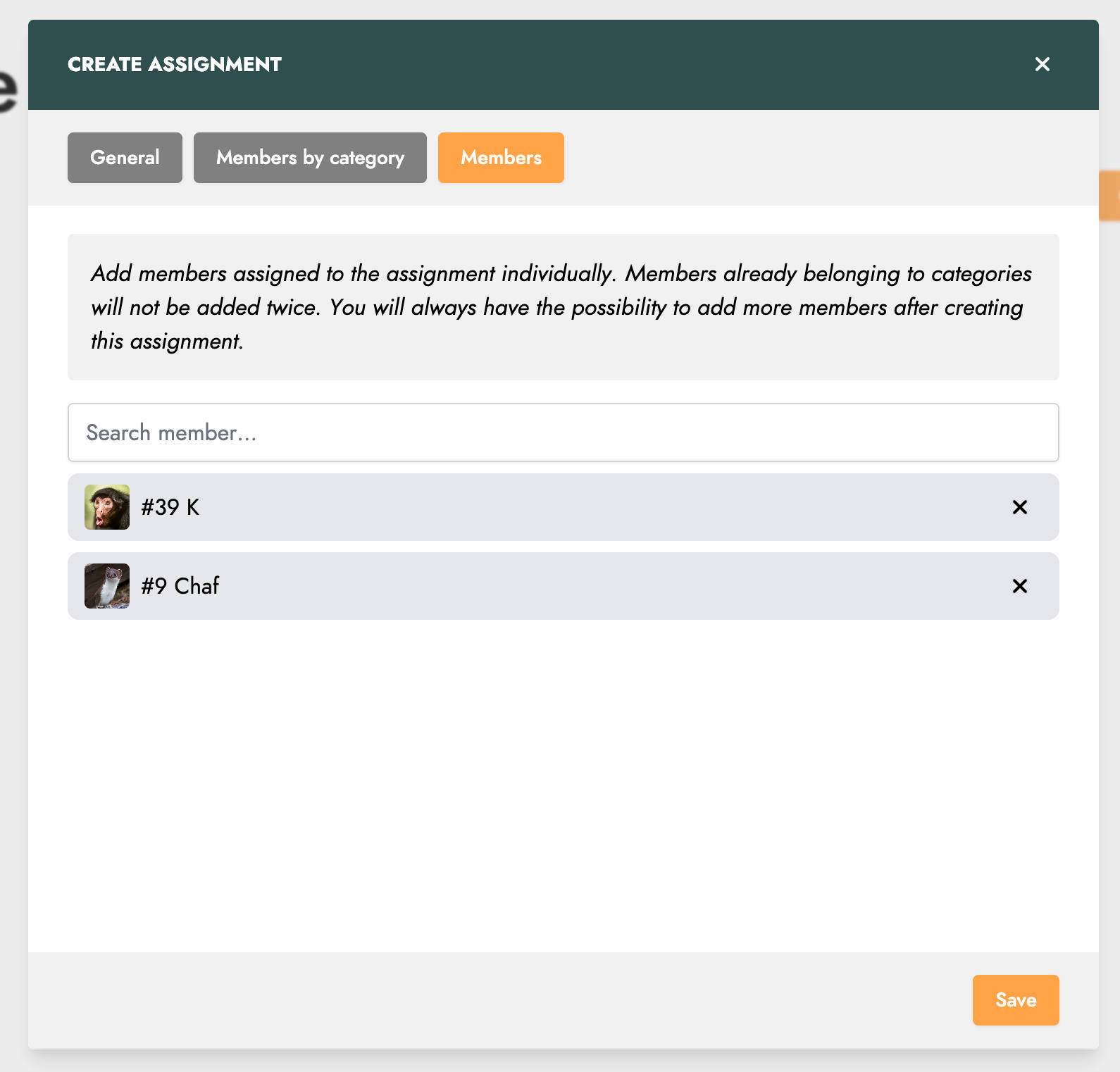
Then click on the Save button to create the assignment and see it appear in the list of assignments.
By clicking on the View button for an assignment in the list, you can access its details.
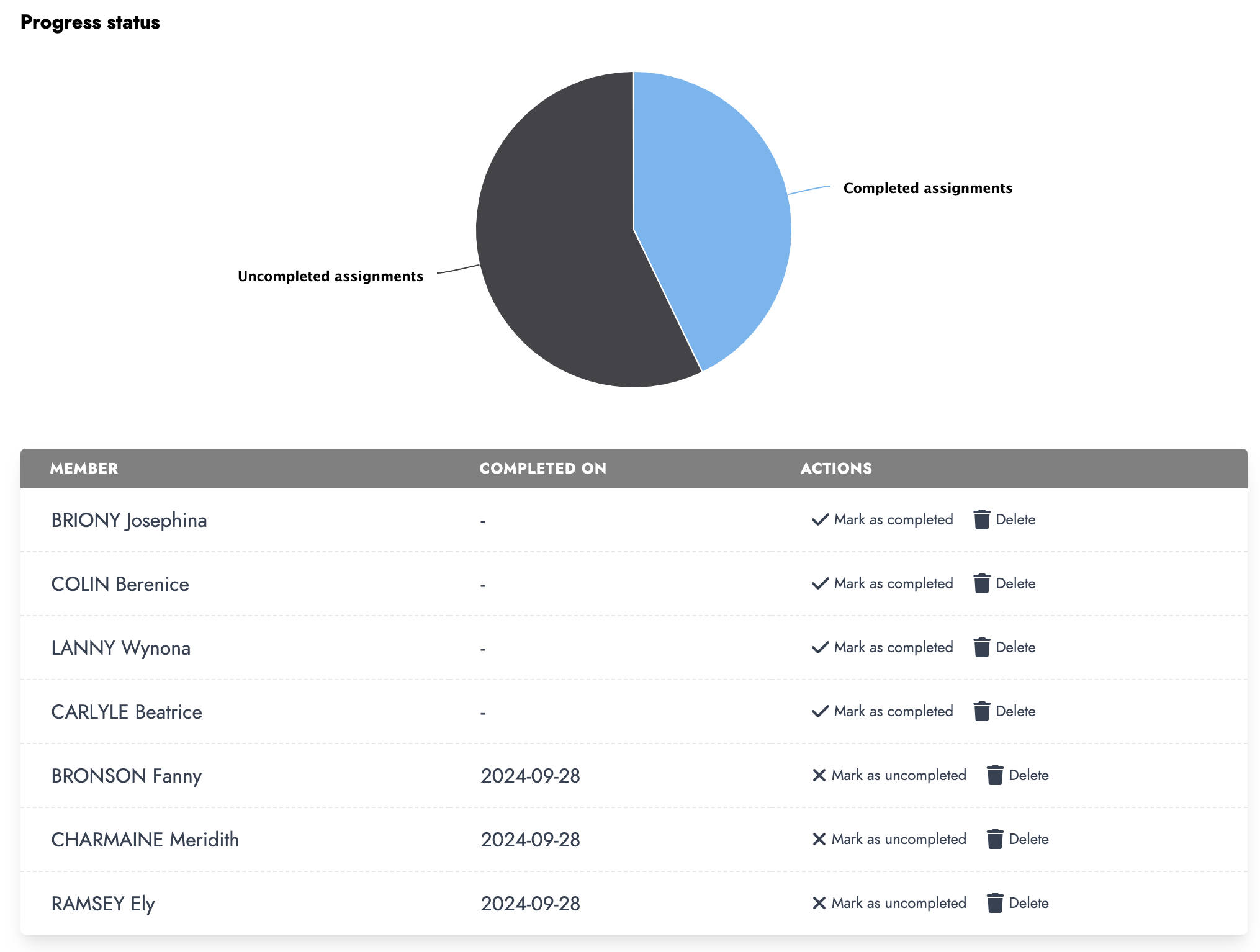
This screen allows you to track the progress of the assignment. For each member, they can also manually update the status of the assignment.
View my assignments
Members can view assignments directly from the homepage. They can review the assignment and mark it as completed once they have met the required conditions.
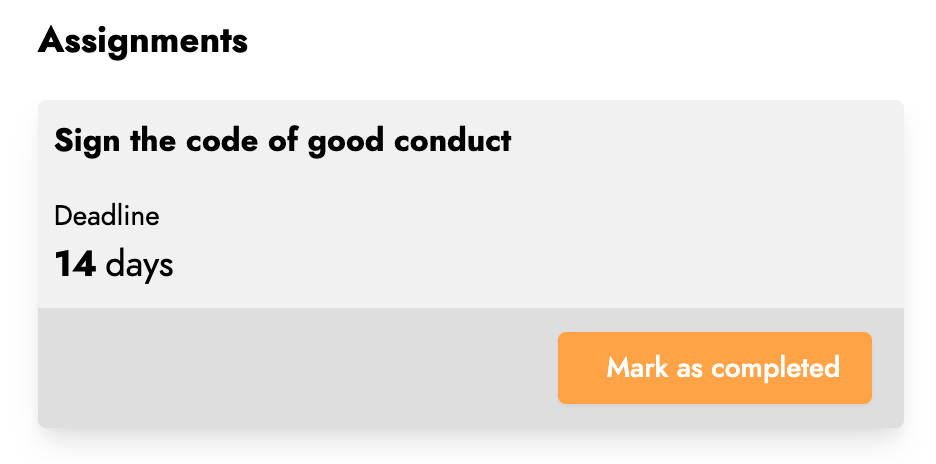
They can also view the assignments assigned to them from the Assignments menu.