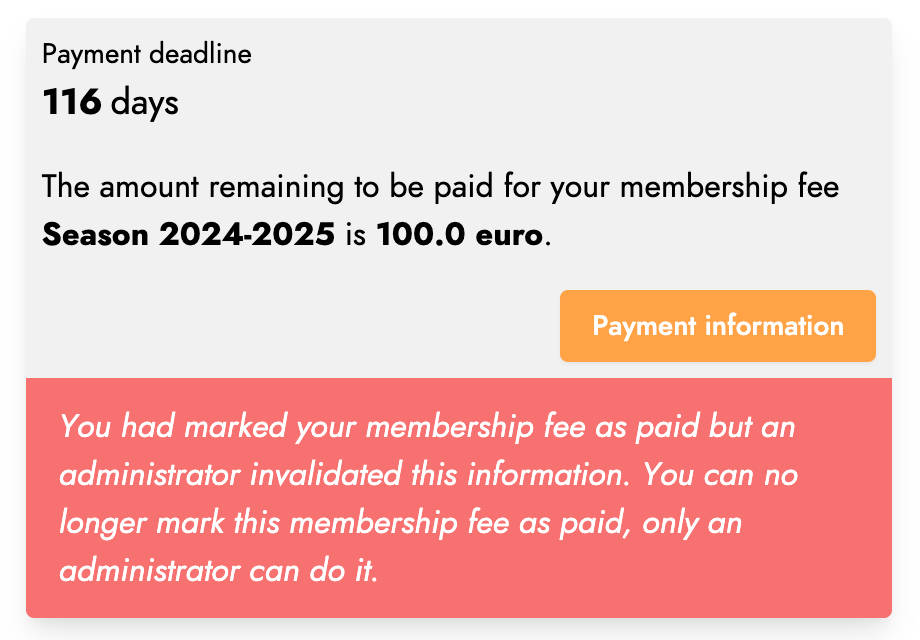Start here
Create an account
League Administrator
Member
Official
Create a league
Navigation
Home
Add members
Teams
Attendance settings
Attendance
Roles and Permissions
Edit roles and permissions
Practice sessions
Training programs
Games
Attendance
Officials
Statistics
Calendar
Meetings
Groups
Members
Minimum skills
Discussions
Resources
Tasks
Membership fees
Assignments
Knowledge base
Announcements
Access rights
Settings
Account
Notifications
Attendance
Roles and permissions
Access rights
League
Seasons
Officials
Junior Members
Switch league
Delete my Account
Membership fees
This feature provides a simple and effective way to request membership fee payments from your league members. League administrators can create schedules with the required membership fees and track the progress of payments.
List payment schedules
Go to the Membership fees menu to view the list of payment schedules in your league.
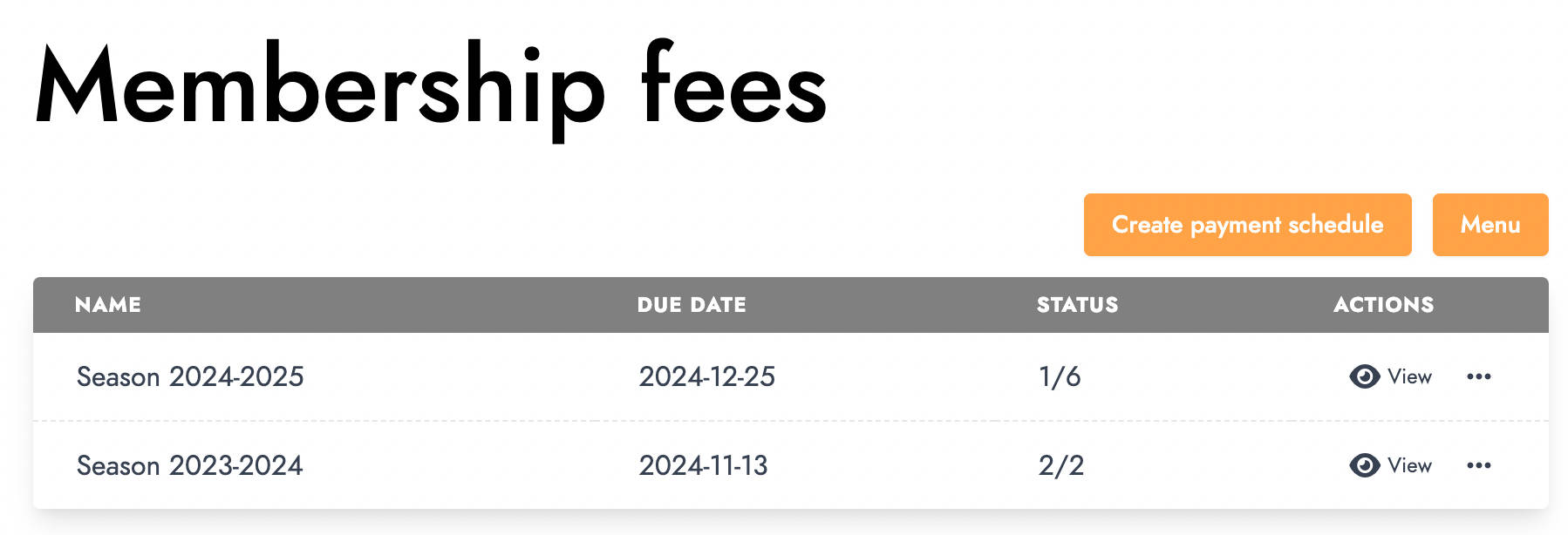
A payment schedule refers to a set of membership fees to be paid by league members. This screen lists the ongoing schedules in your league. The status of each schedule indicates the number of fees paid out of the total.
Create a payment schedule
To create a new payment schedule, click on the Create payment schedule button on the schedules screen. The creation process consists of several steps.
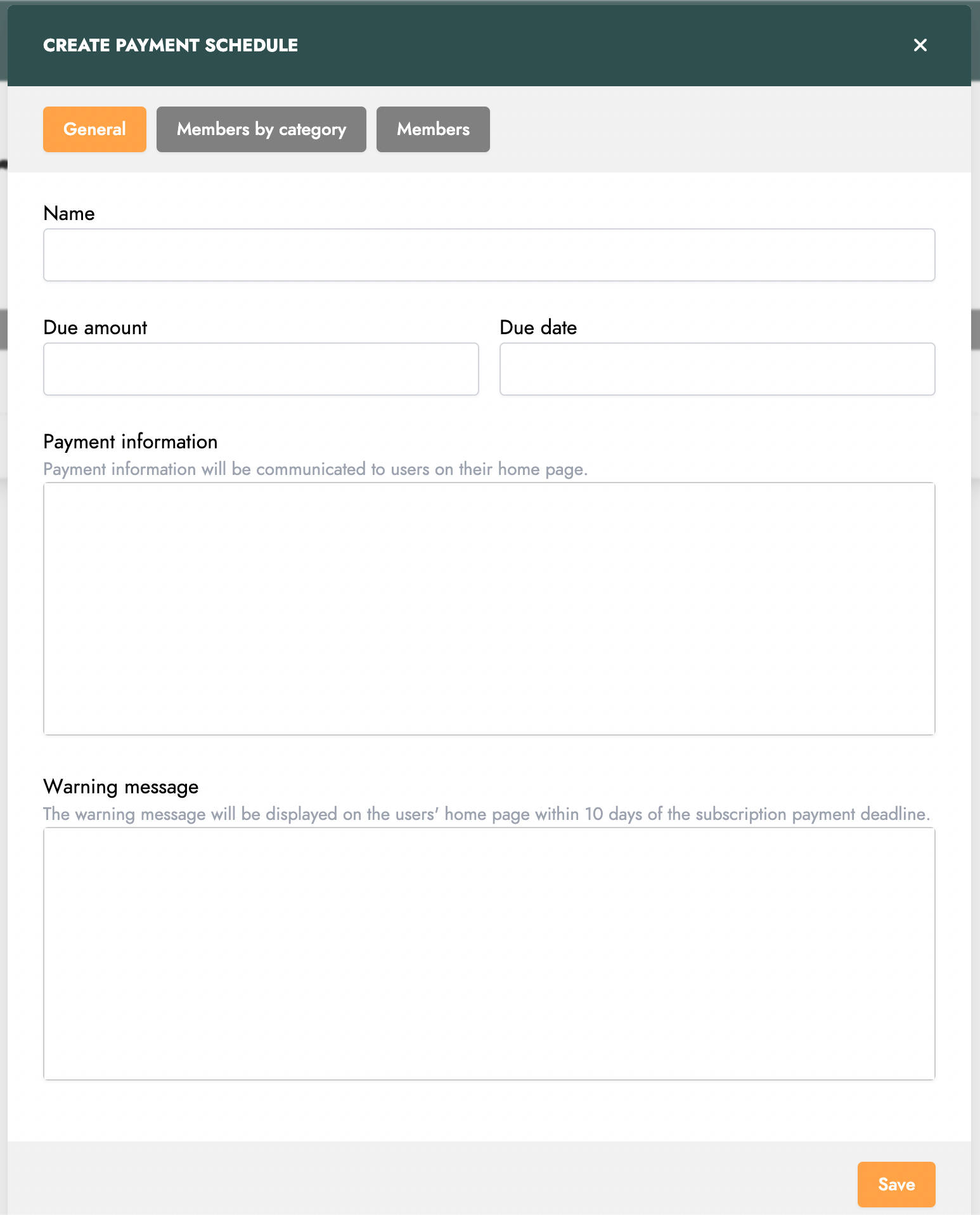
In the first tab, you can define the general parameters of the schedule, such as its name, the amount due for each fee, and a due date. You can also add payment information and a warning message. This message will be displayed on the homepage of members who have not yet paid their fees 10 days before the due date.
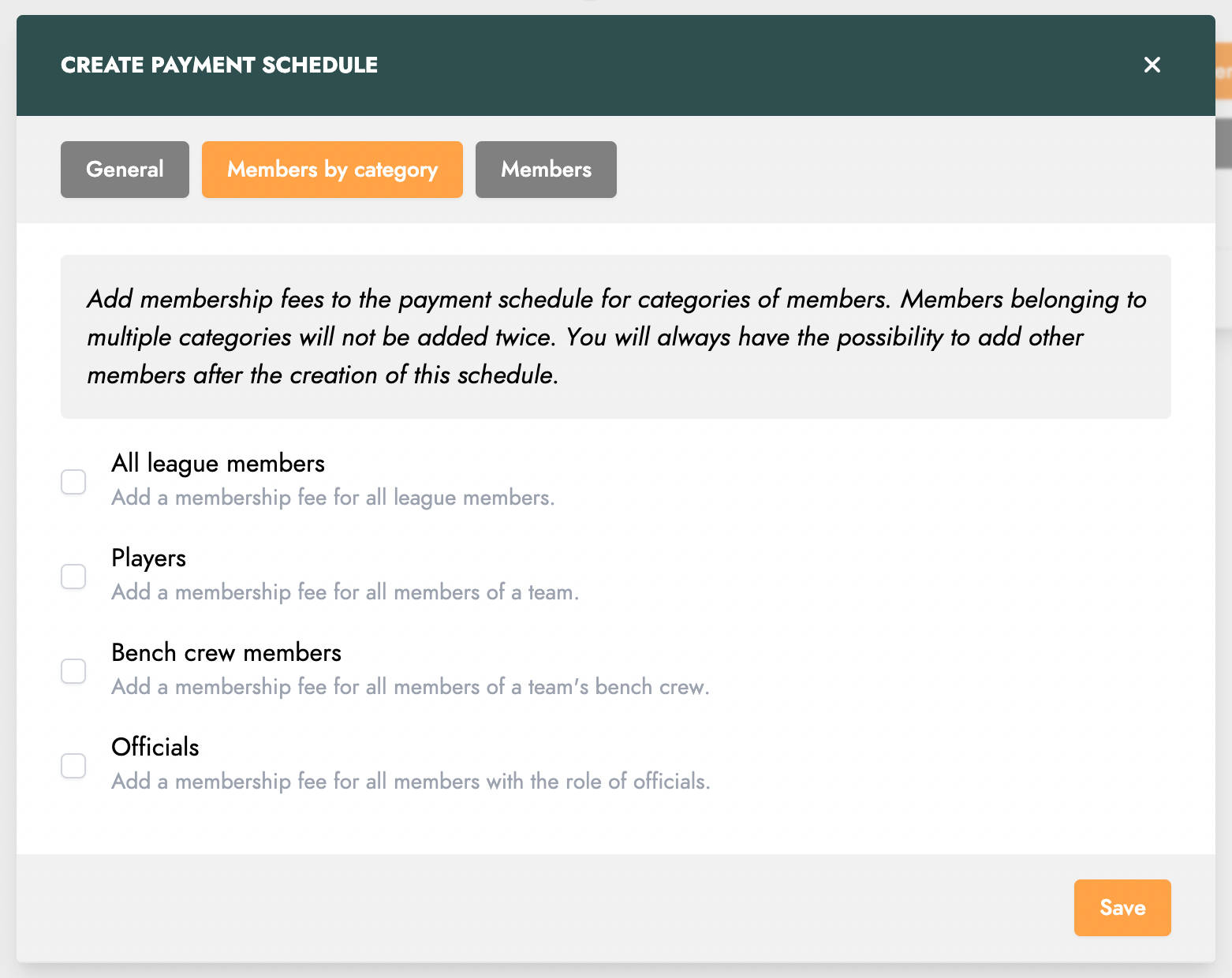
The second tab allows you to configure the members involved in the schedule. This configuration is done by member categories. For example, you can add All league members, Players, Bench crew members, and/or Officials.
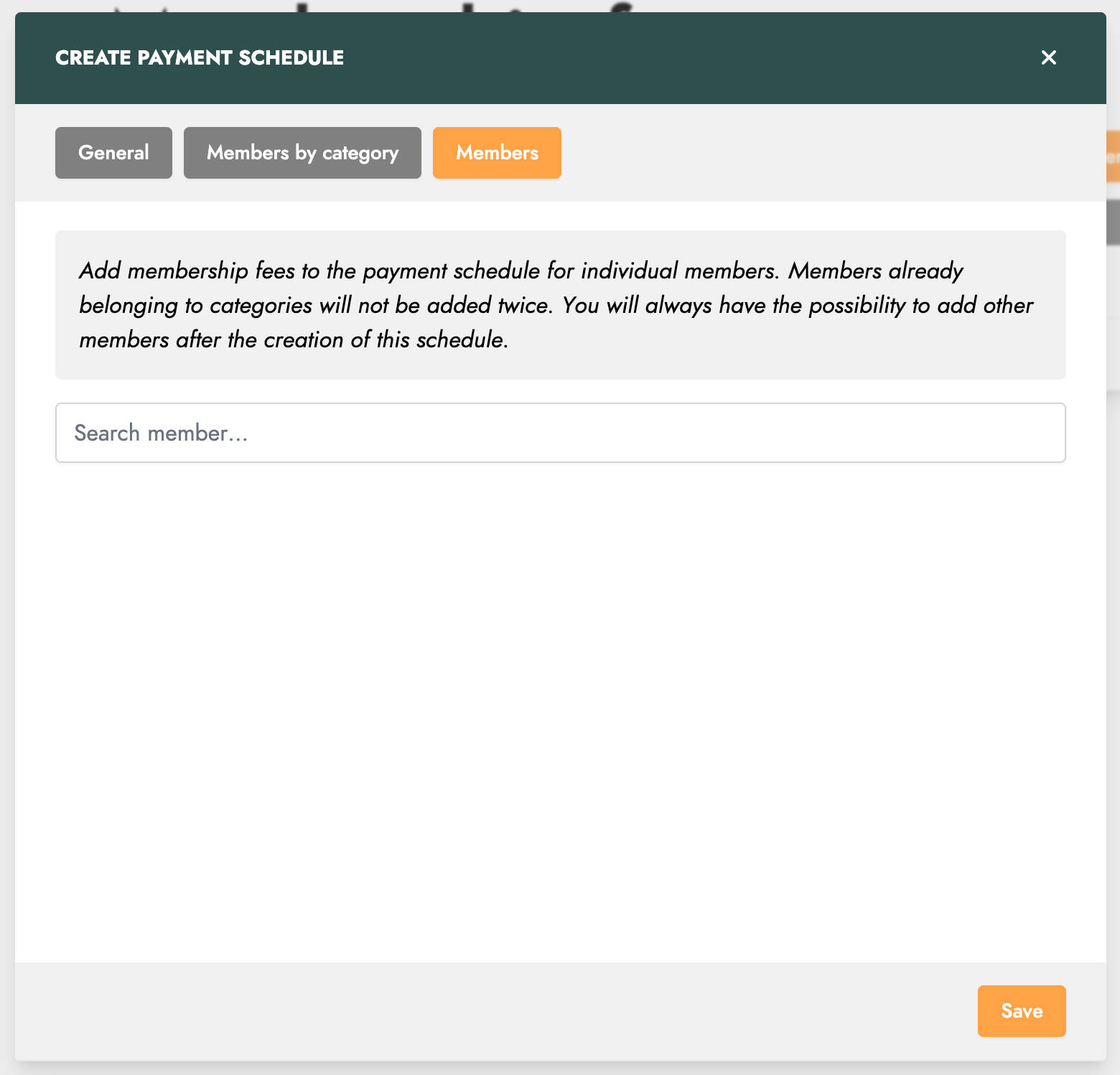
The last tab allows you to add members individually.
Please note that even if members belong to multiple categories, they will only receive one payment request for the fee.
View a payment schedule
Once created, you can view the schedule details and monitor payment payment progress.
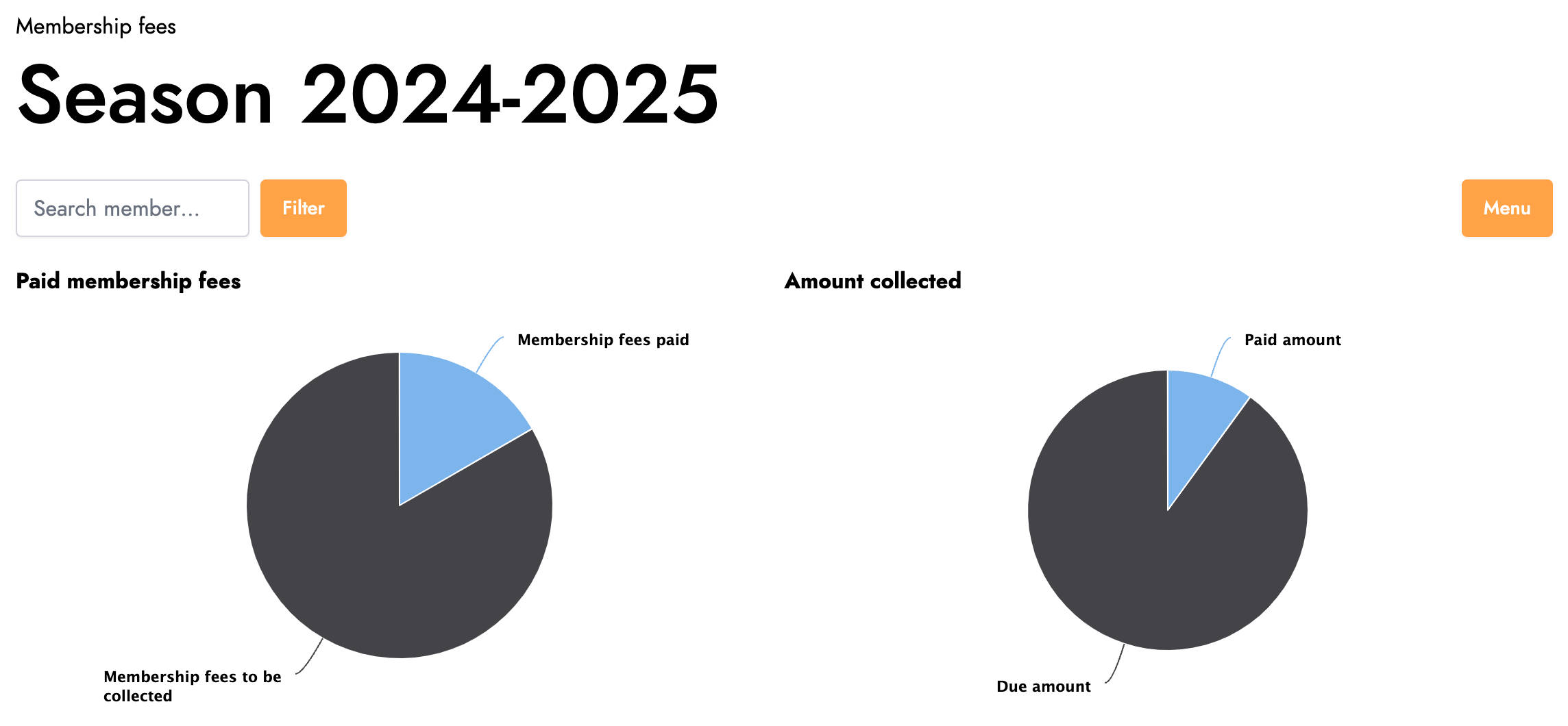
The first part of the screen includes two charts: the first shows the number of fees paid versus the total, and the second shows the total amount of fees paid versus the total.
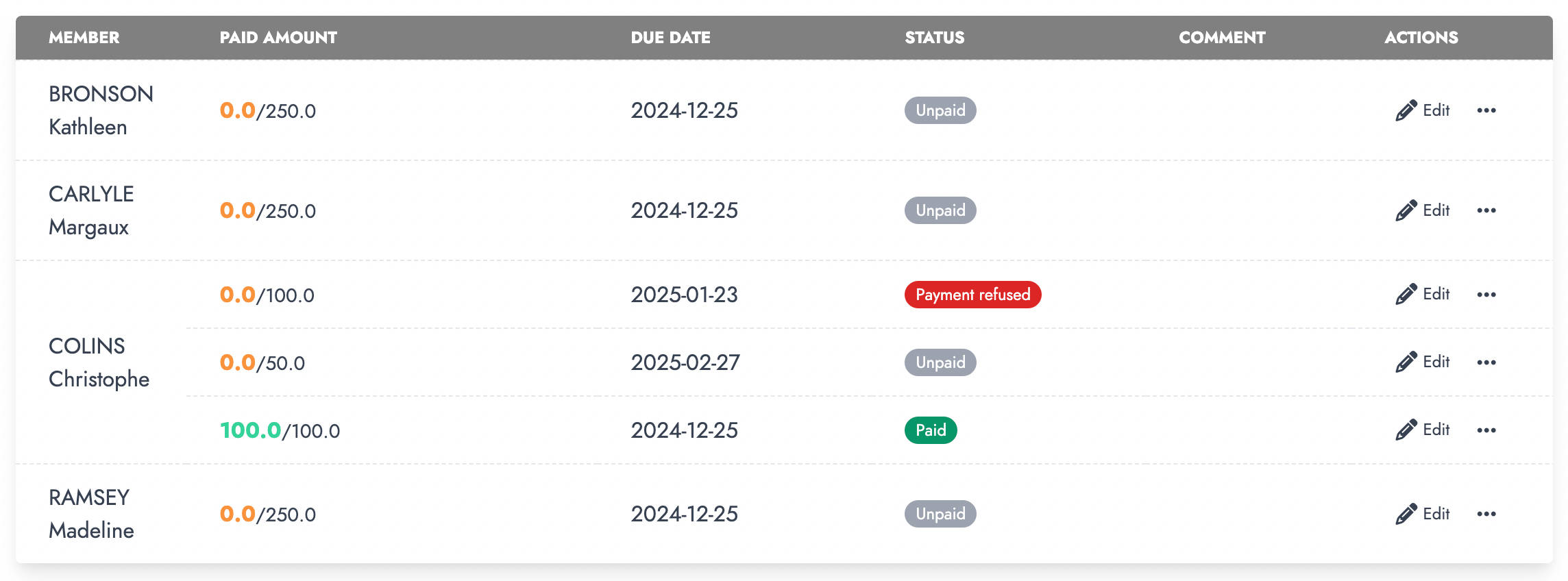
The second part of the screen lists the various fees to be paid. For each one, you can perform several actions.
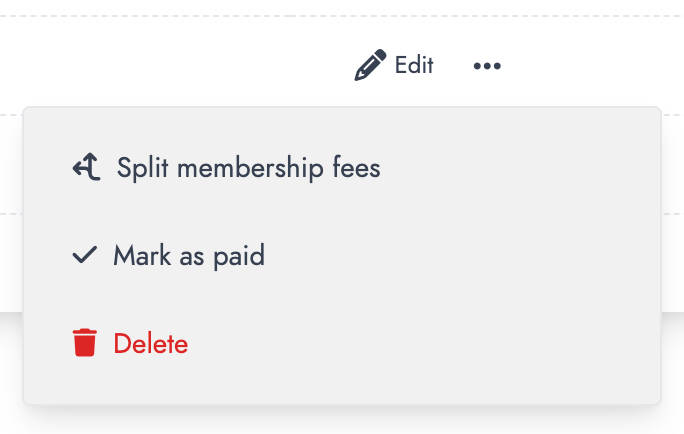
Edit: allows you to modify the fee information and optionally add a comment. This comment will only be visible to administrators.
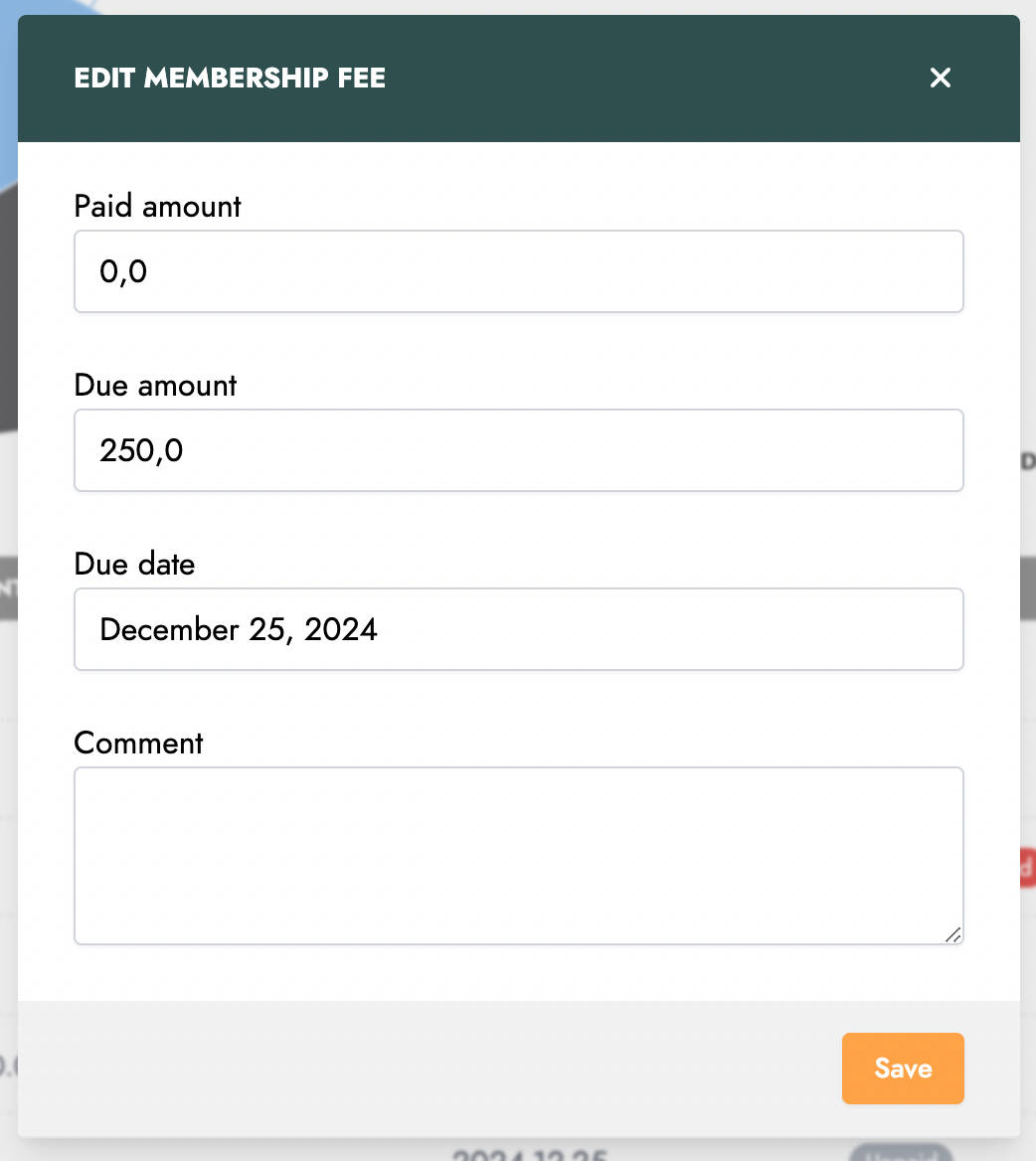
Split membership fees: allows you to split the total fee amount across multiple due dates.
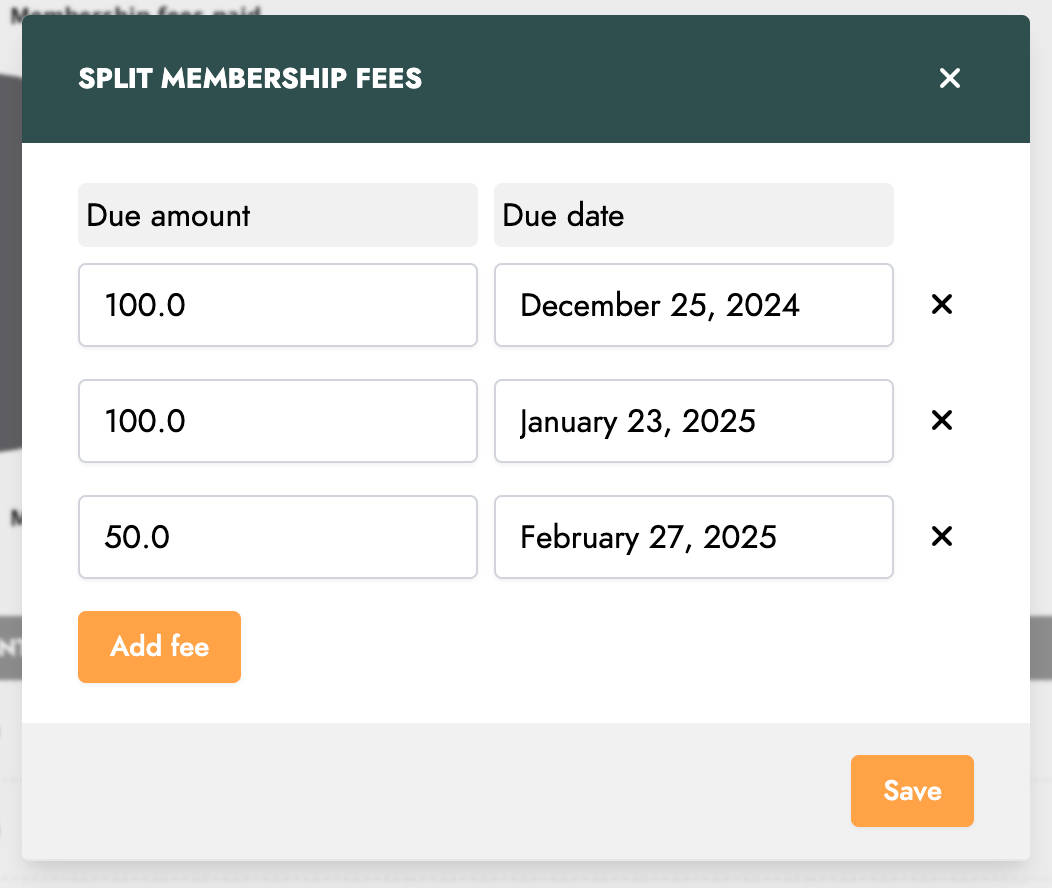
Each due date can then be managed separately while remaining linked to the ongoing schedule.

Mark as paid: allows you to mark a fee as paid.
The schedule menu also offers additional actions.
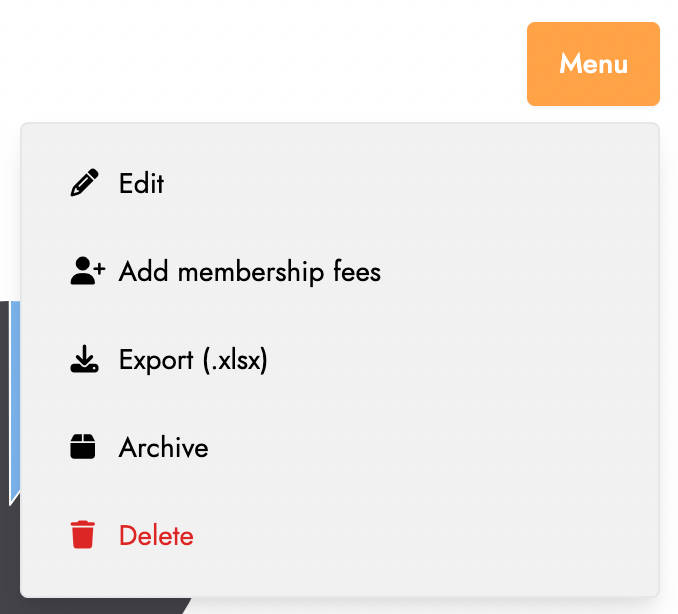
Edit: allows you to modify the schedule information.
Add fees: allows you to add new members to the schedule.
Export: allows you to export the schedule information in Excel format. The export allows you to select a subset of information to export.
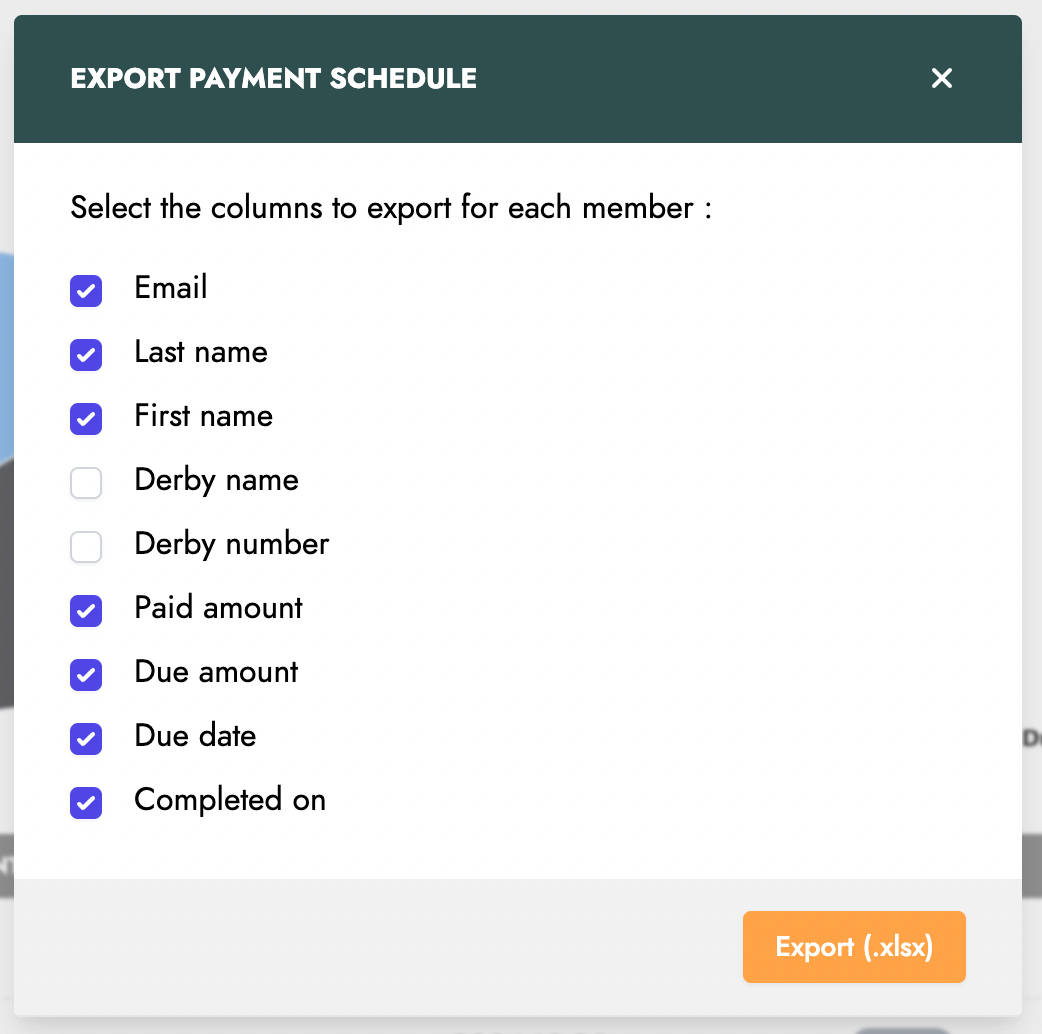
Archive: allows you to archive the schedule. Once archived, the schedule is no longer visible in the list of active schedules.
Archive a payment schedule
Sometimes it is unnecessary to keep closed schedules. To avoid retaining these schedules unnecessarily, you can archive them.
In the schedule menu, select the Archive option to archive the schedule. The archived schedule will no longer appear in the list of schedules. However, it is not deleted, and you can still view archived schedules by clicking the Archived schedules option in the schedules menu.
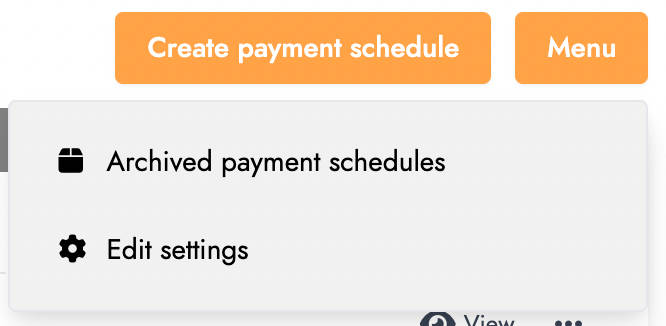
You can also unarchive a schedule by selecting the Unarchive option in the archived schedule menu. It will then reappear in the list of schedules.
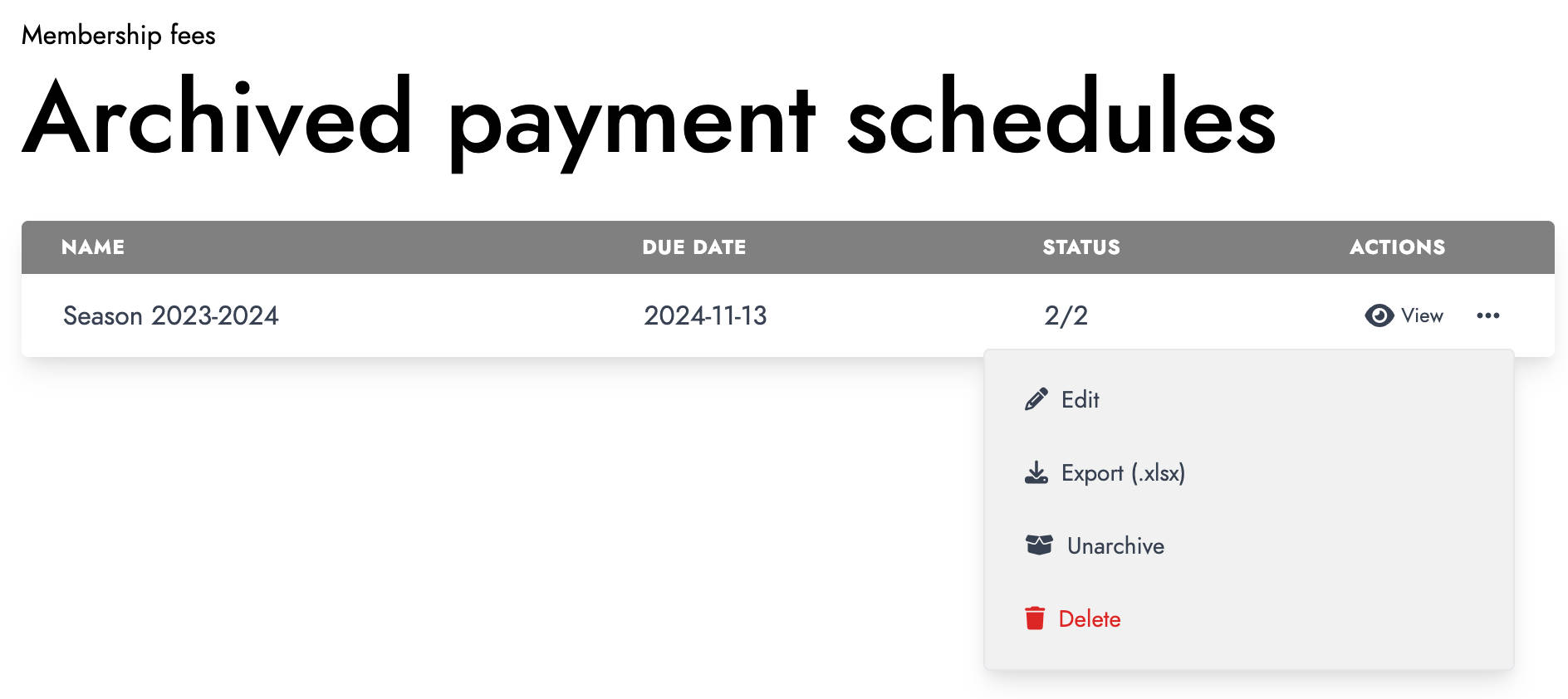
Modify global schedule settings
It is common for some schedule information to be repeated from season to season. To avoid having to modify this information every season, you can define global settings for schedules, which will be displayed as default values when creating a new schedule.
To modify these settings, click the Edit settings option in the schedules menu.
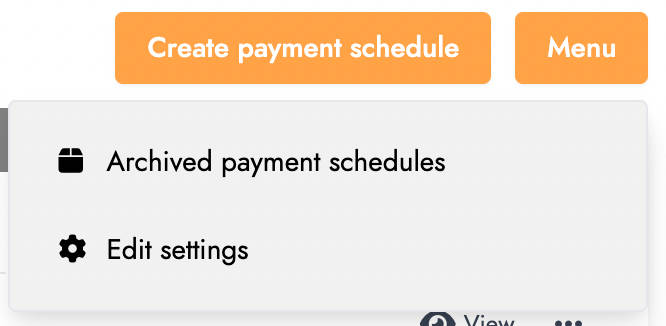
A window will open where you can enter the default settings.
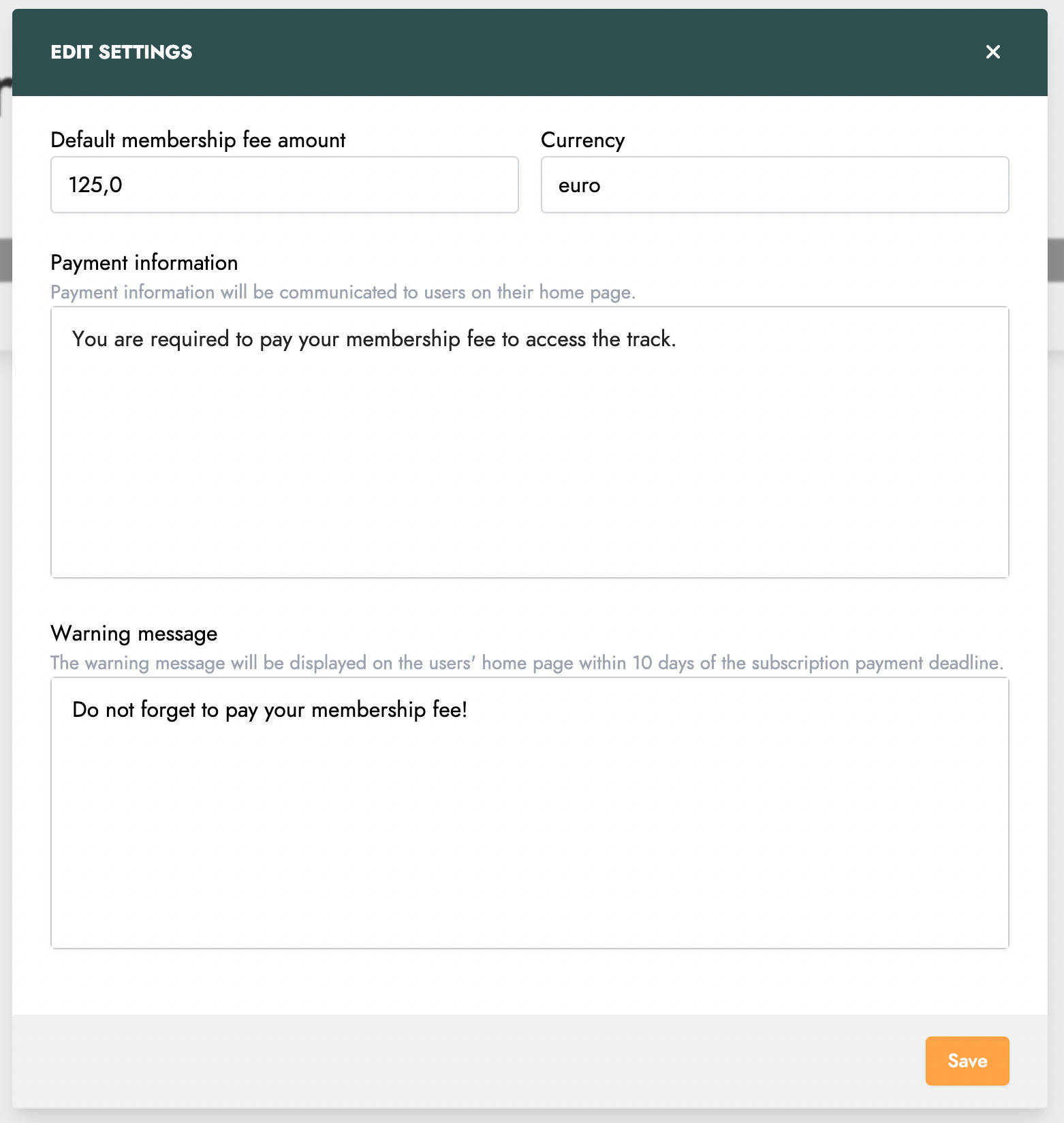
View my fees
As a member, if you are required to pay a fee, it will appear on your homepage.
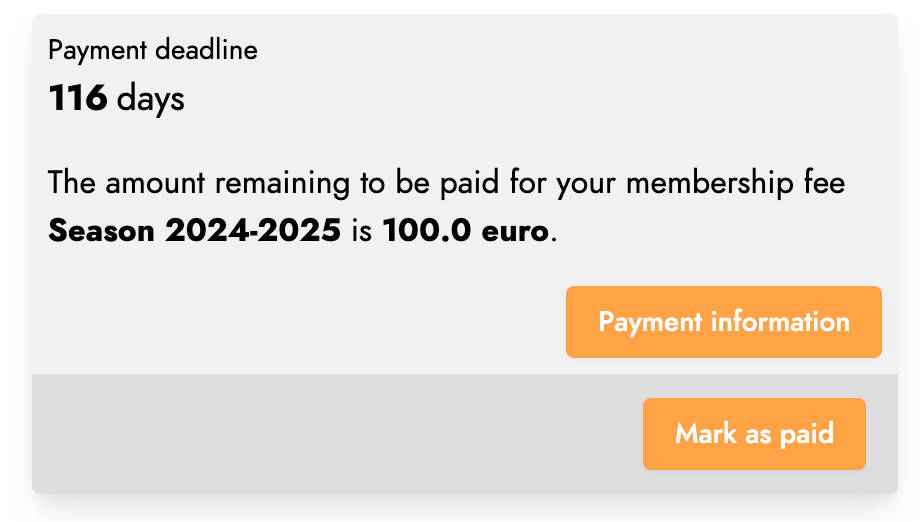
When you have paid your fee, you can indicate this by clicking the Mark as paid button. This status change will be visible to league administrators, who can then validate your payment.

The administrator can also reject the payment if a member claims to have paid their fee, but the payment was never received. In this case, the payment request will reappear on the member's homepage, and they will no longer be able to mark the fee as paid themselves. Only an administrator can change the status.