Start here
Create an account
League Administrator
Member
Official
Create a league
Navigation
Home
Add members
Teams
Attendance settings
Attendance
Roles and Permissions
Edit roles and permissions
Practice sessions
Training programs
Games
Attendance
Officials
Statistics
Calendar
Meetings
Groups
Members
Minimum skills
Discussions
Resources
Tasks
Membership fees
Assignments
Knowledge base
Announcements
Access rights
Settings
Account
Notifications
Attendance
Roles and permissions
Access rights
League
Seasons
Officials
Junior Members
Switch league
Delete my Account
Tasks
Tasks are a powerful tool for assigning actions to your members. Each task can be assigned to one or more members and can be marked as completed once the required conditions are met.
Tasks can be created in many contexts: at the level of the league, a team, a group, or even during a practice session, a game, or a meeting. This allows for clear and precise task management so that the assigned member can easily identify the context in which the task must be performed.
View tasks
Tasks can be viewed and managed in two different ways: in the dedicated Tasks menu or in the Tasks tab on the page of a team, group, practice session, game, or meeting.
Accessing tasks from the Tasks menu presents you with a screen displaying all your tasks and their contexts.
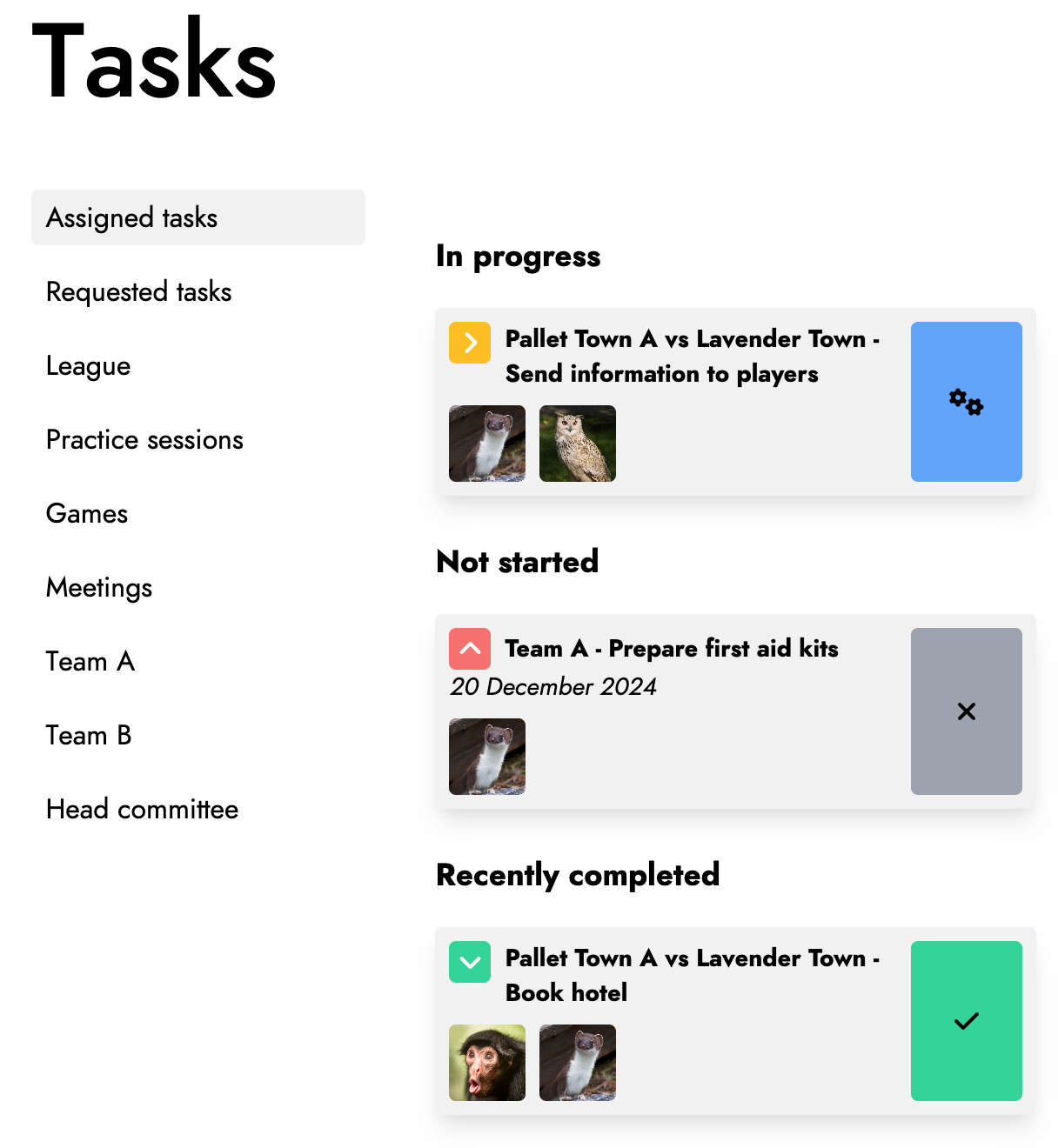
By clicking on the status of a task, a window opens allowing you to update the task's status. By clicking on the task itself, you can access its details.
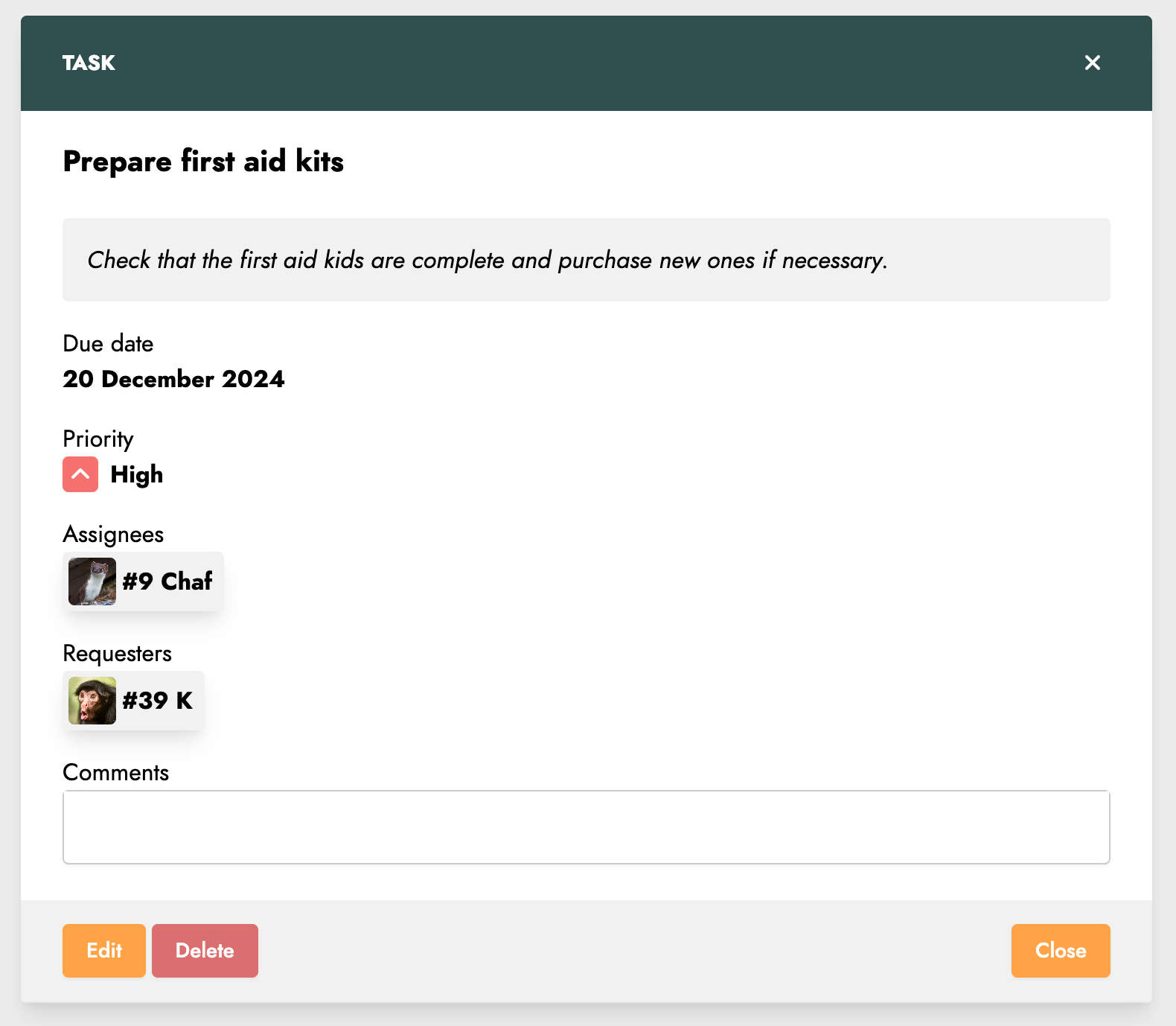
In this window, you can also comment on the ongoing task.
Create a task
A task can only be created within a specific context, such as the page of a team, group, practice session, game, or meeting. Once in the desired context, click on the Create task button to create a new task.
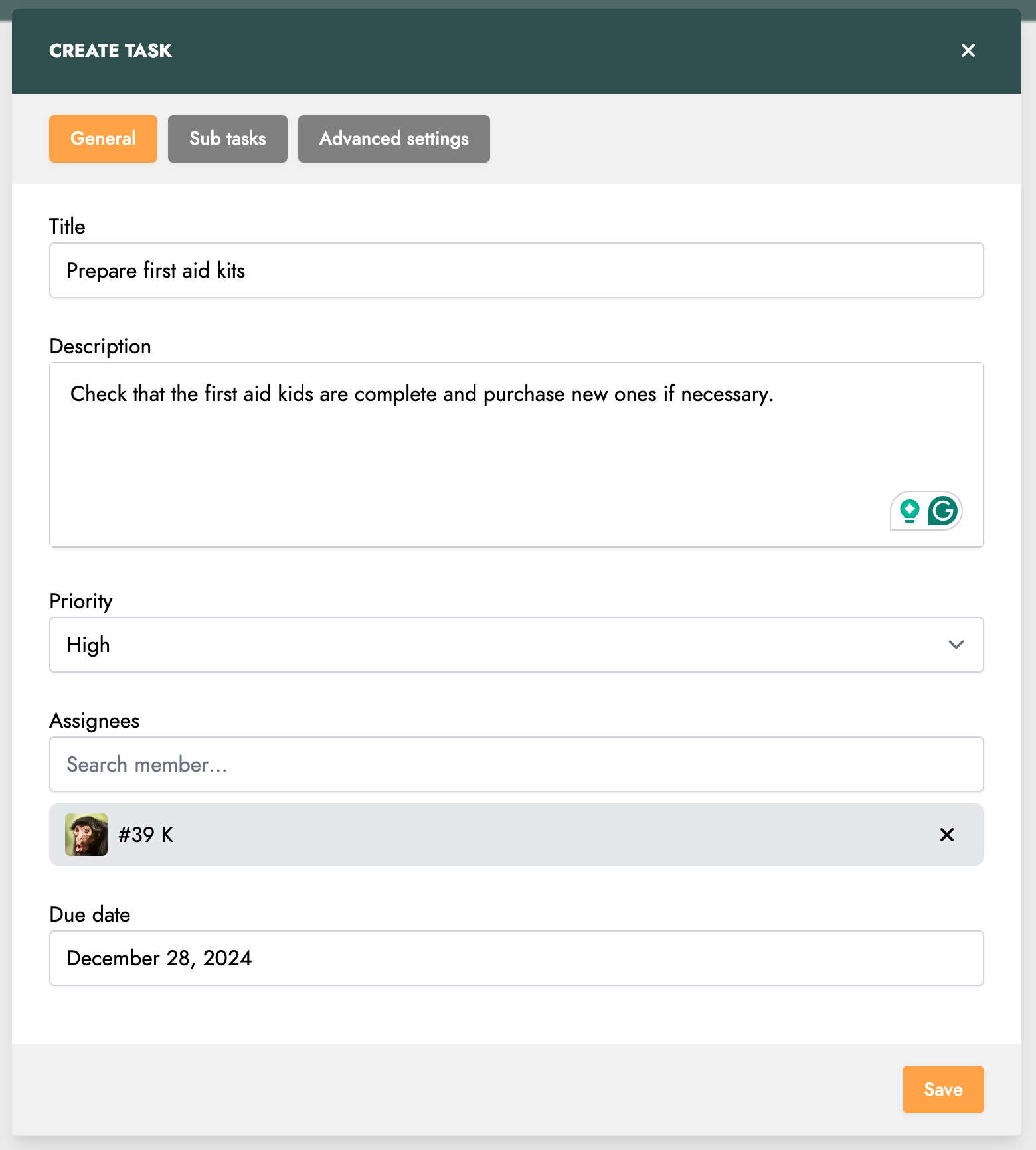
Creating a task involves several steps spread across different tabs. In the first tab, you can define the title, description, due date, and members assigned to the task.
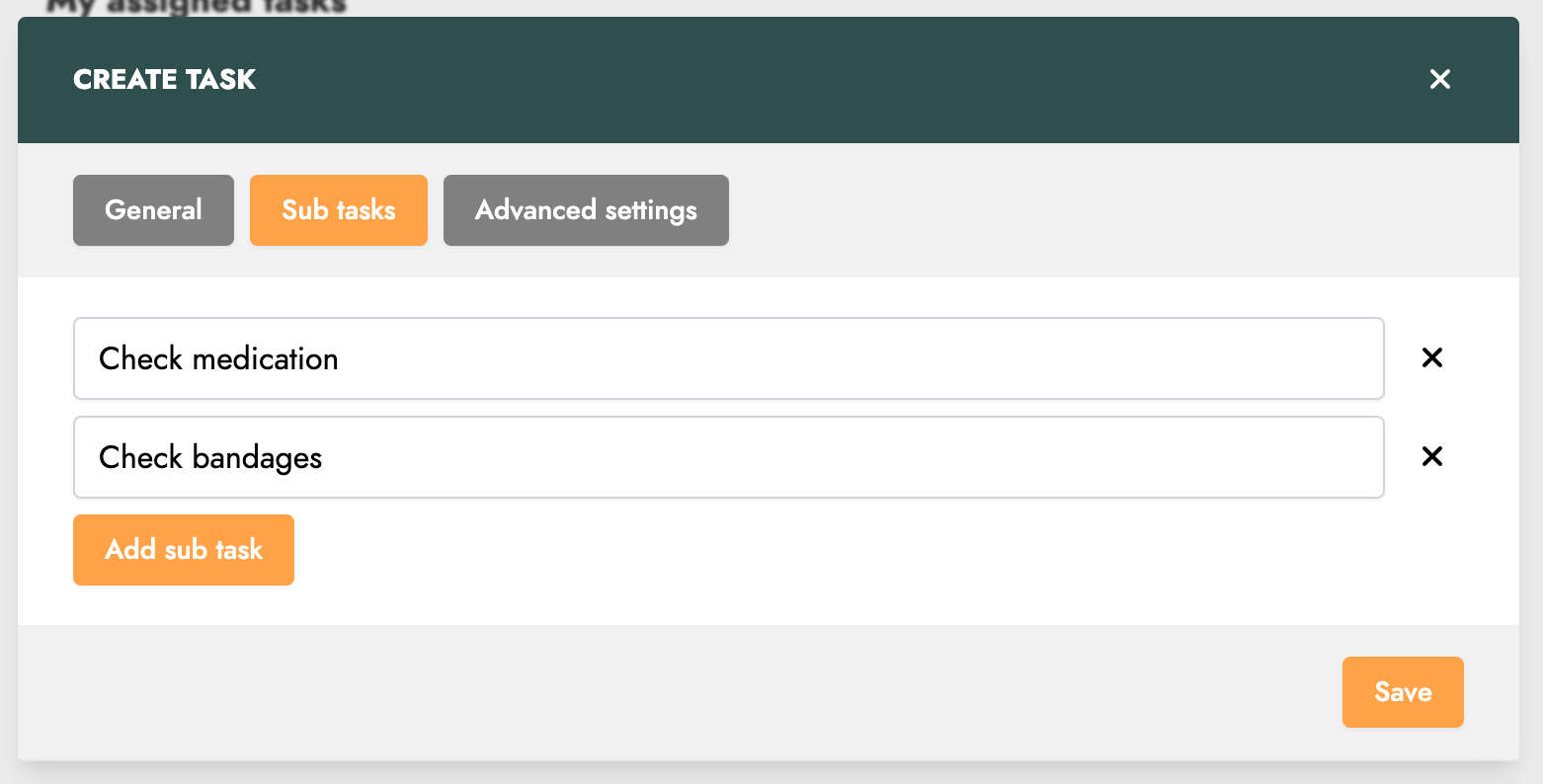
In the second tab, you can break down the task into subtasks. This allows you to define steps to complete the task.
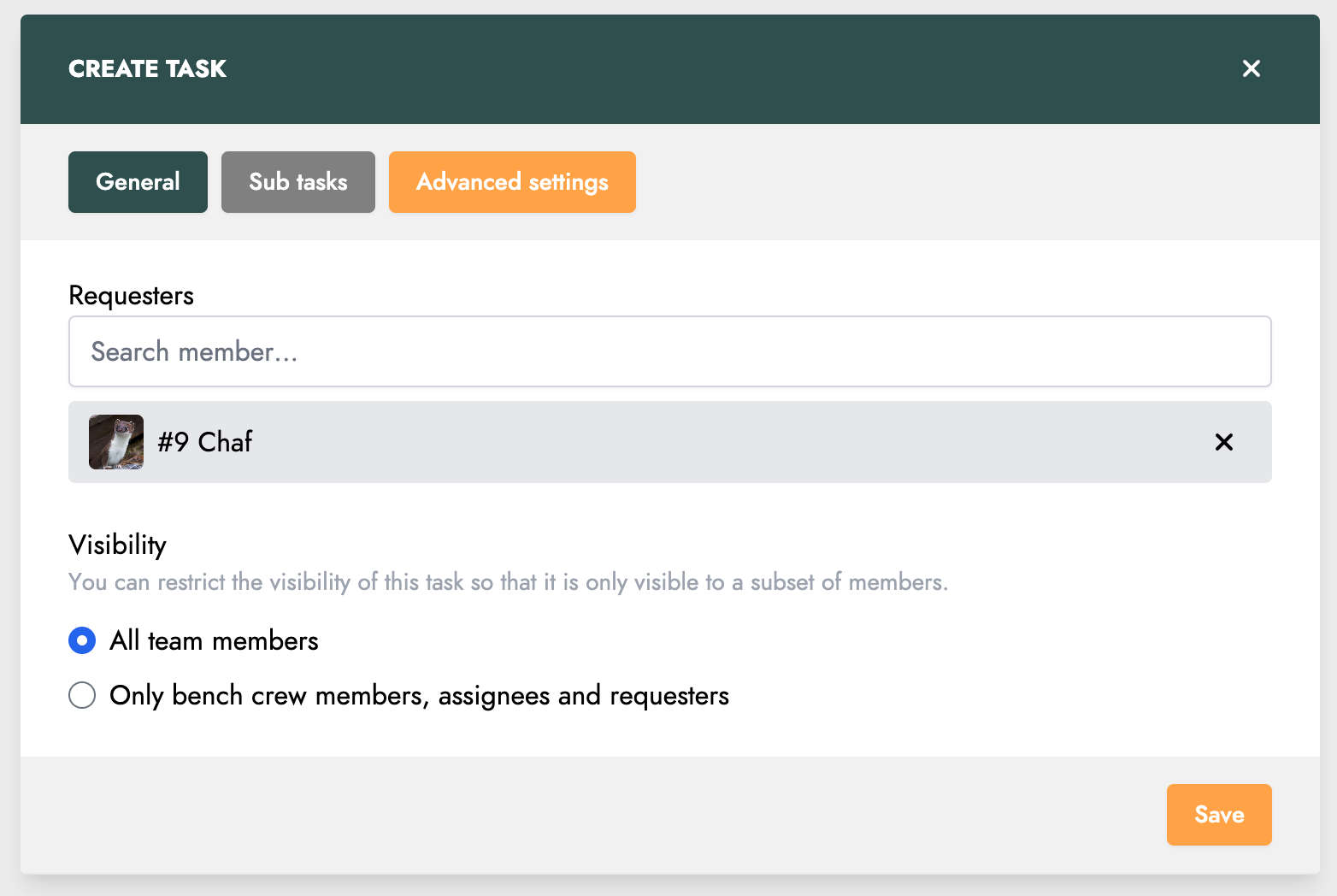
You also have the option to set the visibility of the task. Then click on the Save button to create the task.