Start here
Create an account
League Administrator
Member
Official
Create a league
Navigation
Home
Add members
Teams
Attendance settings
Attendance
Roles and Permissions
Edit roles and permissions
Practice sessions
Training programs
Games
Attendance
Officials
Statistics
Calendar
Meetings
Groups
Members
Minimum skills
Discussions
Resources
Tasks
Membership fees
Assignments
Knowledge base
Announcements
Access rights
Settings
Account
Notifications
Attendance
Roles and permissions
Access rights
League
Seasons
Officials
Junior Members
Switch league
Delete my Account
Navigation
Now that your account is created, and before diving into the details of Trackkarma's various features, let's discuss general navigation within the application.
To ensure smooth and easy navigation between screens, we've done our best to provide a consistent and intuitive interaction. This means that regardless of which screen you're on, the navigation and interaction with displayed elements will remain essentially the same. Additionally, whether you're using Trackkarma on a computer or on a mobile device (via the web app or the iOS/Android app), the user experience will stay consistent so that every user can easily find their way, no matter the screen size.
Let's take the Games screen as our first example:
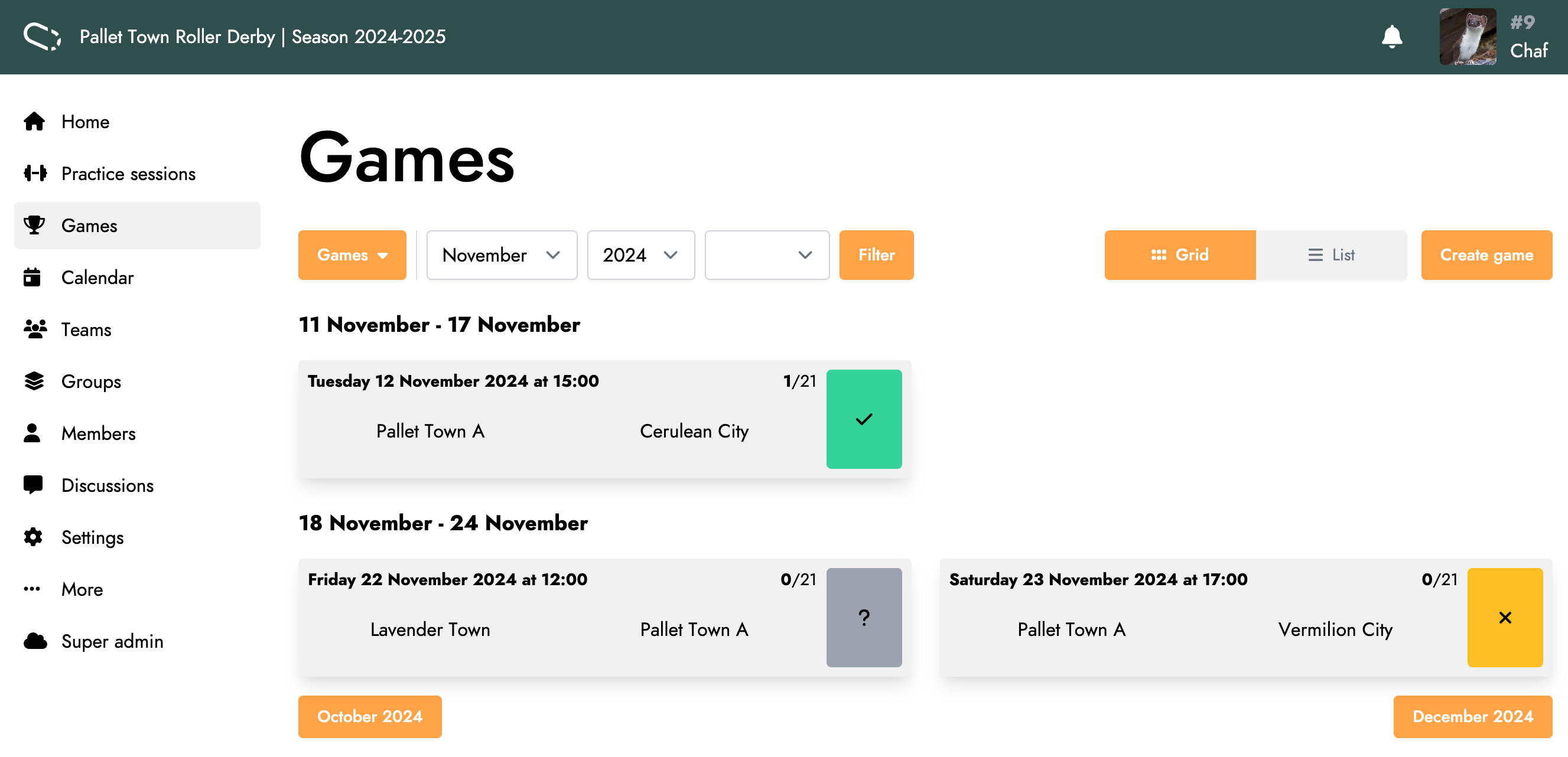
At the top of the screen is the main status bar. On the left, the name of your league and the current season are displayed. On the right, you'll find the bell icon, providing access to your notifications, and your profile.

On the left side of the screen, the main menu allows navigation between different sections of the application.
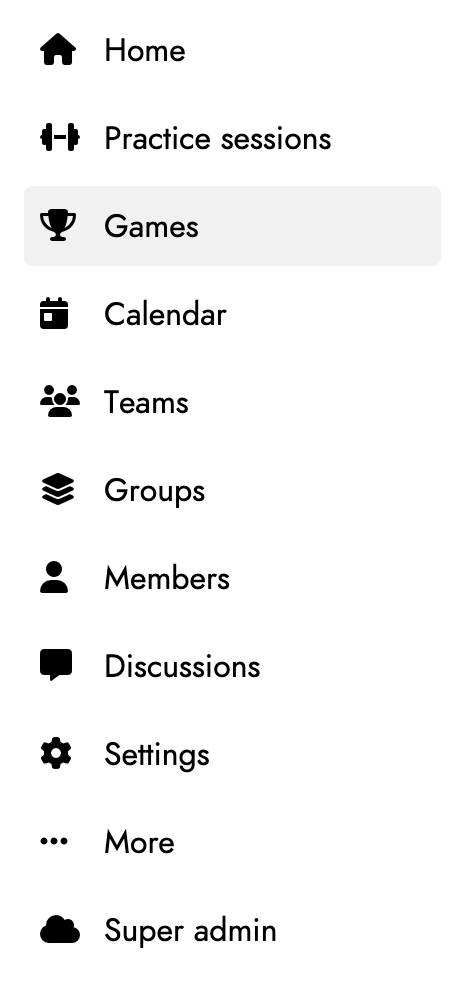
The main part of the screen consists of several elements. First, a breadcrumb trail indicates the current section (here Games). This will evolve as you navigate through Trackkarma. For example, when navigating to the subsections Missions, Manage Missions, and Archived Missions, it will look like this:

The next section contains two types of elements. On the left, you'll typically find components for filtering displayed data or navigating between different sections of the page. On the Games screen, for instance, you can filter the list of displayed games and navigate to the Events or Venue Management screens.

On the right side, you'll find the actions available on the screen, such as changing the display type or creating a new game.

The remainder of the page is dedicated to the main content of the screen—in this case, the list of games.
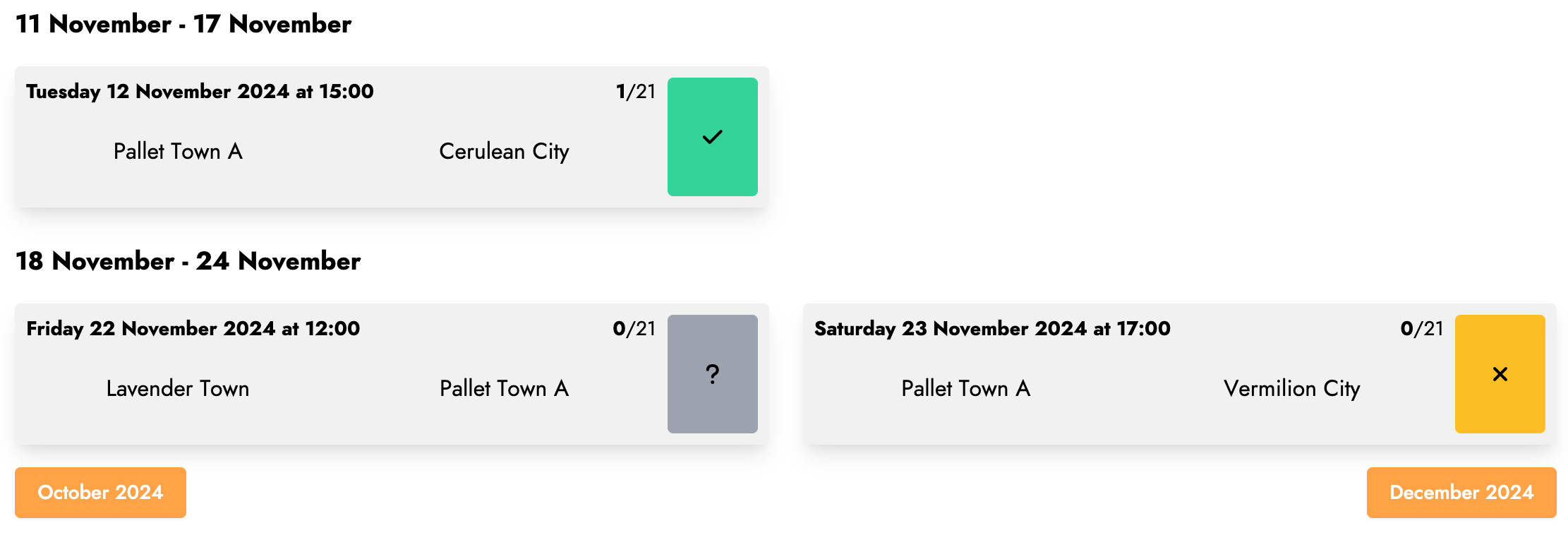
If you have the necessary permissions, long pressing on most items such as games, practice sessions or teams will open a menu with available actions on that item.
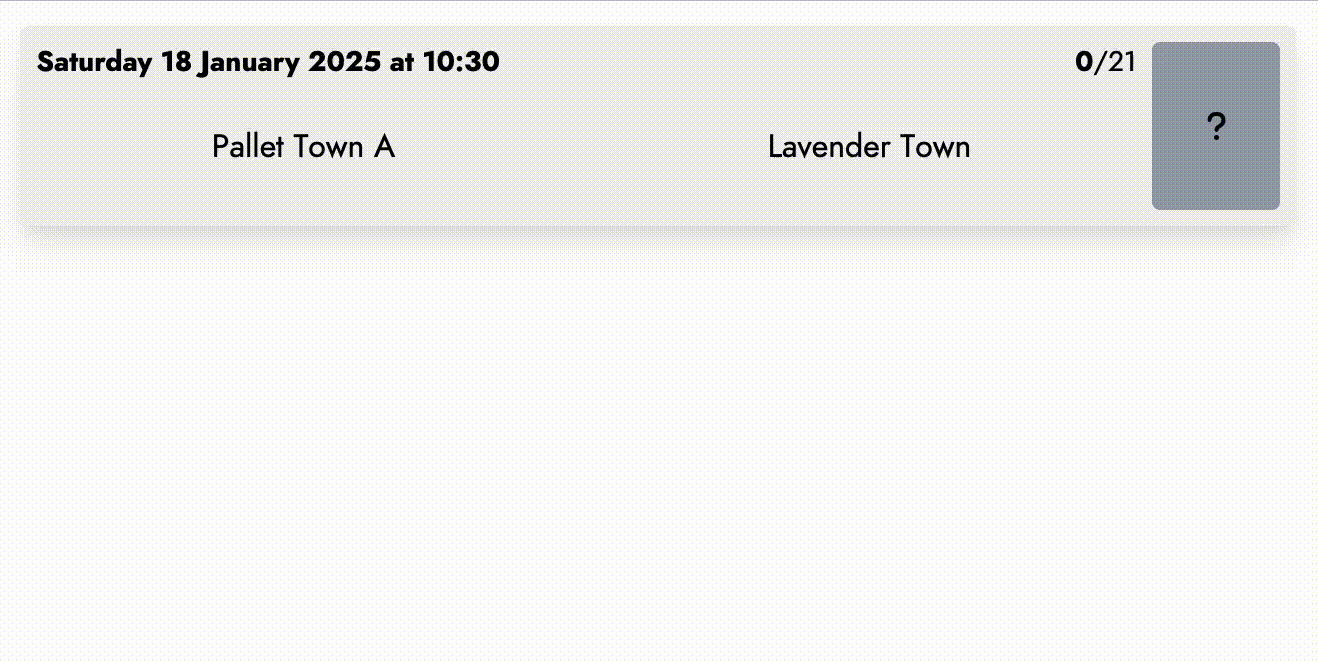
If you're using Trackkarma on a mobile screen, you'll notice the layout adapts while maintaining similar functionality in a more compact format.
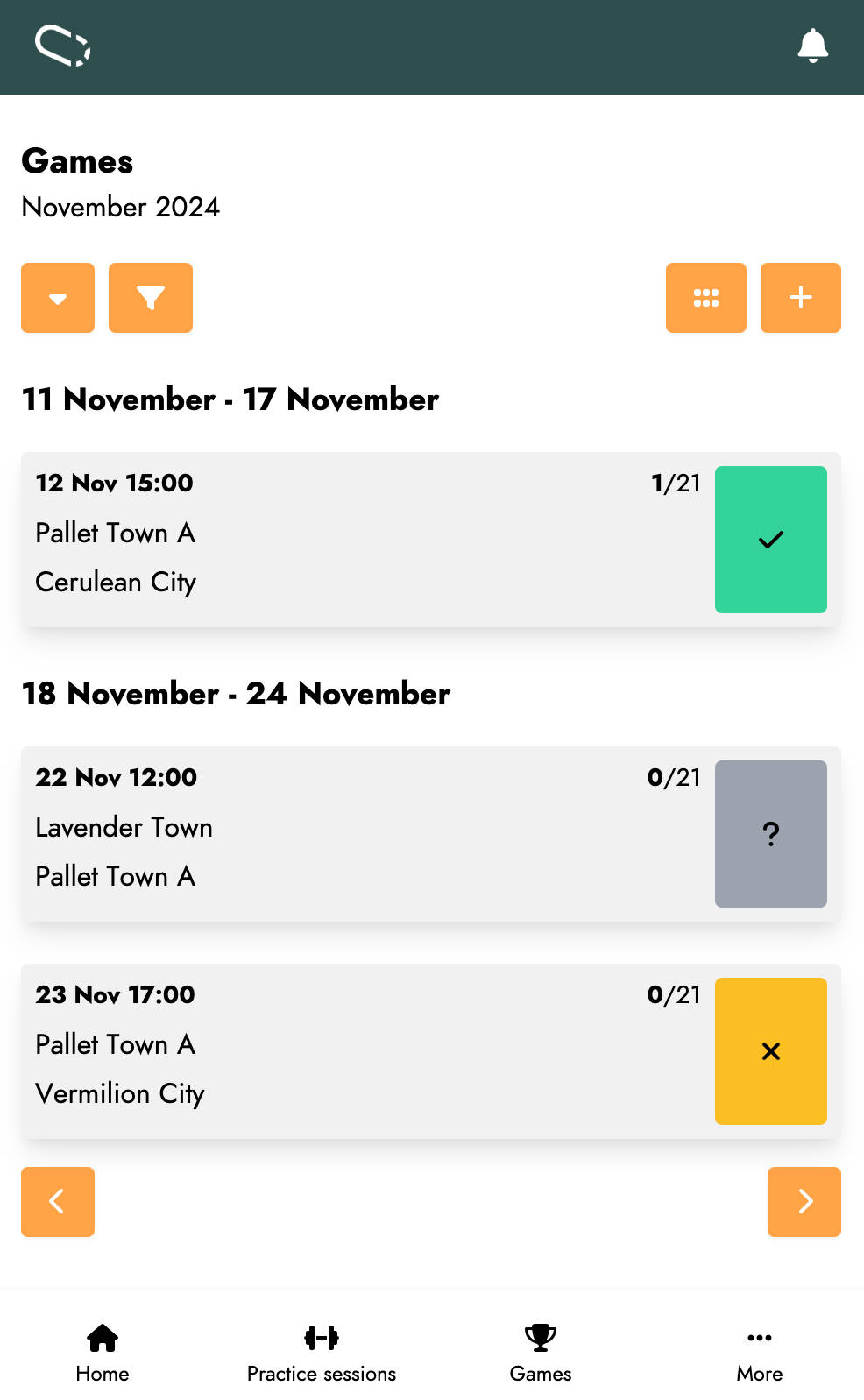
For example, the navigation bar displays fewer elements, while the main menu is replaced with a navigation bar at the bottom of the screen. Filtering, navigation, and action functionalities are still present but displayed with icons to save space.