Start here
Create an account
League Administrator
Member
Official
Create a league
Navigation
Home
Add members
Teams
Attendance settings
Attendance
Roles and Permissions
Edit roles and permissions
Practice sessions
Training programs
Games
Attendance
Officials
Statistics
Calendar
Meetings
Groups
Members
Minimum skills
Discussions
Resources
Tasks
Membership fees
Assignments
Knowledge base
Announcements
Access rights
Settings
Account
Notifications
Attendance
Roles and permissions
Access rights
League
Seasons
Officials
Junior Members
Switch league
Delete my Account
Attendance
Attendance management is the core reason for Trackkarma's existence. The application was designed primarily to simplify attendance tracking for trainers and players.
Attendance management is central to the application and is available at various levels, whether you're a team member or a trainer.
Practice sessions attendance
Once a member is added to a team, their attendance is asked for every practice session of that team. The member's attendance status is displayed on the right-hand side of the practice session.

Attendance can be updated by clicking on the current status. A window will open, allowing you to choose a new status. Members can also leave a comment.
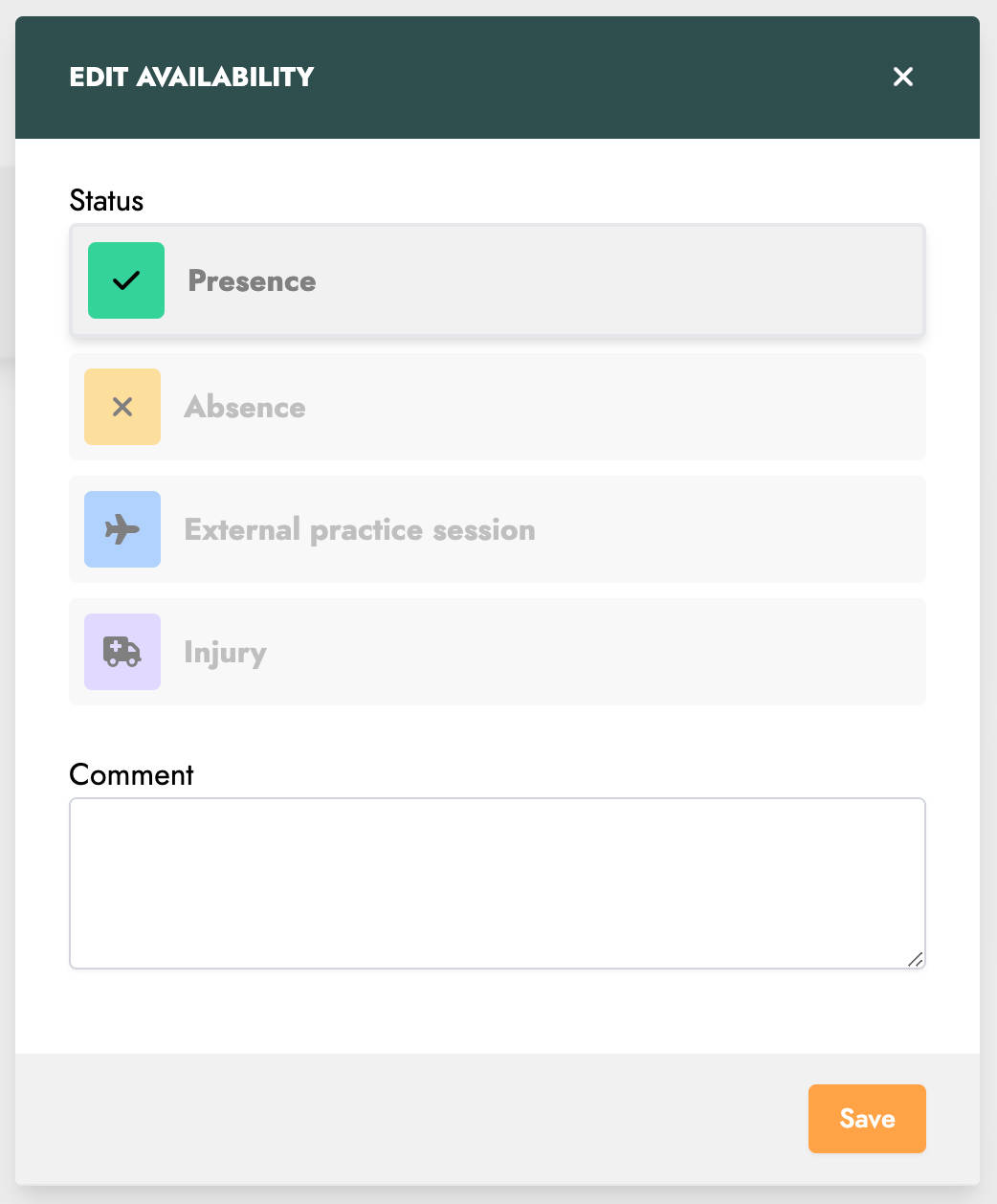
There are several attendance statuses:
Presence
The member is present at training.
Absence
The member is absent from training.
Absence (late)
The member is absent from training and this absence was communicated less than 24 hours before the start of the session.
Absence (not notified)
The member is absent from training and this absence has not been communicated.
External practice session
The member is not present at training but practices an activity that may amount to training instead. This is for example the case if he participates in a Boot Camp or a session for another league. This status can possibly be counted as presence depending on the configuration of the teams.
Injury
The member is present at training but does not skate due to injury. This status can possibly be counted as presence depending on the configuration of the teams.
Note that the statuses Absence (late) and Absence (not notified) cannot be modified by members. They are automatically assigned by the application based on the time the absence is reported.
Default attendance
By default, when a member is added to a team, their default attendance is set to Present. This means they will be considered present for all the team's practice sessions. The default attendance can be changed anytime by the member in the Settings menu.

Members can view their default attendance for each of their teams. Clicking the Edit button opens a window where the default attendance can be updated for the team.
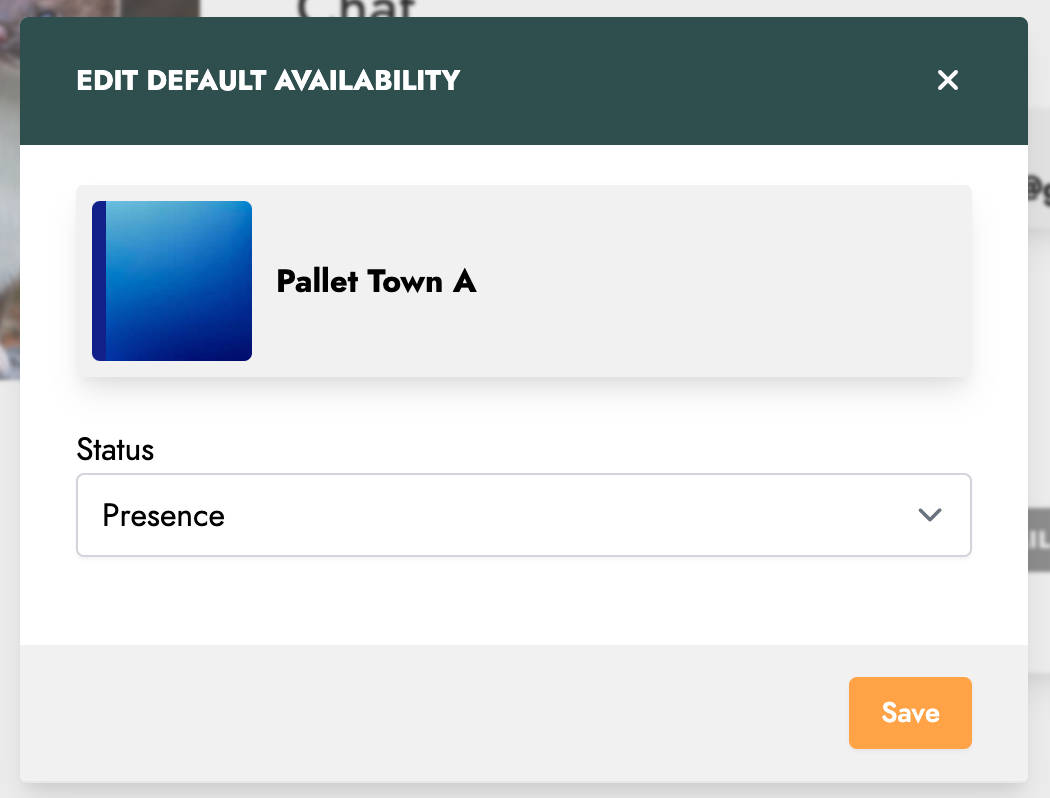
By default, the member can choose between the statuses Presence and Absence. The Unknown status can optionally be made available by configuring this league settings.
Once saved, the new default attendance will apply to all future practice sessions for the team.
Attendance history
A member who belongs to at least one team can quickly view a summary of their attendance history directly from the home screen.
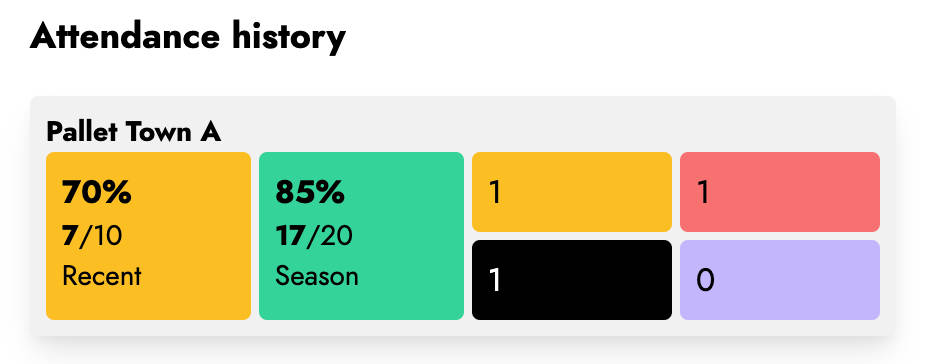
This summary includes recent training attendance rates, overall seasonal attendance rates, and counts of different types of absences.
Clicking on this history allows the member to access a more detailed view.
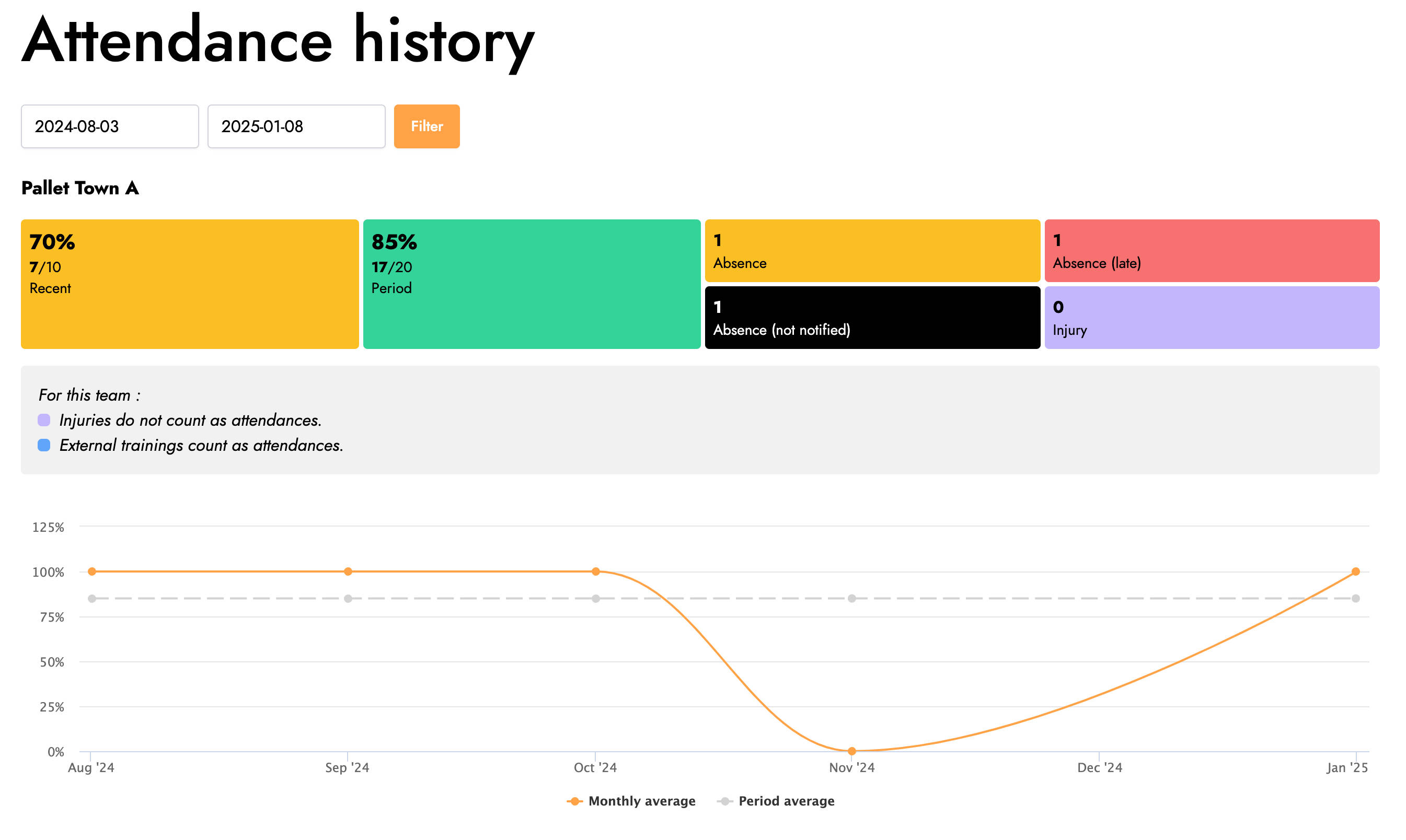
This detailed view enables the member to review their history over a specific time interval and see their attendance rate's progression on a graph.
Members can also learn about their team's attendance configuration and check whether injuries and external practice sessions are included in attendance rate calculations.
Editing attendance as a trainer
If you have the Trainer role, you can edit members' attendance statuses for practice sessions. By visiting a practice session's page and clicking on a member's attendance status, a window opens to modify it.
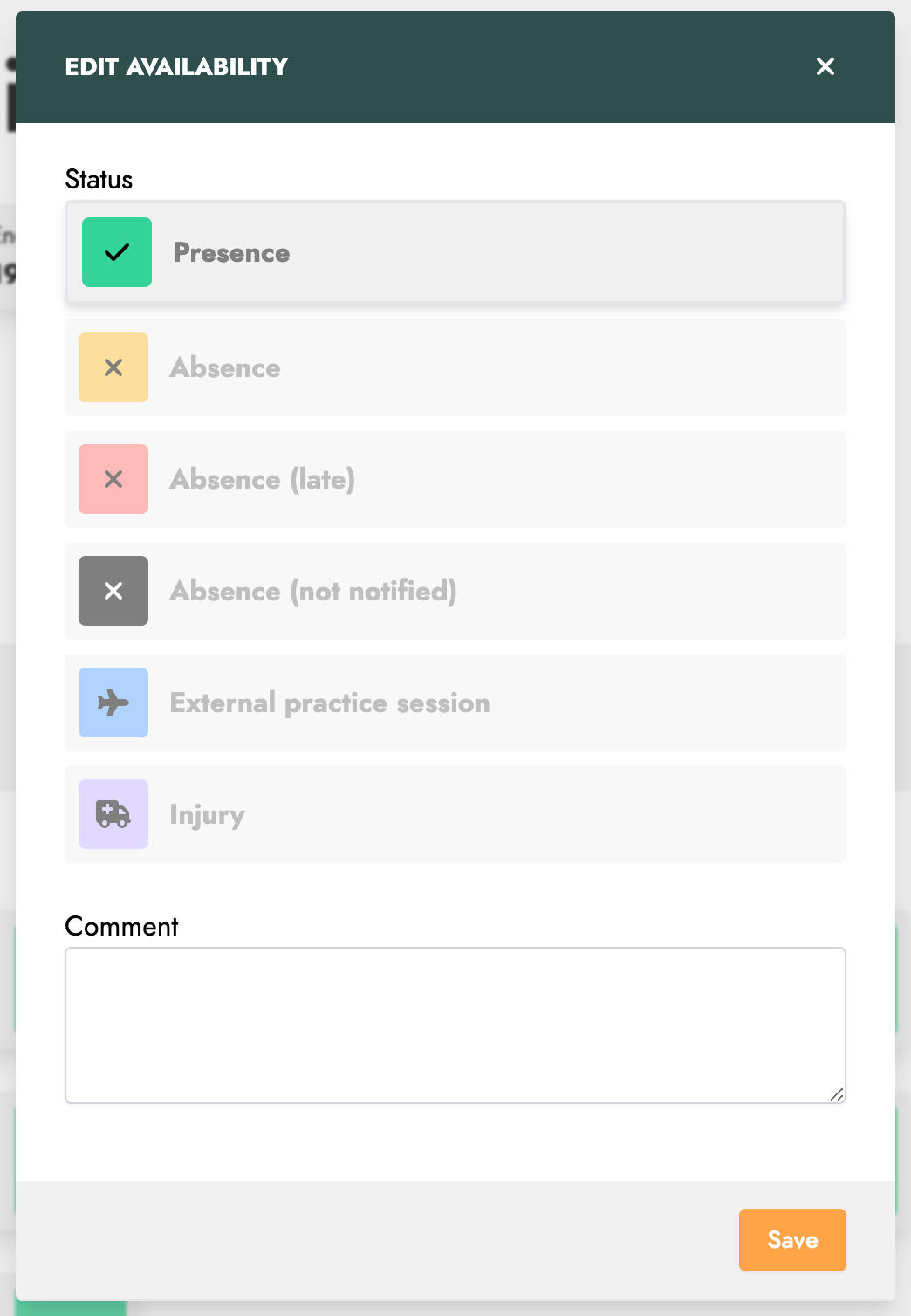
Viewing monthly attendance
Monthly attendance is accessible from the Attendance menu. This view shows the attendance rates for team members for a given month.
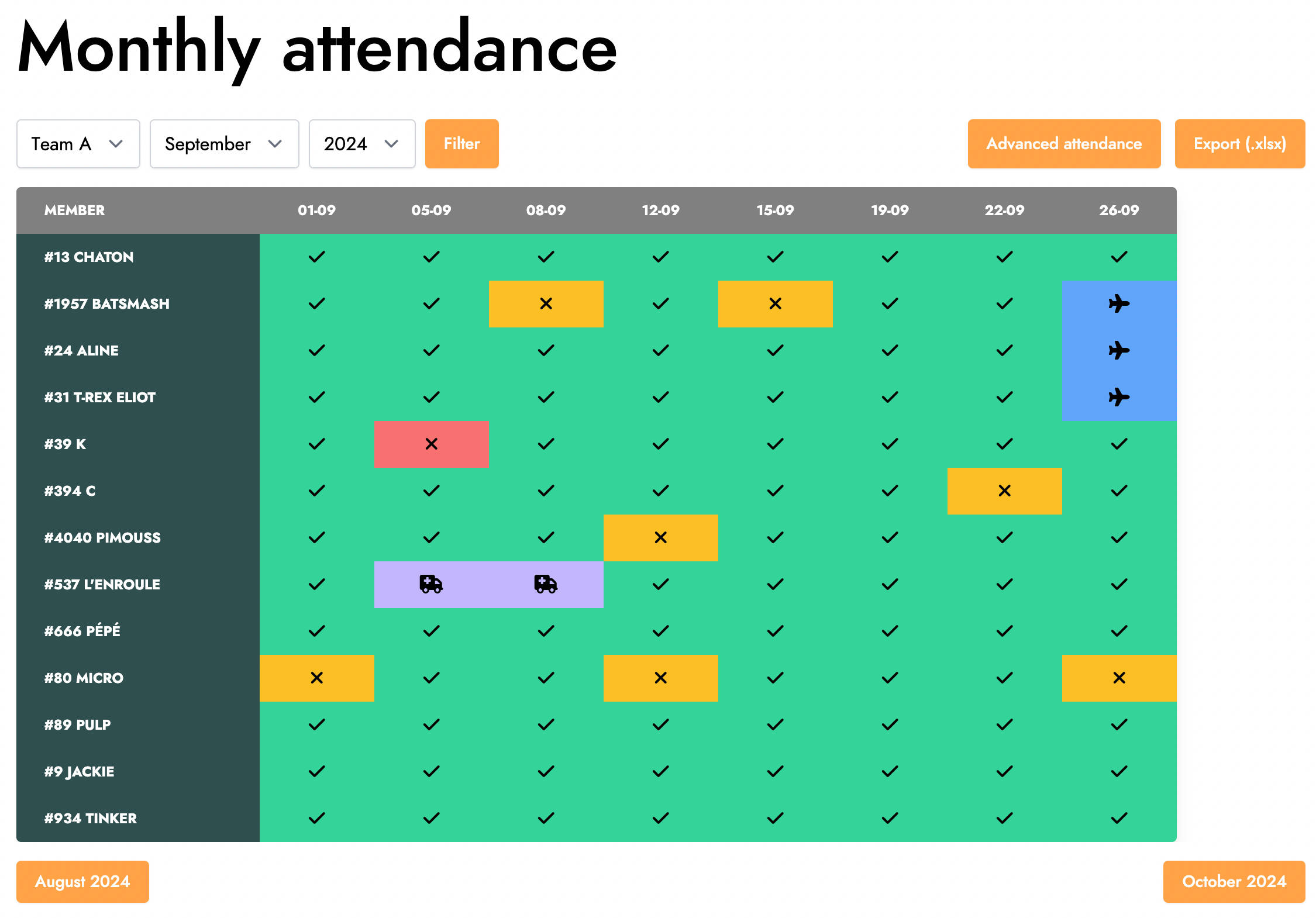
Clicking on an attendance status opens a window where it can be modified.
Viewing advanced attendance
Advanced attendance is accessible from the Attendance menu by clicking the Advanced attendance button. This summary view provides multiple details.
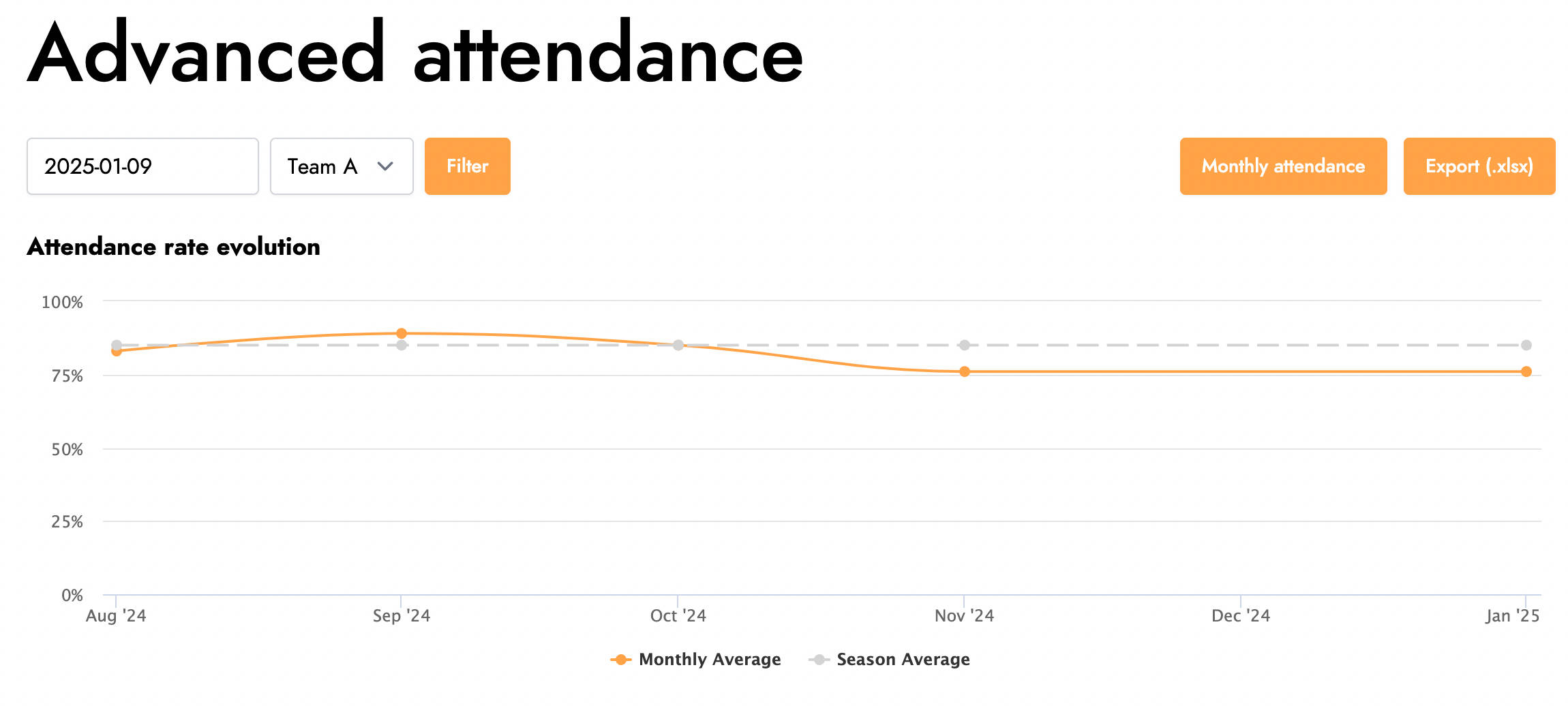
First, a graph displays the progression of the team's overall attendance rate.
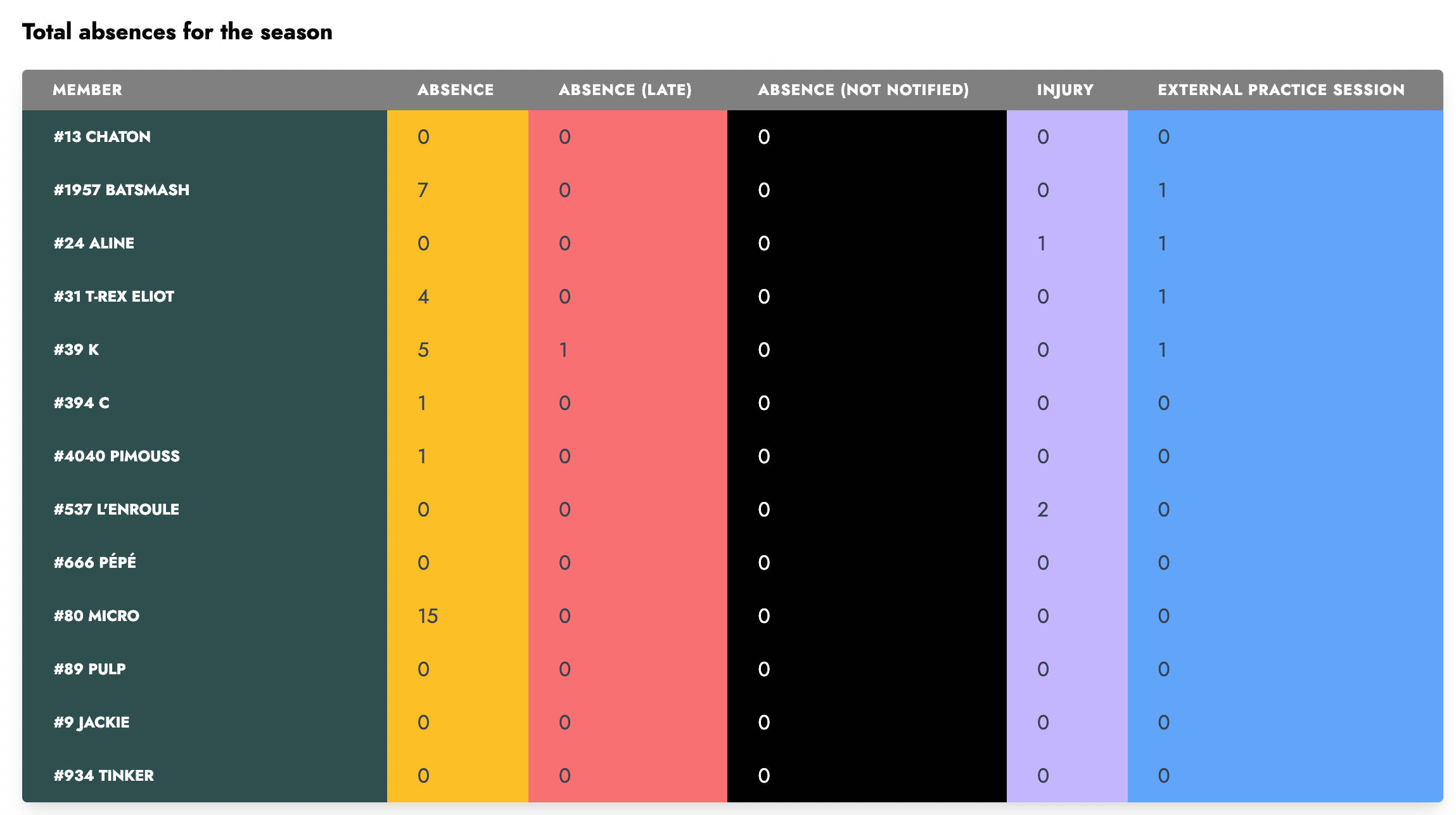
A table summarizes the total counts of various absences for each team member.
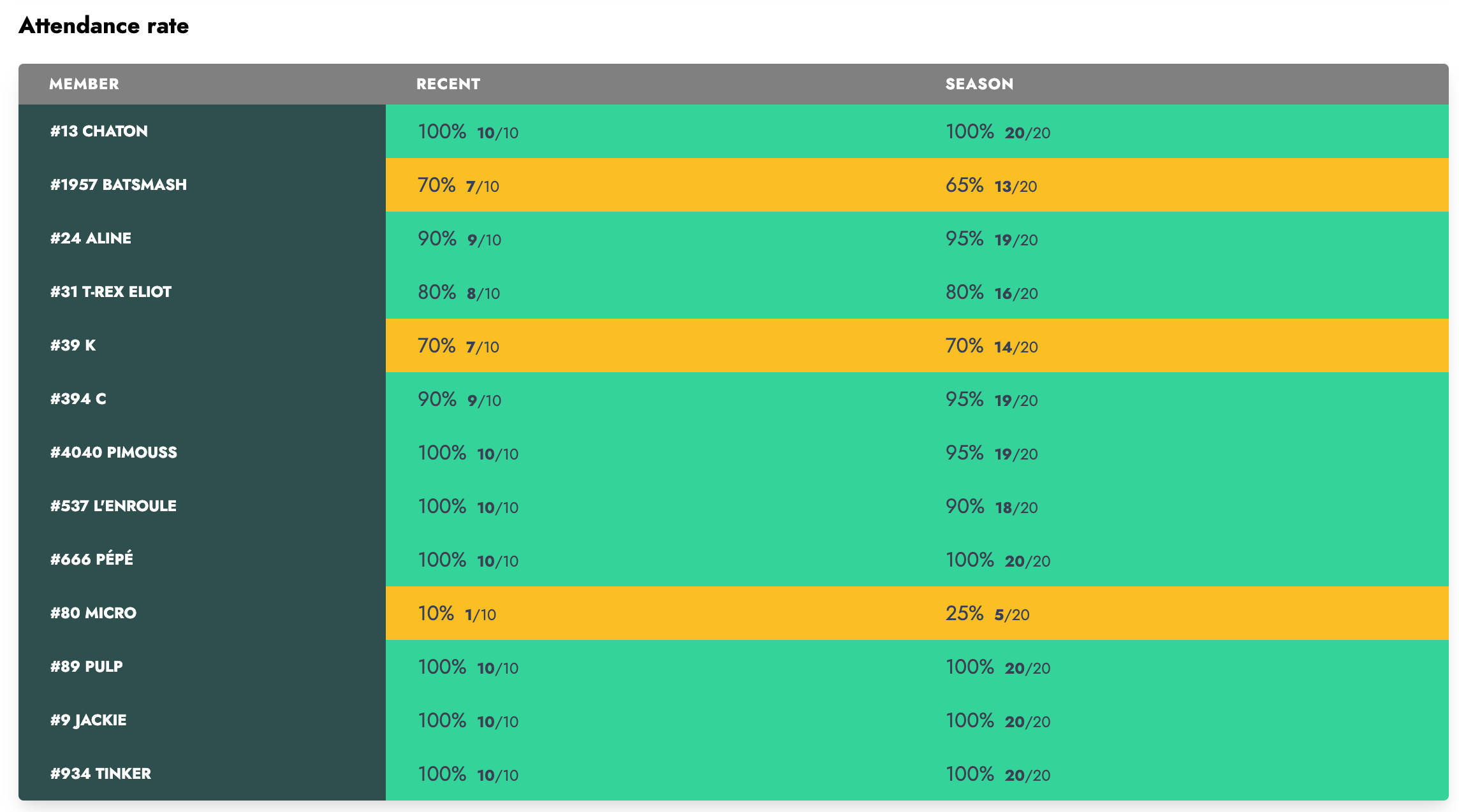
Another table shows recent and seasonal attendance rates for each member.

Finally, a note indicates whether injuries and external practice sessions count as attendance in the rate calculations for the selected team.